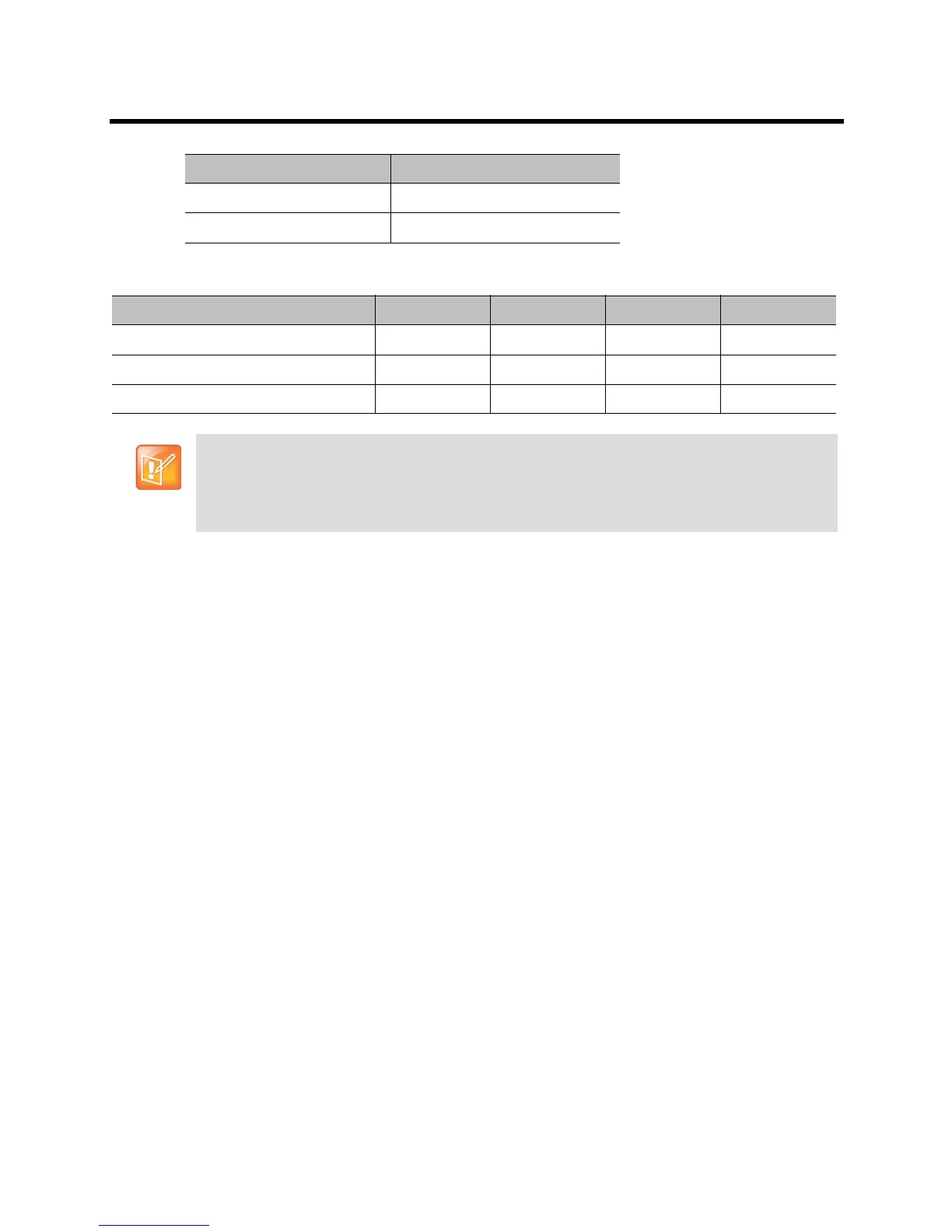Administrator’s Guide for the Polycom RealPresence Group Series Monitors and Cameras
Polycom, Inc. 62
You can use the external serial port with any one of the following video inputs:
Configuring the Polycom EagleEye Director
Use the remote control or web interface to configure the Polycom EagleEye Director. You cannot configure
the EagleEye Director using the Polycom Touch Control, but you can start and stop camera tracking.
Getting Started
Refer to Setting up the Polycom EagleEye Director for information about how to set up the EagleEye
Director.
After setting up the EagleEye Director, follow these steps to get started:
1 Power on the EagleEye Director.
You can verify that the device is detected and compatible with the RealPresence Group system’s
software on the System Status page. Do one of the following:
In the local interface, go to Settings > System Information > Status > EagleEye Director.
In the web interface, go to Diagnostics > System > System Status > EagleEye Director.
As long as you see EagleEye Director among the status settings, the device has been detected.
2 Calibrate the cameras. Refer to Calibrating the EagleEye Director Cameras on page 63 for
instructions. If you notice that the speaker is not framed accurately, ensure that the vertical bar of
the EagleEye Director is vertical. Placing the EagleEye Director on a horizontal surface can help to
ensure that the vertical bar is vertical. You might also need to recalibrate the cameras.
3 Adjust the room view. Refer to Adjusting the Room View on page 64 for instructions.
Stop Bits 1
RS-232 Flow Control None
RealPresence Group System Video Input 1 Video Input 2 Video Input 3 Video Input 4
RealPresence Group 500 System Yes Yes N/A N/A
RealPresence Group 550 System Yes Yes N/A N/A
RealPresence Group 700 System Yes Yes Yes Yes
Some cameras come with a breakout cable that allows you to use the camera with the HDCI serial
port. If you use the HDCI serial port, the cable has embedded serial capabilities, so you can use
either method mentioned in this section to connect the camera. However, if you connect a camera to
a Composite or HDMI port on the RealPresence Group system, you must control the camera through
the external serial port.
Setting Value
