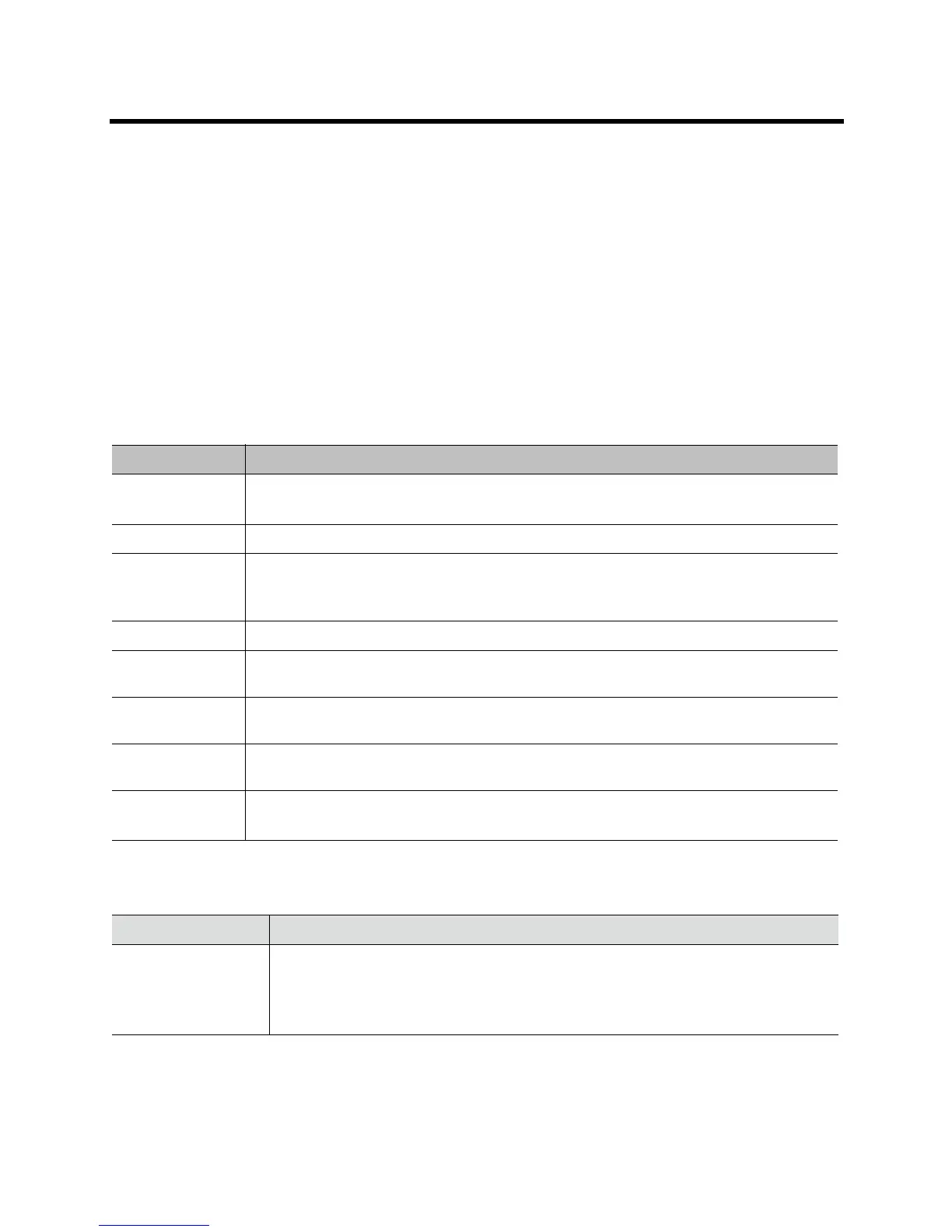Administrator’s Guide for the Polycom RealPresence Group Series Control and Navigation
Polycom, Inc. 138
In the web interface, go to Admin Settings > General Settings > Language and select the
System Language and Web Language to use in the interface.
Configuring Polycom RealPresence Group System Date and Time
Settings
To configure the Polycom RealPresence Group system date and time settings:
1 Go to one of the following locations to configure these settings:
In the local interface, go to Settings > Administration > Location > Date and Time.
In the web interface, go to Admin Settings > General Settings > Date and Time > System
Time.
2 Configure these settings.
3 In the web interface, go to Admin Settings > General Settings > Date and Time > Time in Call.
4 Configure these settings.
Setting Description
Date Format Specifies how the date is displayed in the interface.
Note: This a web-only setting.
Time Format Specifies how the time is displayed in the interface.
Auto Adjust for
Daylight Saving
Time
Specifies the daylight saving time setting. When you enable this setting, the system clock
automatically changes for daylight saving time.
Note: This a web-only setting.
Time Zone Specifies the time difference between GMT (Greenwich Mean Time) and your location.
Time Server Specifies whether the connection to a time server is automatic or manual for system time
settings. You can also select Off to enter the date and time yourself.
Primary Time
Server Address
Specifies the address of the primary time server to use when Time Server is set to Manual.
Secondary Time
Server Address
Specifies the address of the time server to use when the Primary Time Server Address
does not respond. This is an optional field.
Current Date and
Current Time
• If the Time Server is set to Manual or Auto, these settings are not displayed.
• If the Time Server is set to Off, these settings are configurable.
Setting Description
Show Time in Call Specifies the time display in a call:
•Elapsed Time — Displays the amount of time in the call.
• System Time — Displays the system time on the screen during a call.
•Off — Time is not displayed.
