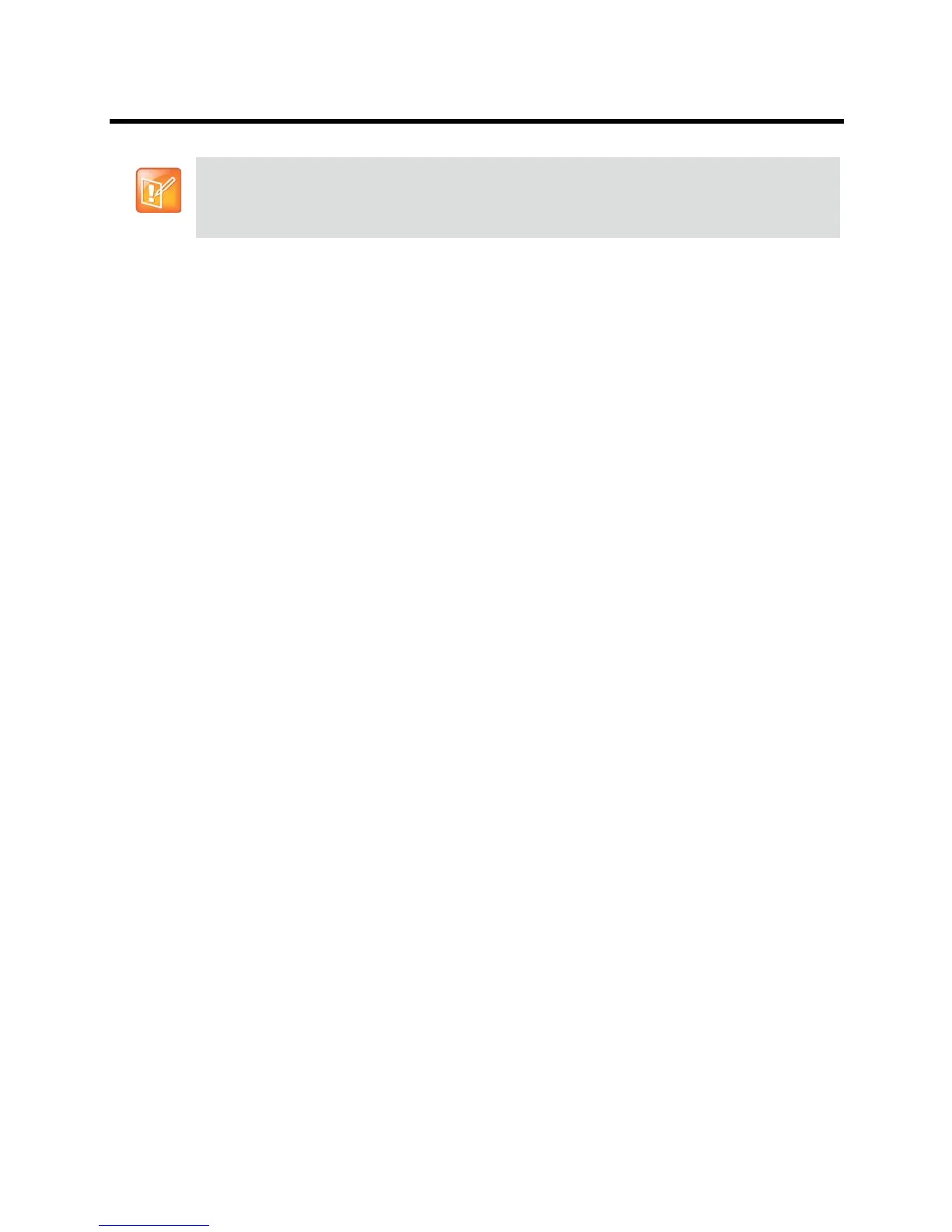Administrator’s Guide for the Polycom RealPresence Group Series Diagnostics, Status, and Utilities
Polycom, Inc. 156
To access the Diagnostics screens using the Polycom RealPresence Group system web
interface:
1 In your web browser address line, enter the RealPresence Group system’s IP address.
2 Enter the Admin ID as the user name (default is admin), and enter the Admin Remote Access
Password, if one is set.
3 Click Diagnostics from any page in the web interface.
You can find some system information by clicking the System link in the blue bar at the top of the page.
The web interface’s Diagnostics page has the following groups of settings in addition to the Send a Message
application:
● System
● Audio and Video Tests
If an EagleEye Director camera system is connected to your RealPresence Group system but is not
selected as the current camera source, the Diagnostics selection is not available in the left navigation
panel. To view the Diagnostics selection, ensure that the EagleEye Director is selected as the current
camera source.
