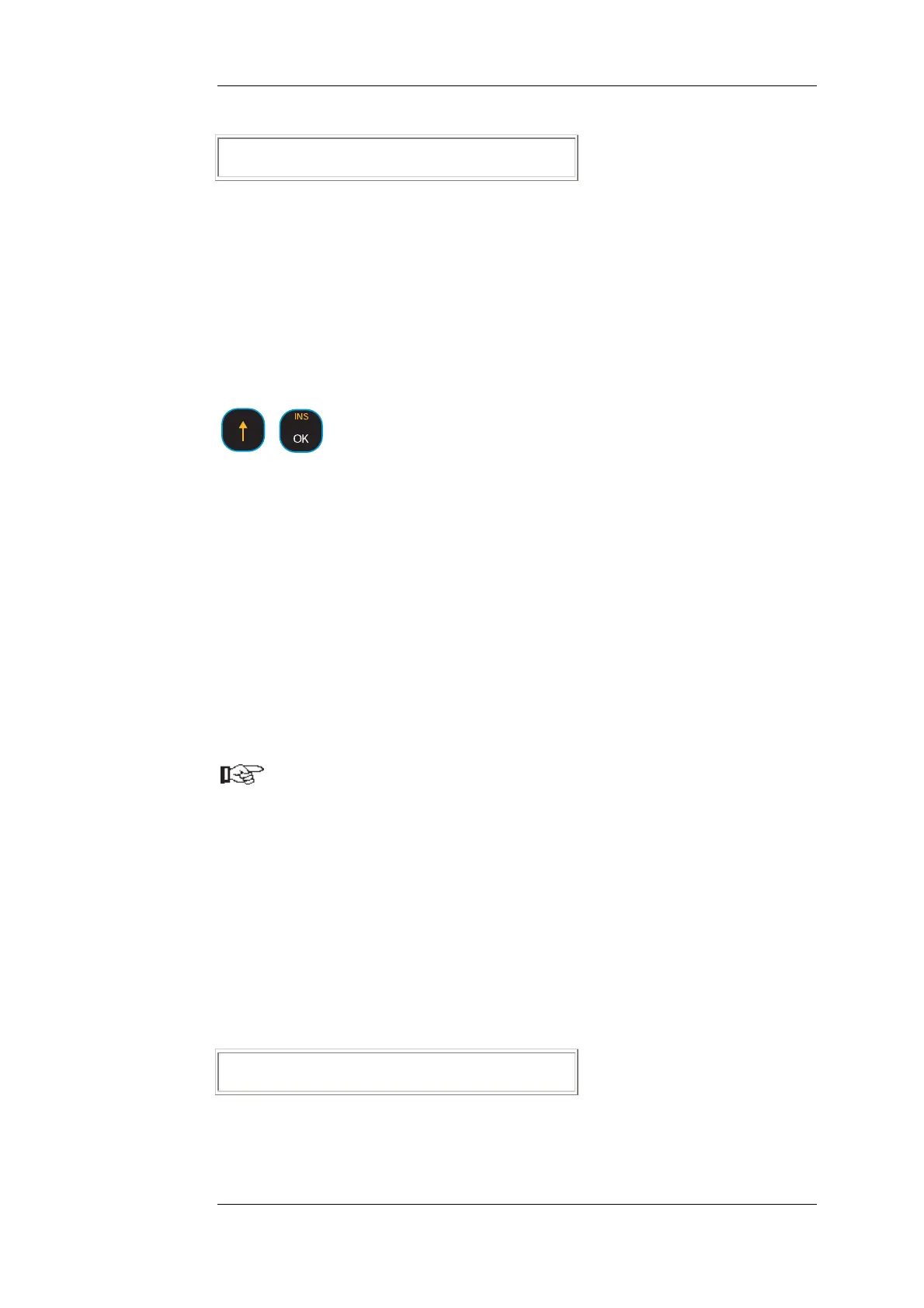Setting Mode Safety Through Password Protection
Acknowledge with [ENTER] key and display outputs confirmation:
41:Enter Password
Password Accepted / Wrong
Check to see if input was successful. Operate [Left Arrow] or [Right Arrow] key to view
changed menu tree.
5.1.3 Password Quick Input
You are in 'Menu Tree' operating state. If DISOMAT is in any position in menu tree
and no function has been started yet, you can go to password input dialog direct using
key combination.
+
[SHIFT] + [OK]:
'Password Quick Input'
If the function needed next is accessed via another password level, you need not
select and start the '41:Password' function.
5.1.4 Fct. 45:Change password
Use menu item to change the passwords stored in system.
Observing the following restrictions, the new password can be selected at will.
• Password is always designed as 6-digit number.
• First password number is invariable. Parameter password, e.g., always starts
with '3'.
Note new password in an appropriate location.
If changed passwords are no longer available, only the SCHENCK service can
reactivate the default passwords, provided that the restart password (Reset
All) is still known.
Therefore: Carefully store restart password.
If current restart password is no longer known, return system to supplier for
restore of default passwords.
Operating Sequence
First enter (current) password to be changed, then new password.
For safety reasons, display is suppressed.
Go to menu tree, use DIRECTION KEYS to select function
45:SETTINGS
Change Password
and start with [ENTER] key.
DISOMAT
®
Opus – Operating Manual 0630 BV-H2313 GB
© Schenck Process GmbH, Darmstadt - 43 -