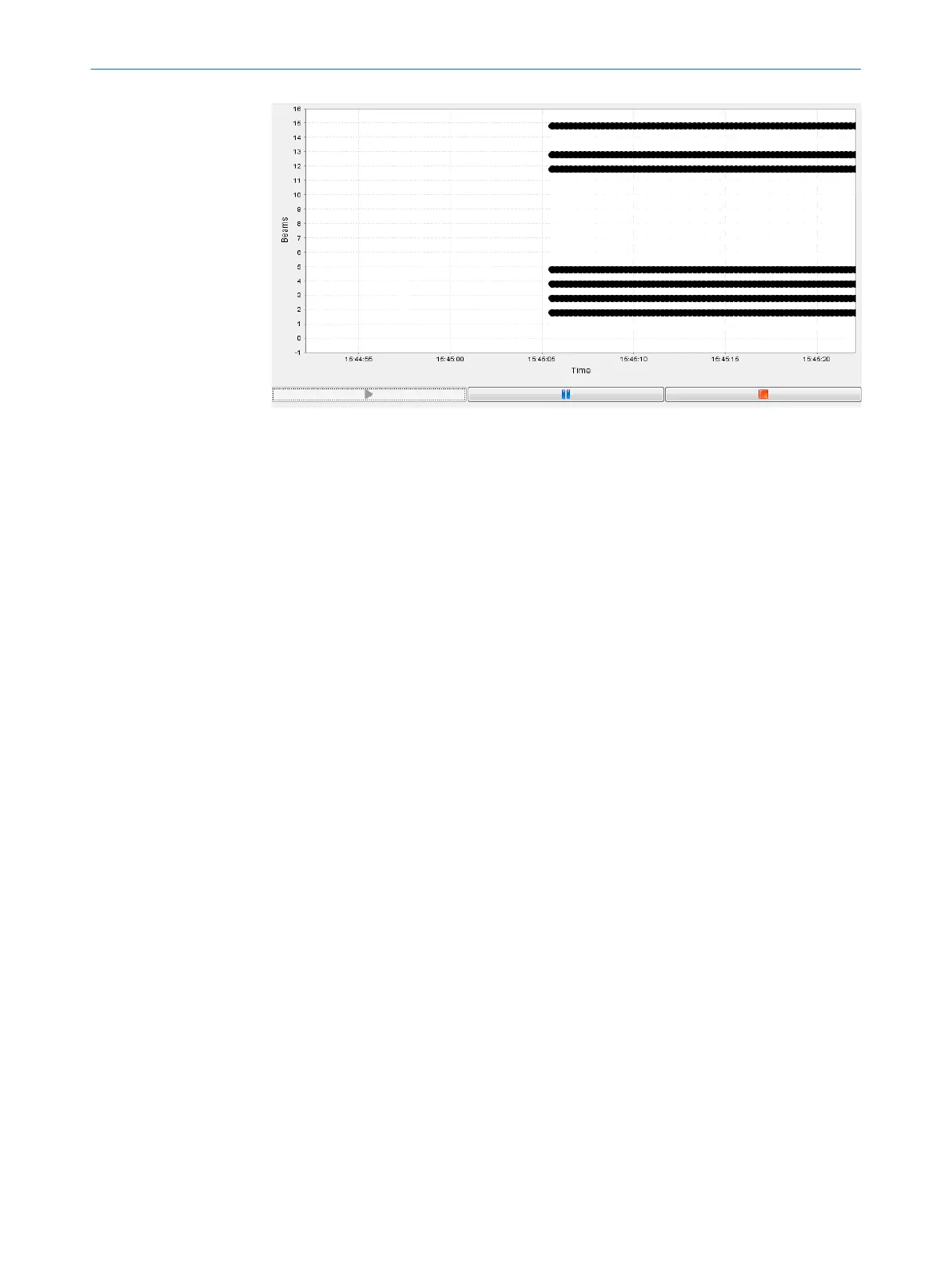Figure 126: Beam status
This not only shows whether the beam is blocked or made, but also indicates partial
coverage of the beam using grayscale, i.e., a half-blocked beam is shown in 50% gray.
If an object is moved through the detection area within the simulation while offline, the
made and blocked beams are recorded just as in online operation. If the object is
moved using the mouse, only the static beam status is displayed.
7.14
Function programming (in the EXPERT user level)
Function programming can be used to carry out complex applications with variables,
operands, and functions in the EXPERT user level.
1st option:
“Beam function variables” are defined in the Beam function variables area using the beam
functions (see "Beam functions", page 107).
Example:
BFVar 1: Total number of beams made (NBM) ≥ 30
These variables can be linked directly to the outputs in the Switching outputs area.
Example:
Q1 = BFVar 1 = true
Output Q1 switches when the total number of beams made is greater than or
equal to 30.
2nd option:
Several beam function variables are defined in the Beam function variables area using the
beam functions (see "Beam functions", page 107).
Example:
BFVar 1: Number of beams made (NBM) ≥ 30
BFVar 2: Number of consecutive beams blocked (NCBB) = 5
These can be linked to logical variables in the Logical variables area.
Example:
LogVar1 = BFVar 1 OR BFVar 2
7 CONFIGURATION WITH SOPAS ET
104
O P E R A T I N G I N S T R U C T I O N S | MLG-2 Pro 8017460.ZIK1/2017-02-13 | SICK
Subject to change without notice
