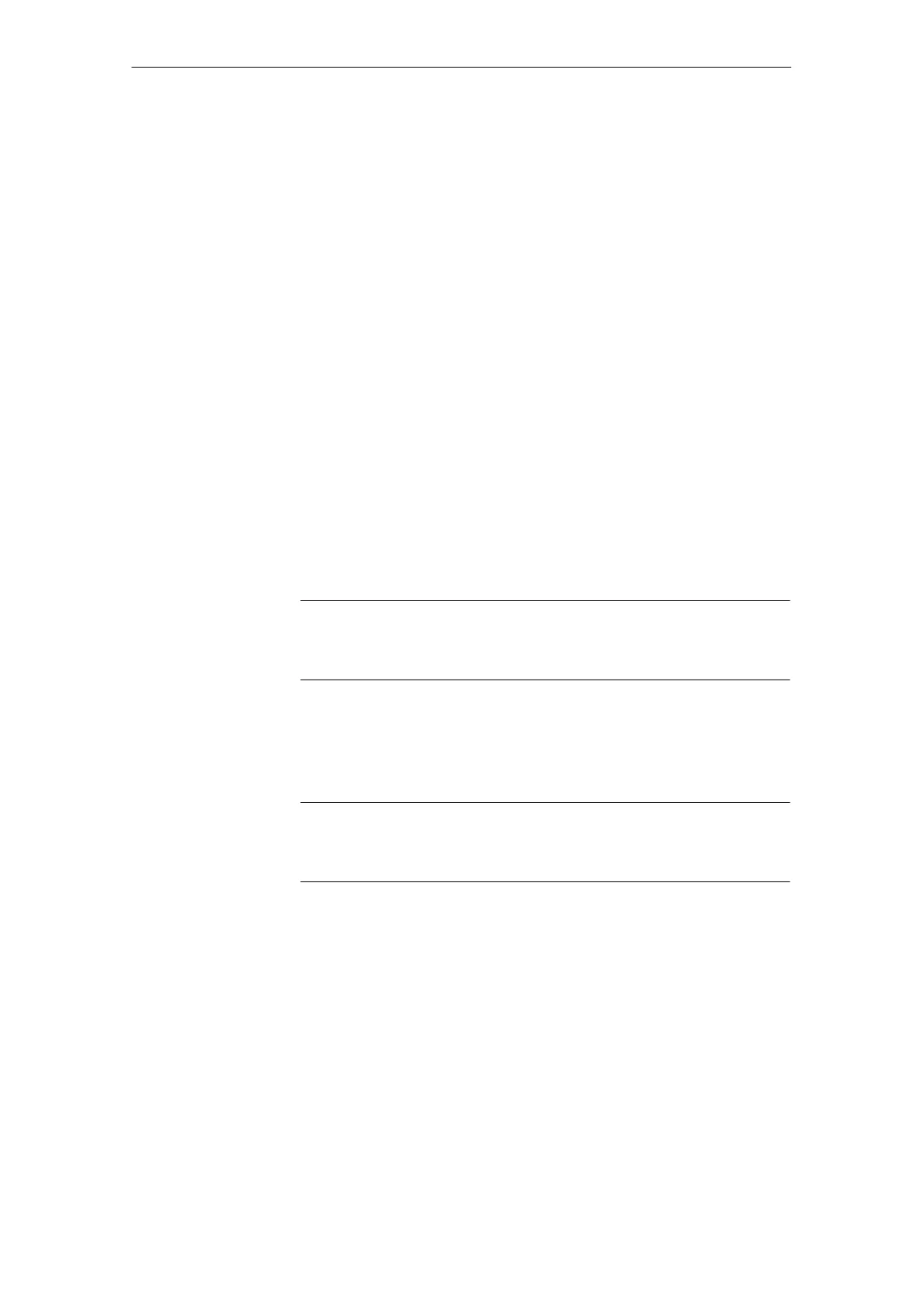12
03/2006
12.4 Standard system start-up via NC card
12-274
© Siemens AG 2006 All Rights Reserved
SINUMERIK 840D/810D Start-Up Guide (IADC) – 03/2006 Edition
S Display card contents:
Click on the NC card image with the left mouse button (menu: NC card /ver-
sion display for the NC system)
S Display card info with card and FFS data
Click on a free space (not a button or image, e.g. top right) with the right
mouse button (as for the NC Card/ID Info menu).
S The arrows can be used as menu commands:
– Read/write NC system. Including read/write FFS system.
– Copy files from hard disk to the FFS system.
– Copy files back from the FFS system to the hard disk.
– Load or store complete FFS systems in RAM image.
S List boxes (Explorer)
On the left of the list boxes are the FFS directories available for selection.
On the right is the content of the selected directory. Double click on the
directory name to select it. Use the “Backspace key” to move up a level.
Before you can use the “Modify file” or “Delete file” button, a file must be
selected in the right list field.
S Info box bottom left
Once the FFS system has been formatted, the Info box at the bottom left
shows the formatted memory, the free space as a % and as a number of
bytes.
Note
Note that the date in the Info field are gross data. Subtract approx. 8% for
overhead.
S FFS system detection
If the program is started with a card inserted, it detects whether an FFS
system is supported. If there are no IDs on the card for the FFS start and
end addresses, the system automatically recommends the best ones.
Note
If you change this card, this is detected automatically. The contents of the card
(FFS) are displayed.
12 Re
lacin
Software and Hardware
