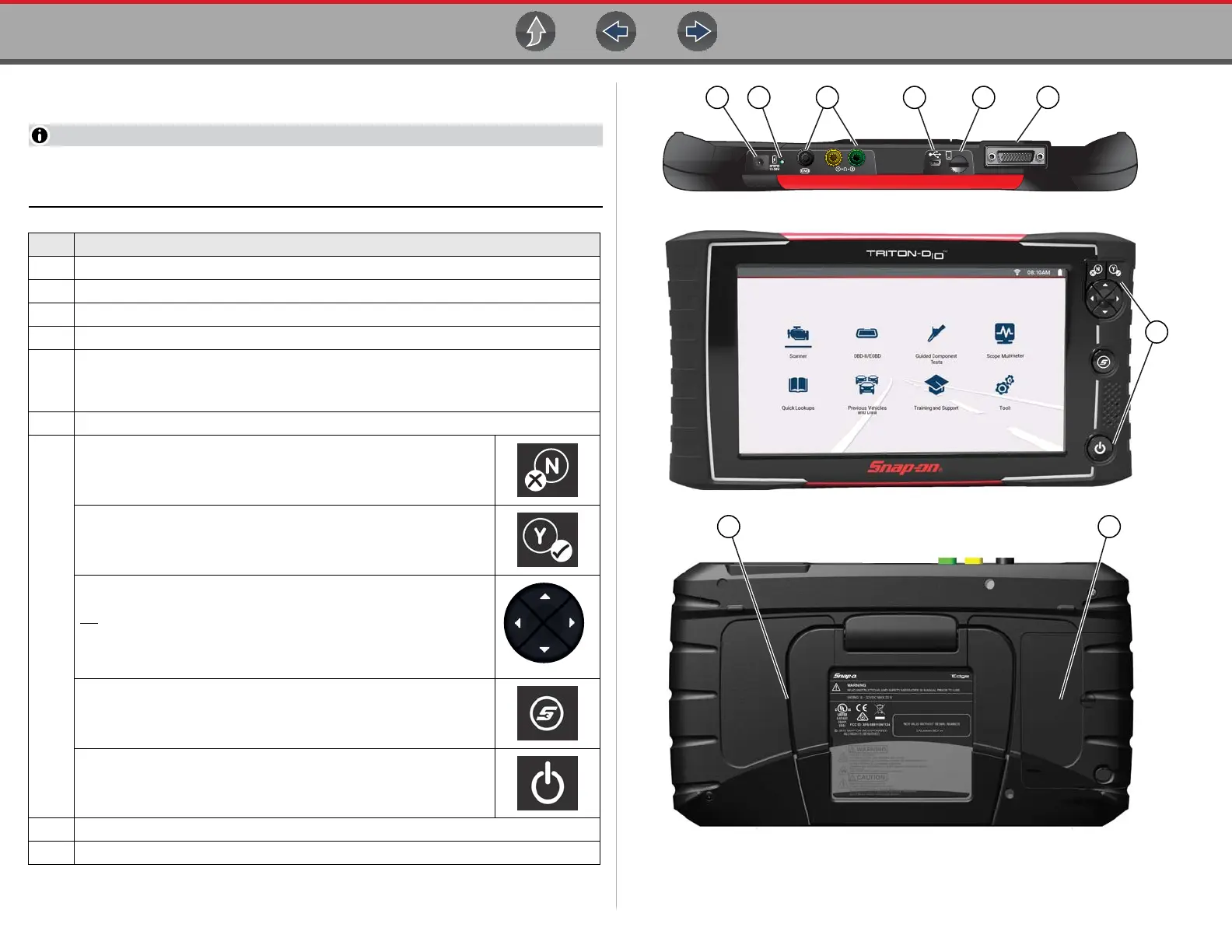Introduction / General Information Features and Buttons
3
1.6 Features and Buttons
Touch screen controls are used for most operations, however the control
buttons may also be used to navigate and select functions.
Figure 1-1
Item Description
1
Power Supply Jack
2 Battery Status Indicator LED
3 Scope Meter Jacks
4 Mini USB Jack
5
Micro secure digital (uSD) Card - contains operating system
programming. IMPORTANT The uSD card must be installed for operation.
Do not remove the uSD card while the diagnostic tool is powered on.
6 Data Cable Connector
7
No / Cancel Button
Yes / Accept Button
Directional Control Buttons
Tip - These buttons can be used for general navigation, however are
especially useful in certain situations where more control is needed,
compared to using the touch screen
.
S (Shortcut) Button
See
Configure Shortcut Key on page 123
Power (On/Off) Button
8 Fold-out Stand
9 Battery Pack Access
