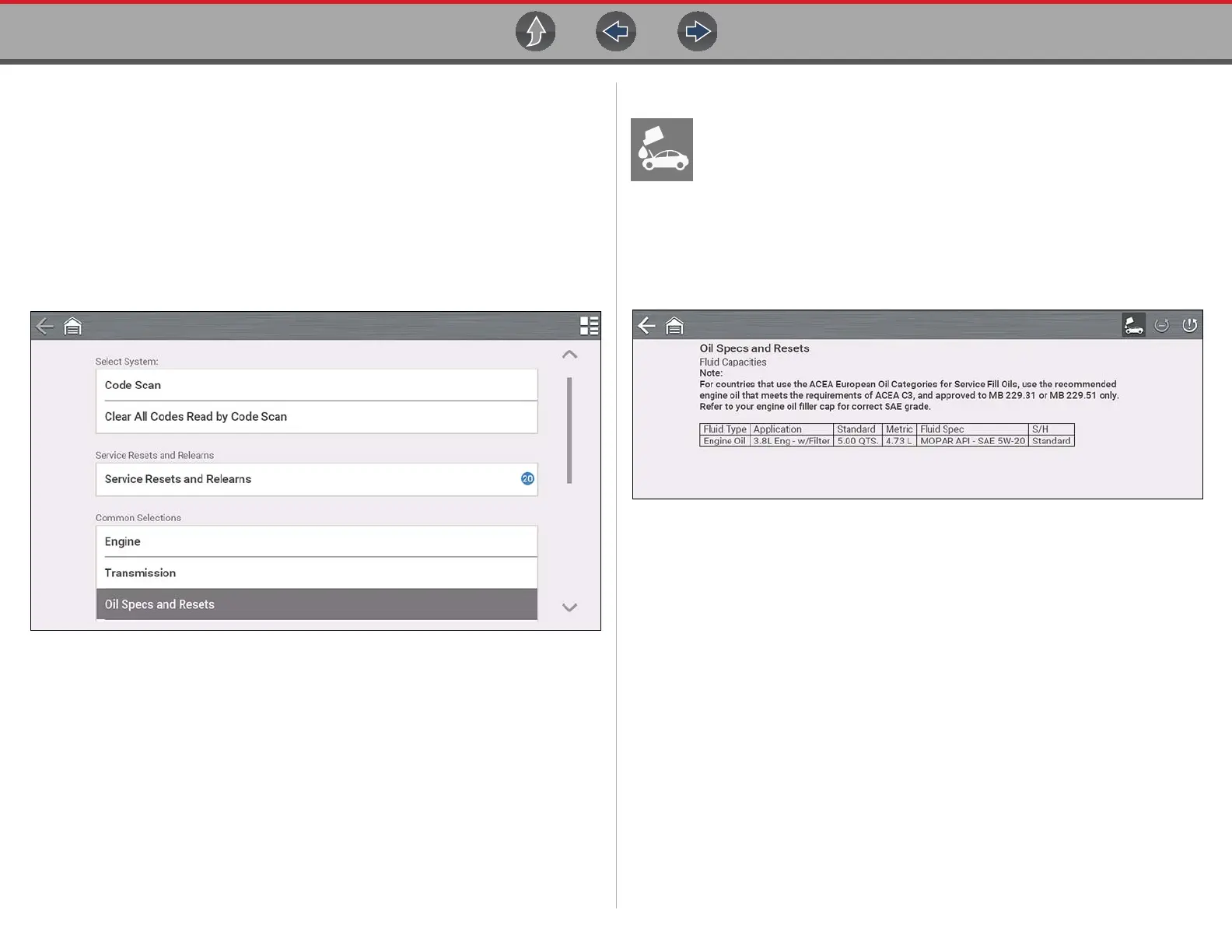Quick Lookups Oil Specs and Resets
55
7.1.1 Operation
There are two methods to access Oil Specs and Resets:
1. From the Home screen - select the Quick Lookups icon, then select Oil
Specs and Resets.
2. From within a current Scanner session - select Oil Specs and Resets from
the System menu (Figure 7-1).
Follow the screen prompts to ID the vehicle, then select an option:
– Perform a service interval reset using the diagnostic tool.
– View OEM service reset instructions and related information.
Figure 7-1
7.1.2 Fluid Capacity
Selecting the Fluid Capacity icon displays OEM recommended engine oil
and capacity information (Figure 7-2).
Typical information may include:
• Vehicle application information
• Oil capacity specifications with or without oil filter
• Oil rating, weight and type
• Special notes
Figure 7-2
