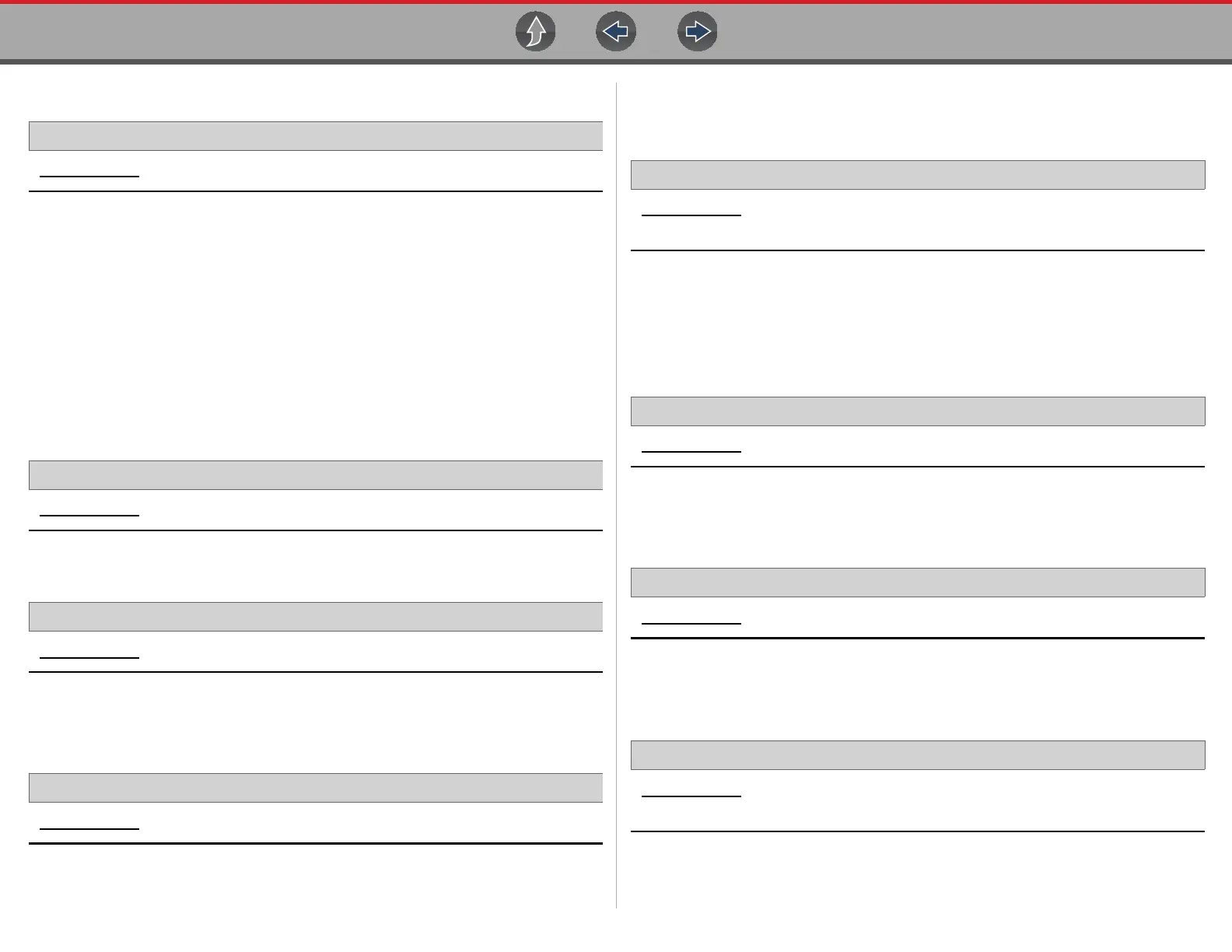Tools Settings
124
13.7 Settings
Home Screen: Tools > Settings
Settings provides the following sub-menus:
• System Settings (Display, Date & Time) on page 124
• Configure Wi-Fi on page 126
• Configure Scanner on page 125
• Configure Units on page 126
• Configure Scope / Meter on page 126
13.7.1 System Settings (Display, Date & Time)
System Settings provides sub-menus for various Display and Date and Time
related settings. Descriptions are provided in the following sections.
Home Screen: Tools > Settings > System Settings > Display
Brightness
Home Screen: Tools > Settings > System Settings > Display > Brightness
Brightness allows you to adjust brightness of the display back lighting.
Color Theme
Home Screen: Tools > Settings > System Settings > Display > Color Theme
Color Theme allows you to select:
• Day Theme (white screen background)
• Night Theme (black screen background)
High Contrast Toolbar
Home Screen: Tools > Settings > System Settings > Display > High Contrast
Toolbar
High Contrast Toolbar allows you to select:
• Light - (lighter background, darker icons)
• Dark - (darker background, lighter icons)
Font Type
Home Screen: Tools > Settings > System Settings > Display > Font Type
Font Type allows you to select Normal or Bold font for the display.
Backlight Time
Home Screen: Tools > Settings > System Settings > Display > Backlight Time
Backlight Time allows you to set the inactivity backlight time (i.e. Always on, or off
after 15, 30, 45, 60 seconds.)
Date Format
Home Screen: Tools > Settings > System Settings > Date & Time > Date
Format
Date Format allows you to set the date display format.
• (MM_DD_YYYY)—Month, Day, Year
