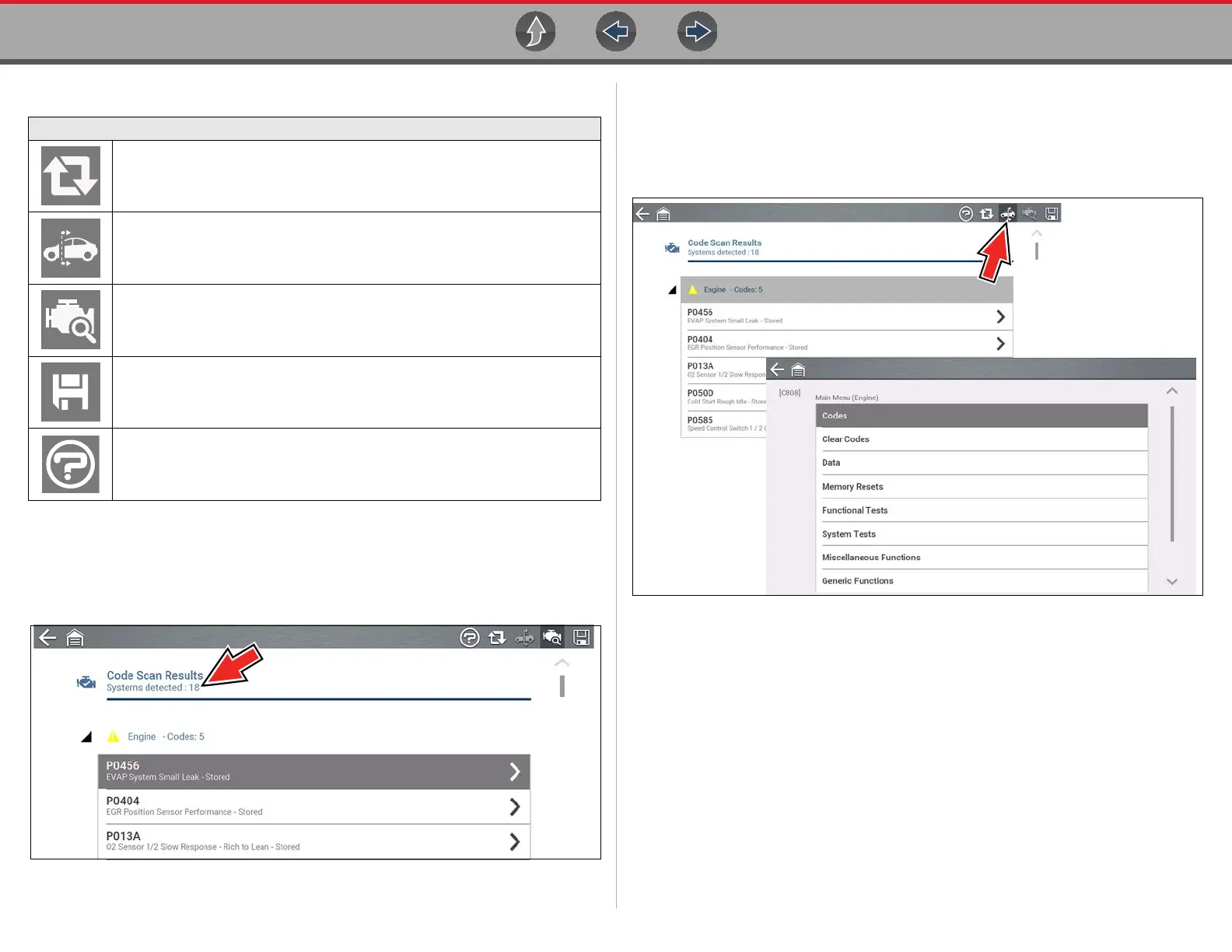Vehicle Code Scan Using Code Scan
43
5.1.1 Total Number of Systems (modules) Analyzed
The total number of systems analyzed is actively displayed at the top of the screen
as they are scanned.
Figure 5-5
5.1.2 List of All the Systems Analyzed with DTCs Totals
A categorized system list with DTC totals is displayed in the order they are scanned.
To view the main menu for a system in the list, select the system or select the
System icon (Figure 5-6).
Figure 5-6
Code Scan Icons
Refresh - Refreshes (restarts) the code scan
System - Opens the main menu of the system selected (highlighted)
Diagnose - Opens Fast-Track® Intelligent Diagnostics for the code selected
(highlighted)
Save - Saves the code scan results as an (.XML) file. See
Viewing /Printing
Saved Codes and Code Scan Results on page 121
.
Help - Opens the Getting Started with Fast-Track® Intelligent Diagnostics
demonstration. See
Demonstration on page 46.
