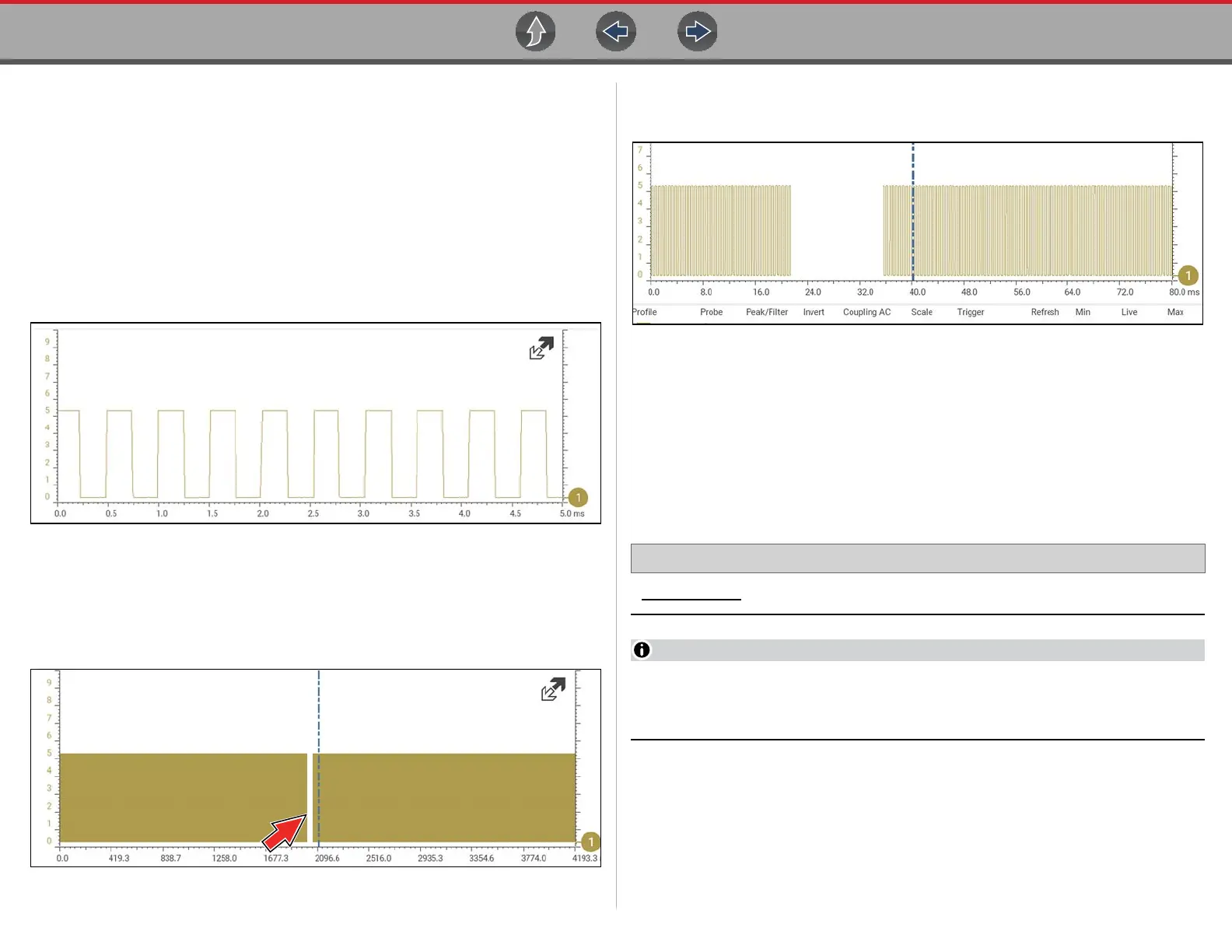Scope Multimeter Saving Data Files
102
Zoom Example
While monitoring a MAF (Mass Air Flow Sensor) signal, the waveform displays
normally. As the signal is being monitored, an erratic “condition” suddenly develops,
then goes away, but may have not been observed on the screen. Pausing the data
capture (when such an event occurs) allows you to analyze the waveform using a
higher zoom level (wider view) to look for a glitch in the signal.
The following three illustrations show a generic square waveform to illustrate this
method.
1 - Monitoring / Capturing waveform as it displays normally (Figure 9-40). You may
not see a glitch, while monitoring at this setting.
Figure 9-40
2 - Pause data capture and then zoom out (this example is at 256X) to see more
data and to possibly find a glitch (Figure 9-41). In this example the cursor has been
placed on the right side of a glitch. The waveform is too compressed to see any
detail, however the glitch stands out as a thin light area in the waveform.
Figure 9-41
3 - Zoom back in (this example is at 8X) to view more detail (Figure 9-42) in the area
where the cursor was placed by the glitch.
Figure 9-42
9.9 Saving Data Files
File Save - Selecting the Save icon writes the data stored in buffer memory to a file.
Saving data files is useful when trying to isolate an intermittent problem or to verify
a repair during a road test.
File Playback - The saved file can be played back (similar to a movie clip). See
Viewing Data Files on page 35 for additional information.
Home Screen: Previous Vehicles and Data > View Saved Data
The Save icon performs the same function as “Save Movie” function choice
for the programmable Shortcut button, see Configure Shortcut Key on
page 123 for details.
The saved file can also be downloaded to a personal computer (PC) using the Mini
USB jack. Once connected to the PC, the files can be printed, transferred, and
copied using ShopStream Connect. ShopStream Connect is a companion
application that interfaces the diagnostic tool with a PC. ShopStream Connect is
available at no cost, and can be downloaded online. See the ShopStream Connect
website information at the front of this manual for additional information.
