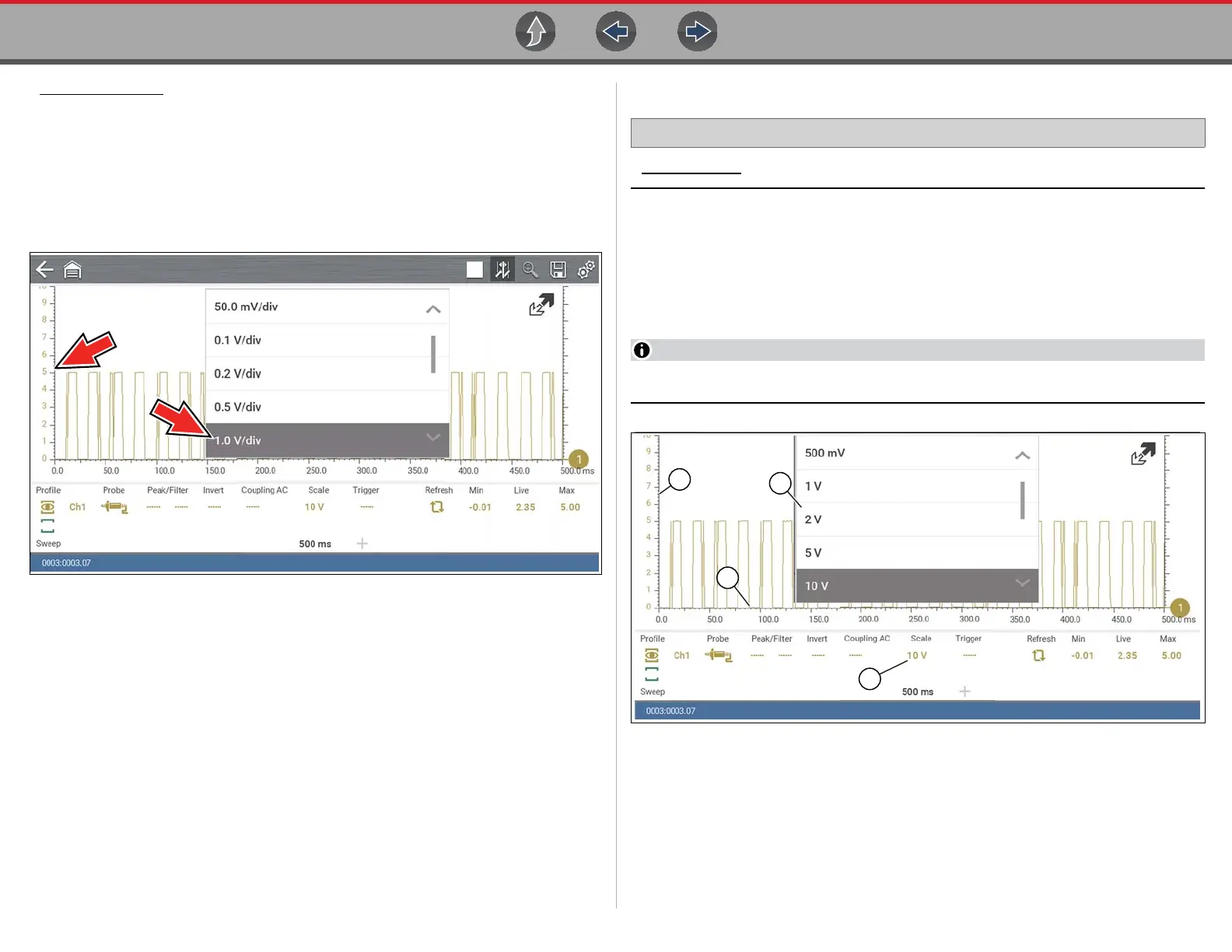Scope Multimeter Optional Settings
96
Trace Per Division - changes the dropdown vertical scale menu selections to ##/div
mode, which in turn changes the vertical scale to represent ## by division.
## - represents (variable) what is being measured (voltage, amperage, pressure
etc.)
Example (Figure 9-30): Selecting 1.0V/div, displays a vertical scale divided by
10. The vertical scale is “always” divided by 10, therefore each division is
incremented by 1.0V, thus a 10V scale.
Figure 9-30
9.7.3 Display Settings
Home Screen: Tools > Settings> Configure Scope / Meter
Display
– Display Full Scale
– Display Per Division
The Display setting allows you to change the displayed value in the Vertical Scale
icon to your preference.
This setting ONLY changes the value displayed in the Vertical Scale icon.
1— Vertical Scale
2— Sweep (horizontal or time) Scale
3— Vertical Scale Menu
4— Vertical Scale Icon
Figure 9-31
