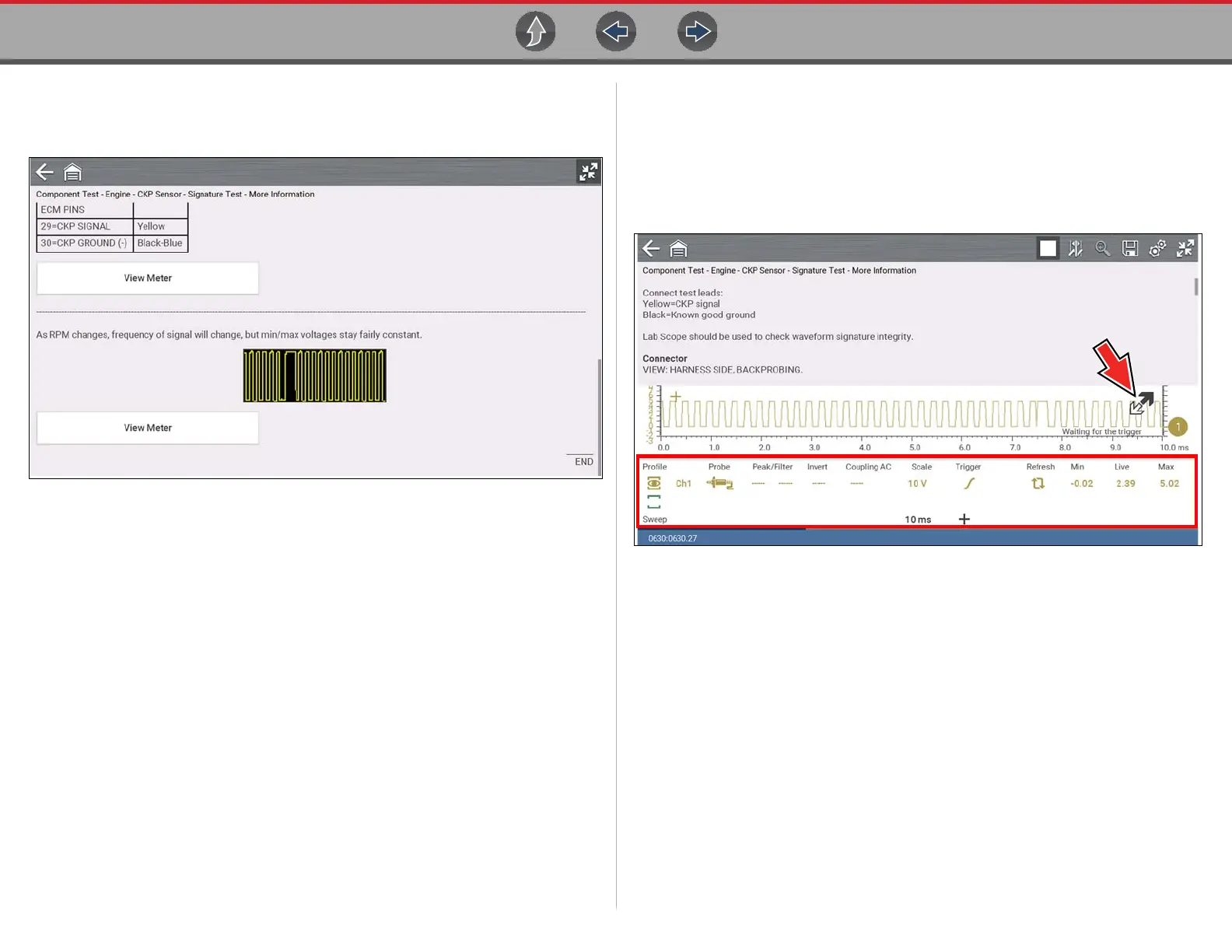Guided Component Tests Operation
69
Some tests (e.g. signature integrity tests) may include waveforms examples
within the information panel. These waveform examples allow you to compare
your test results for quick diagnosis (Figure 8-10).
Figure 8-10
Channel Settings
The test meter is preconfigured, for most of the component tests. However, if the
need to change channel settings is needed, adjustments can be made by using the
Control Panel (Figure 8-11). To access the Control Panel, use the Expand/
Collapse icon to toggle the view. For additional information on channel settings,
see Control Panel and Settings on page 81.
Figure 8-11
8.3.3 Saving and Reviewing Data Files
Save and Stop control icon operation and data review procedures are the same as
used for the Scope/Multimeter function, see Saving Data Files on page 102.
