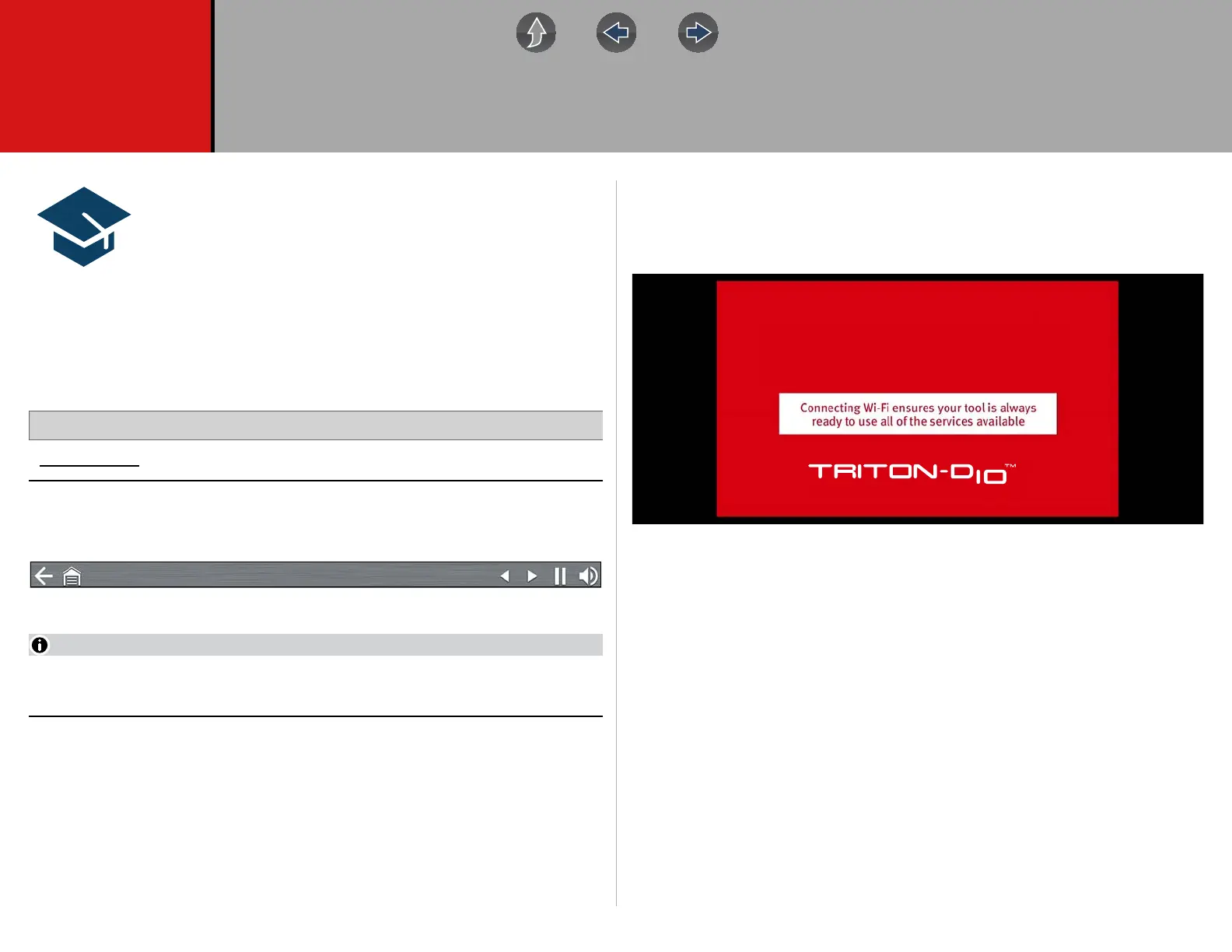111
Section 10 Training and Support
Training and Support provides short videos on how to setup and
get started using select features of your diagnostic tool.
For diagnostic tool training videos and information see the product
website. See Customer Support / Links on page vii for website
links.
10.1 Training and Support
Home Screen: Training and Support
The back arrow on the left side of the upper toolbar (Figure 10-1), or the “N” button
can be used to stop playback and/or return to the main Training and Support menu.
Figure 10-1
The videos provided (at time of publishing) do not include audio, therefore the
sound control in the upper right toolbar (Figure 10-1) is not functional.
10.1.1 Setting up your Wi-Fi connection
Watch a short video tutorial on how to setup and turn on your diagnostic tool Wi-Fi.
For additional information see, Wi-Fi Connection / Troubleshooting on page 127.
Figure 10-2
SETTING UP WI-FI ON
YOUR TRITON-D10
TM
