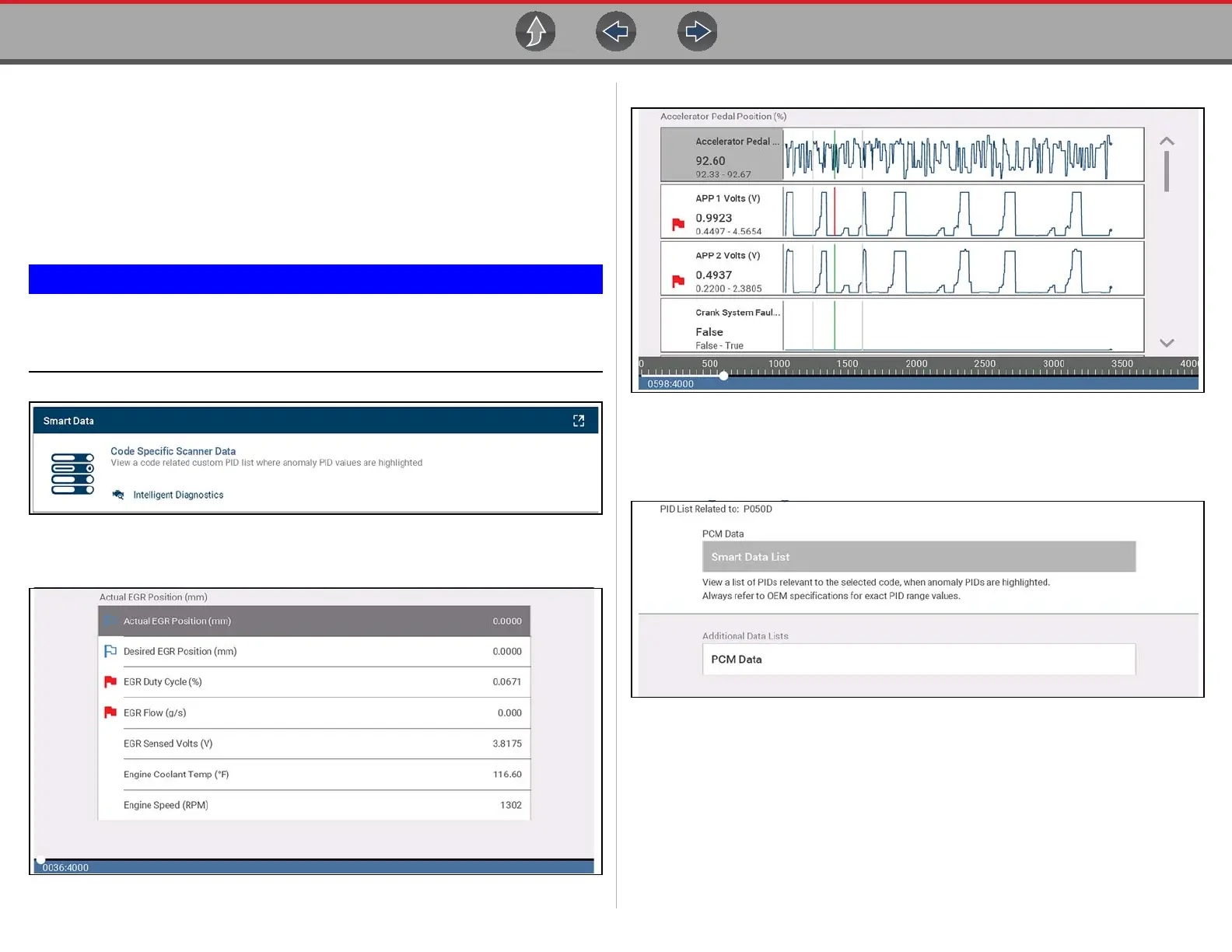Fast-Track® Intelligent Diagnostics Smart Data
50
6.8 Smart Data
Smart Data automatically configures the data list to only show PIDs related to the
selected code. Non-related PIDs are filtered out, to save you time. In addition, it
highlights PIDs that are out of expected range.
As an added troubleshooting feature, you can also directly access all (not just code
related) PIDs from one place, as compared to accessing them separately through
the individual system menus.
Smart Data works best when the vehicle is idling at operating
temperature with no load present. Always refer to OEM service
information for specific PID range limit information.
Figure 6-13
PID List View (Figure 6-14)
Figure 6-14
PID Graph View (Figure 6-15).
Figure 6-15
Selecting the Back icon opens the Smart Data main menu (Figure 6-16), which
includes additional data list options (bottom of screen).
Figure 6-16
