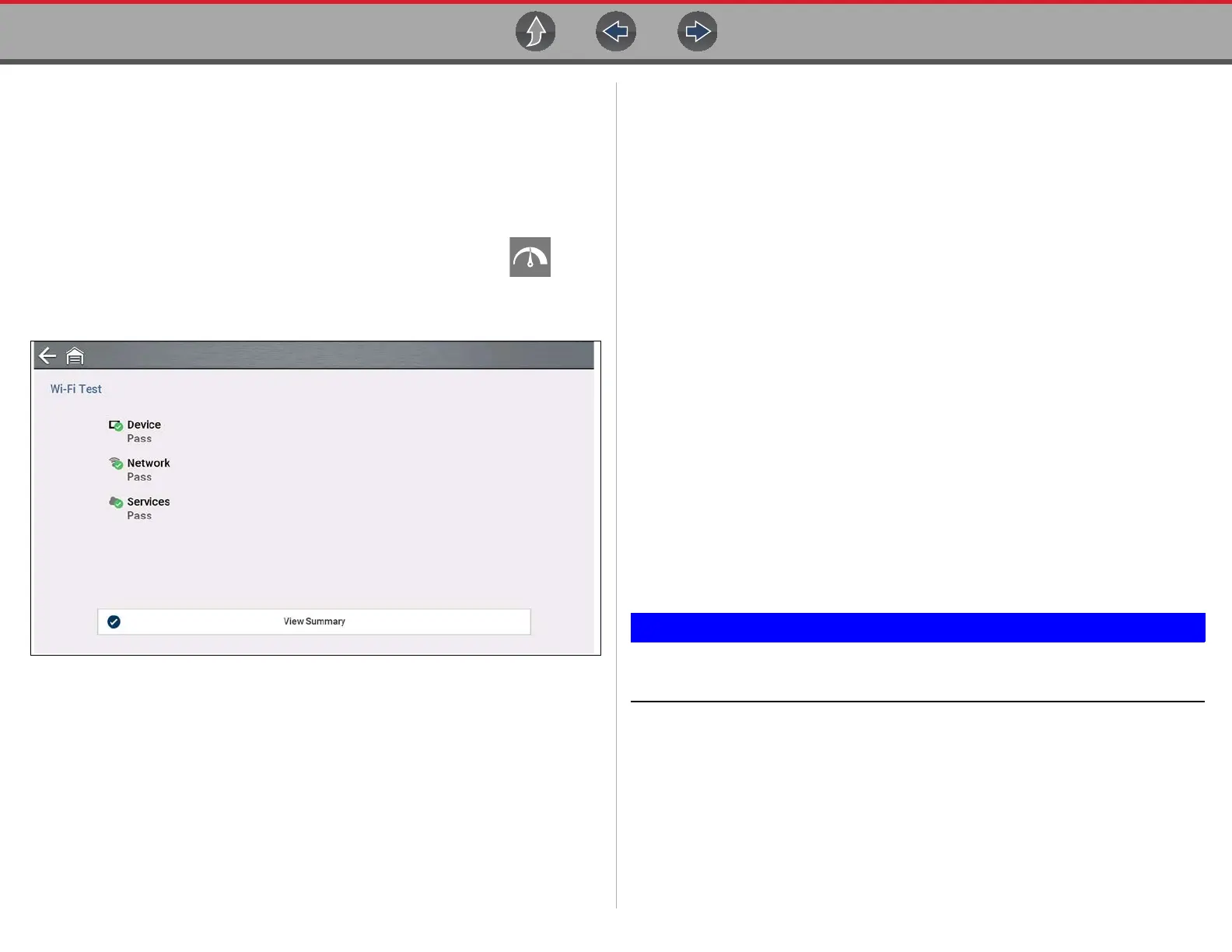Wi-Fi Connection / Troubleshooting Wi-Fi Testing
129
14.4 Wi-Fi Testing
If you are experiencing network connection issues, an automated testing feature is
available to quickly test your network connection.
1. Turn off the diagnostic tool and then turn it on. This clears previous testing
messages from memory.
2. Connect to your desired network, see “Turning Wi-Fi On and Connecting to a
Network” on page 127.
3. From the Wi-Fi configuration screen, select the Wi-Fi Test icon .
Three pass/fail connection tests are performed. If a connection issue(s) is
present, select View Summary (Figure 14-3) to review the results for details.
Figure 14-3
14.5 Wi-Fi Troubleshooting and Status
Messages
The following troubleshooting information is not inclusive and is meant as a guide
only. Other issues and solutions may arise that are not stated here. The following
description of terms are provided for reference as used in the following
troubleshooting chart:
• Router - The data transmission device directly connected to your ISP.
• Remote Wireless Access Point - A wireless connection device between the
router and your diagnostic tool.
• Wi-Fi Radio - The internal diagnostic tool radio transmitting and receiving Wi-
Fi signals.
• Network Connection - Also called Wi-Fi connection. The configured Wi-Fi
router connection the diagnostic tool connects to. This connection can be
secured (password protected) or unsecured (open).
Router Information
Router compatibility and setup are important factors to check when trying to
determine connectivity problems. Although we have tested this device at the factory
to verify connectivity, we cannot guaranty its connectivity with your specific
equipment. There may be some situations that require your time for router
connection troubleshooting and/or additional consultation and equipment. Snap-on
Incorporated is not responsible for any costs incurred for any additional equipment,
labor or consultation charges or any other costs that may result from correcting
non-connectivity issues with this device.
WEP encryption technology is obsolete and not secure. Routers using
WEP encryption are not supported and cannot be used.
