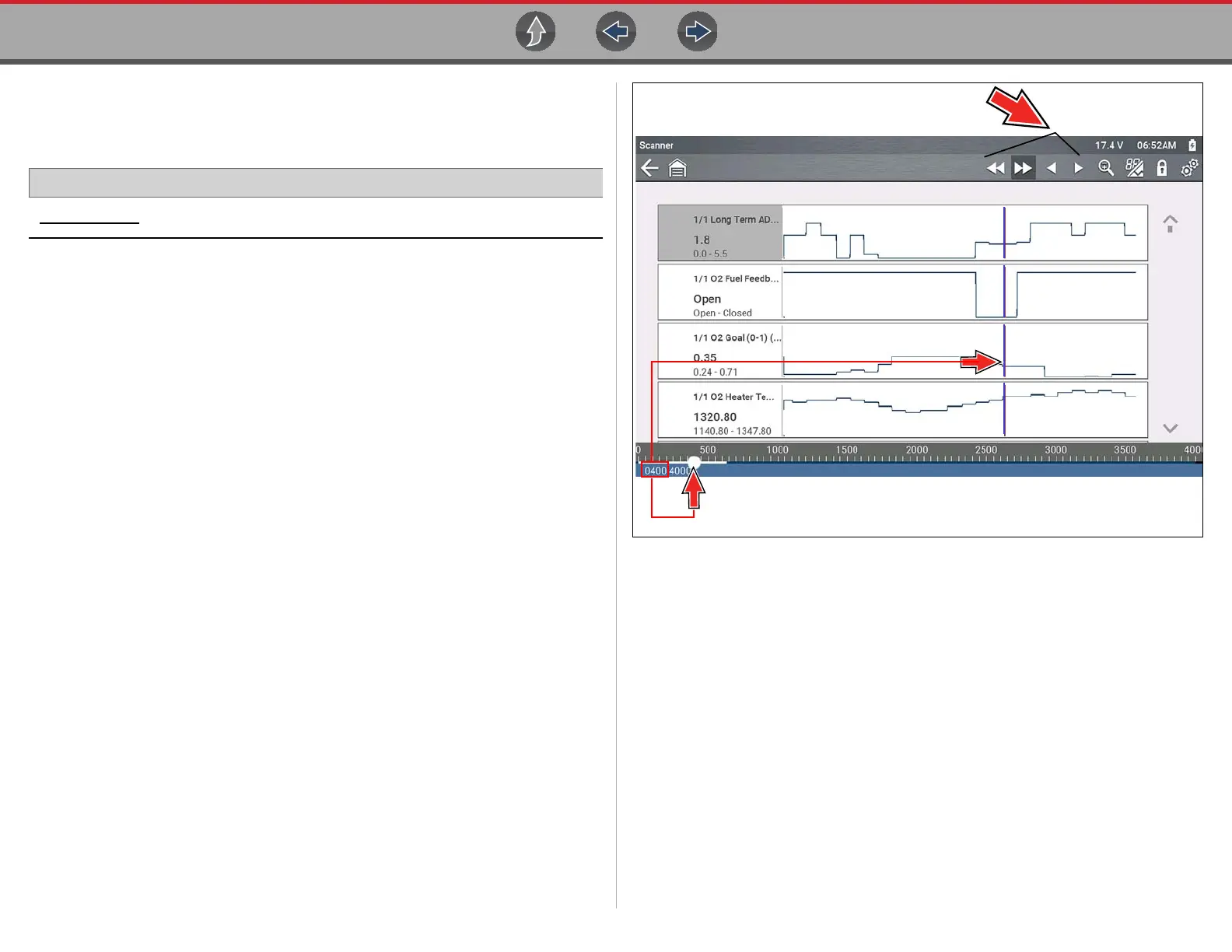Scanner Working with Data (PIDs)
35
4.6.10 Viewing Data Files
Viewing Data Files on the Tool
Home Screen: Previous Vehicles and Data > Saved Data
1. Select the desired data file (.SCM file extension), see Saved Data on page 121
for additional information.
2. Change the view type and zoom levels as needed.
3. In graph view, use the control icons to move through the data (Figure 4-25).
The blue (vertical cursor) (Figure 4-25) indicates your position in the data and is
denoted by the current position value (Figure 4-25) in the counter display. The
cursor displays in all PIDs.
Depending on the amount of data saved the cursor may be initially located on the
far left next to the description, or the far right next to the scroll bar making it difficult
to see. If this happens, use the control icons to move the data until you can see the
cursor.
Figure 4-25
Viewing Data Files on a PC
Saved data files can also be downloaded to a personal computer (PC) using the
supplied USB cable and ShopStream Connect™. See Connect-to-PC (File
Transfer) on page 123.
