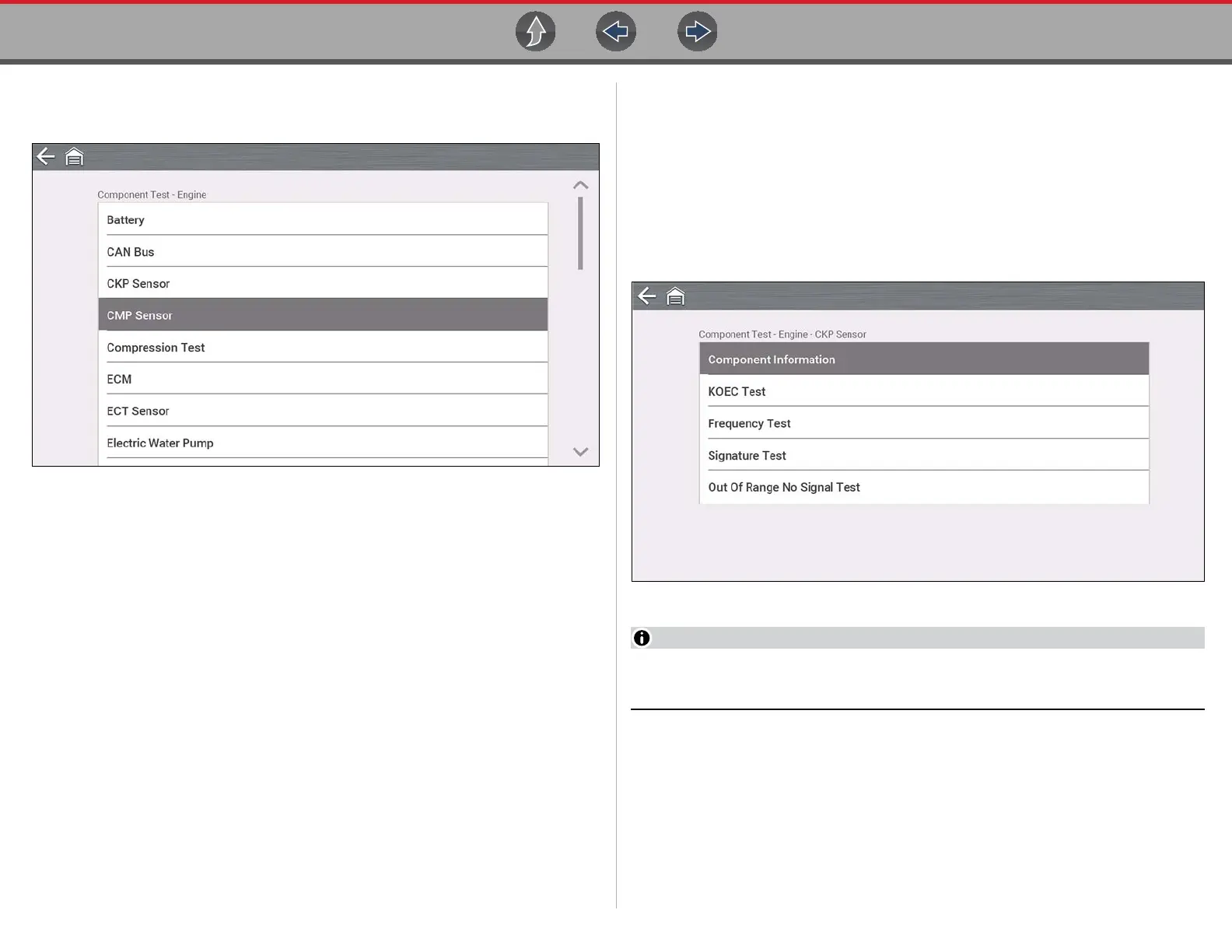Guided Component Tests Operation
66
A list of Components (and/or sub systems) is displayed (Figure 8-4).
2. Select a Component to continue.
Figure 8-4
Depending on the vehicle and component selected, different options and sub-
menus may be displayed. Information and tests may vary:
• Component Information— see Component Information on page 66.
• Tests— see Tests on page 67.
• Reference Information—provides identification of components, connector
pin location and functions, and abbreviation reference.
8.3.1 Component Information
Component Information provides (if available) specific operational information on
the selected component, and may also include electrical connector and pin location
and function details
z To view component information:
1. Select a component.
2. Select Component Information from the Component Test menu (Figure 8-5).
Figure 8-5
An additional selection may be required for some components (e.g. selecting
front or rear for an oxygen sensor (O2S).
