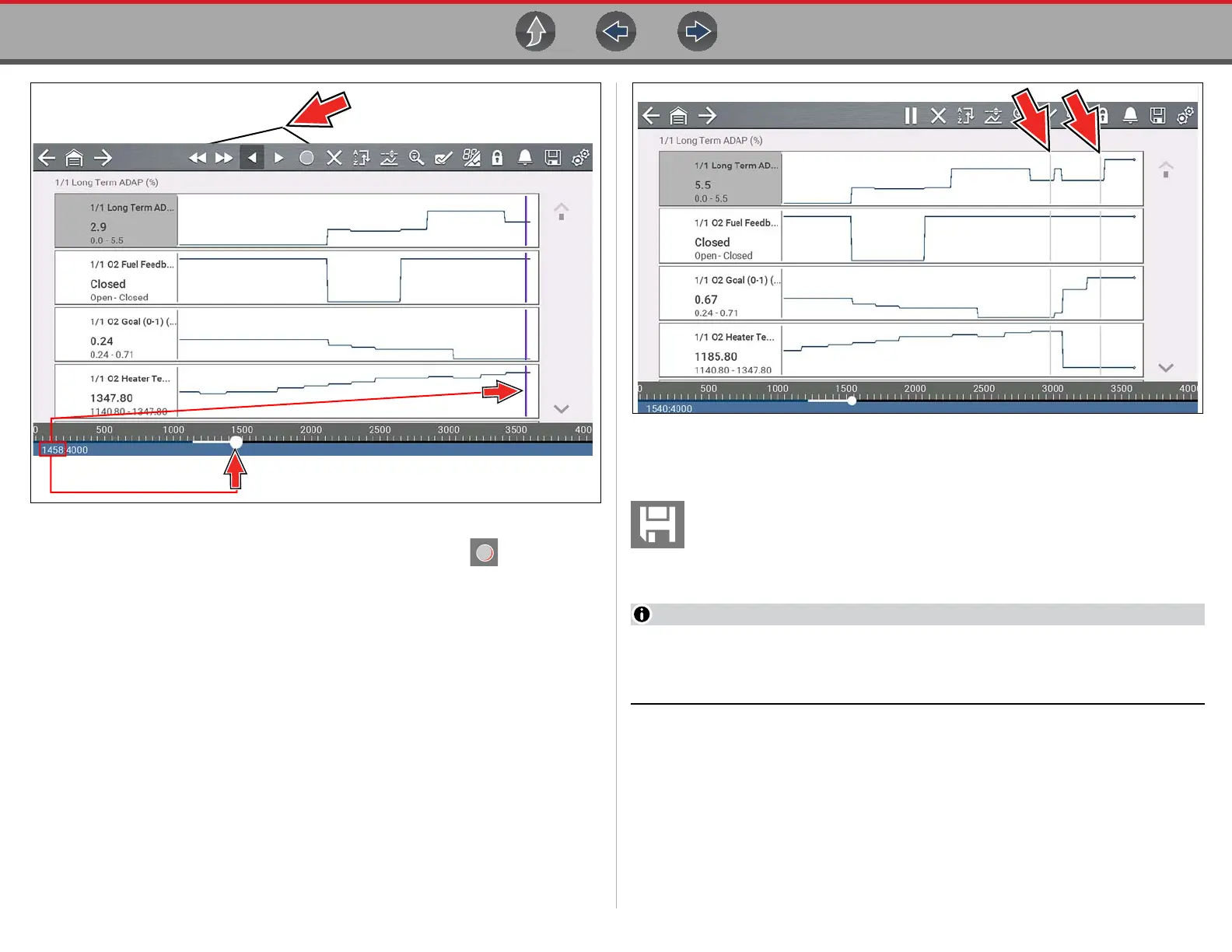Scanner Working with Data (PIDs)
34
Figure 4-23
To resume data collection (after pausing), select the Start icon .
• The screen changes back to display data (Figure 4-24).
• A vertical gray cursor is displayed on all PIDs, indicating where the data was
paused (Figure 4-24). If Pause occurred more than once, gray cursors will be
used for each instance.
Figure 4-24
4.6.9 Saving Data Files
Saving data is useful when trying to isolate an intermittent problem or to
verify a repair. During normal operation, data from the vehicle is
continuously being stored in buffer memory as it is displayed onscreen.
Selecting the Save icon writes stored buffer memory to a (.SCM) file.
The Save icon performs the same function as “Save Movie” function choice
for the programmable Shortcut button, see Configure Shortcut Key on
page 123 for details.
