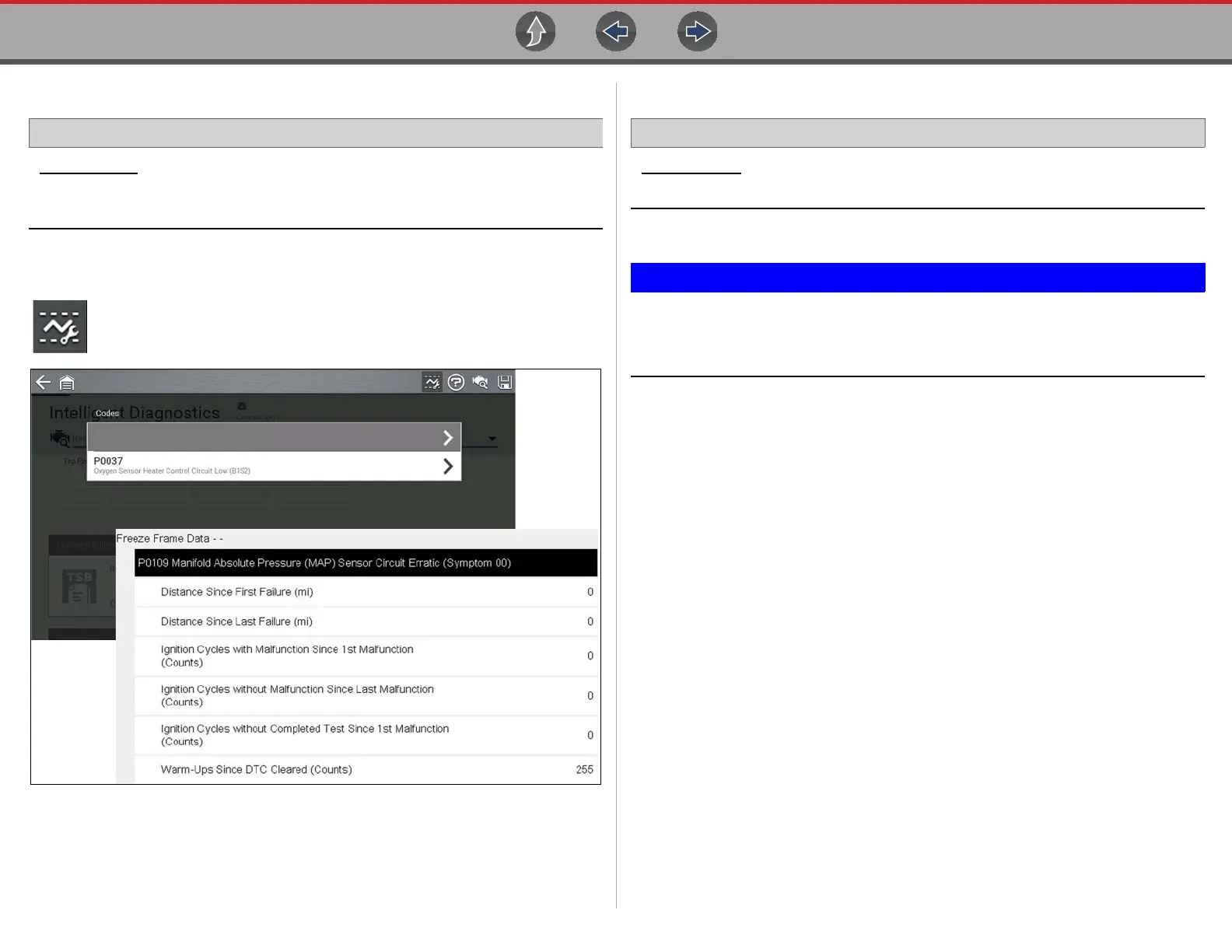Scanner Working with Trouble Codes
27
4.4.4 Freeze Frame/Failure Records
Home Screen: [Typical] Scanner (Vehicle Identification) > (Vehicle System Menu)
> (Vehicle System Main Menu) > (Codes Menu) > (Display Codes) > (Freeze
Frame/Failure Records)
Freeze Frame/Failure Records. may be a sub-menu of the Codes Menu and
displays the last code that was set.
Selecting the Freeze Frame icon (Figure 4-7) displays the corresponding
Freeze Frame data that was captured when the code was set.
Figure 4-7
4.4.5 Clear Codes
Home Screen: Scanner (Vehicle Identification) > (Vehicle System Menu) >
(Vehicle System Main Menu) > (Clear Codes)
Clear Codes allows you to erase codes from ECM memory.
Clearing codes erases all temporary ECM information, including Freeze
Frame/Failure Records. Check and/or record all vital diagnostic
information before clearing codes.
P0109
Manifold Absolute Pressure (MAP) Sensor Circuit Erratic (Symptom 00)
