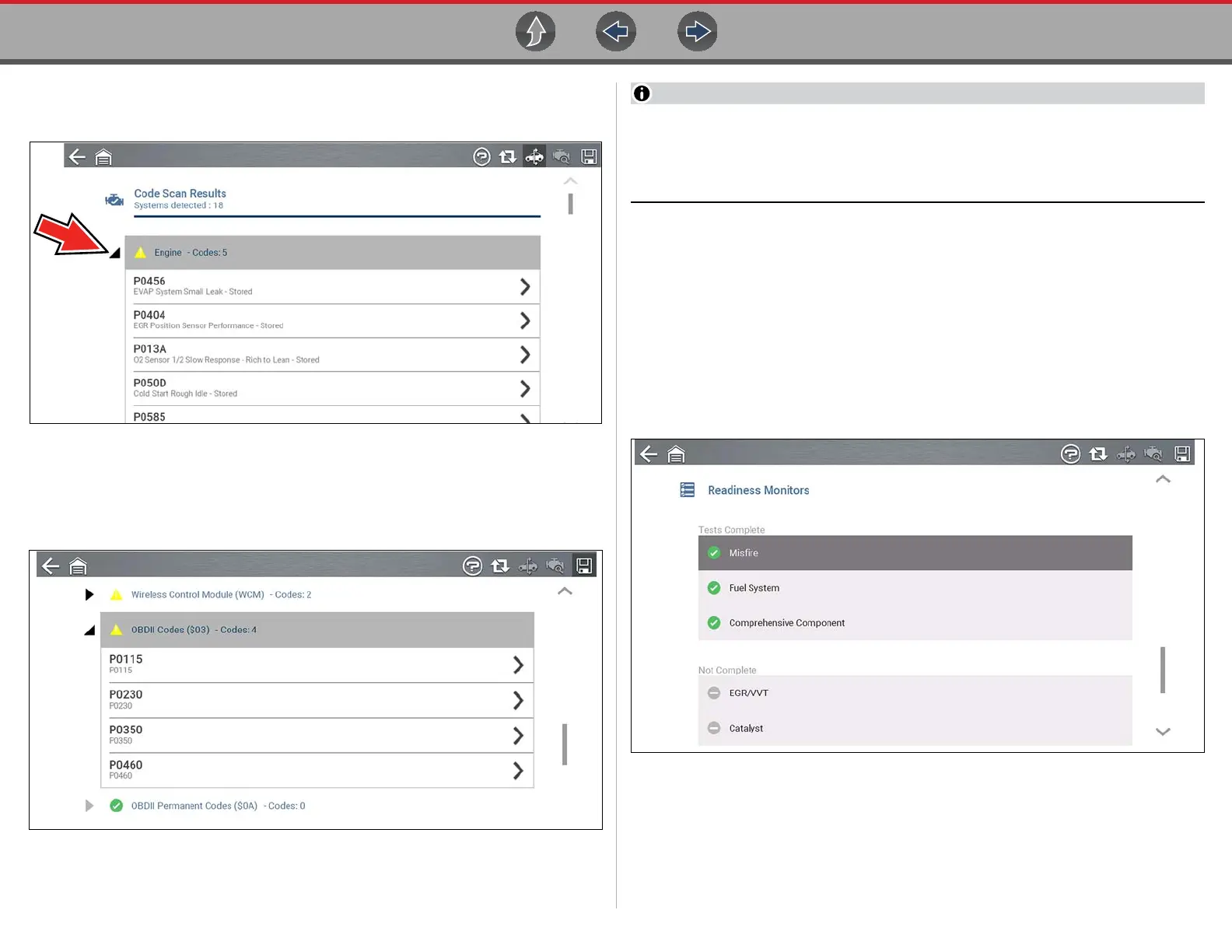Vehicle Code Scan Using Code Scan
44
Select the expand/collapse icon (Figure 5-7) on the left side of a system category
title to expand or collapse a systems’ DTC list.
Figure 5-7
5.1.3 Global OBDII DTCs
Towards the end of the Code Scan list Global OBDII DTCs are displayed.
Figure 5-8
Some 2005 to 2008 vehicles may not display global OBD-II information in the
Code Scan list. A message will be displayed to inform you the OBD-II - codes
and monitors for this vehicle may be accessed using the global OBD-II
function. See OBD-II/EOBD on page 113.
5.1.4 Readiness Monitor Test Status
At the end of the Code Scan list, readiness monitor test results are displayed as
“Tests Complete” or “Not Complete”.
Quick reference indicators are used to show monitor status.
• Green icon “a” mark - Monitor test is complete
• Grey icon “—” mark - Monitor test is not complete
Monitors that are not supported by the vehicle are not displayed in Code Scan.
Figure 5-9
