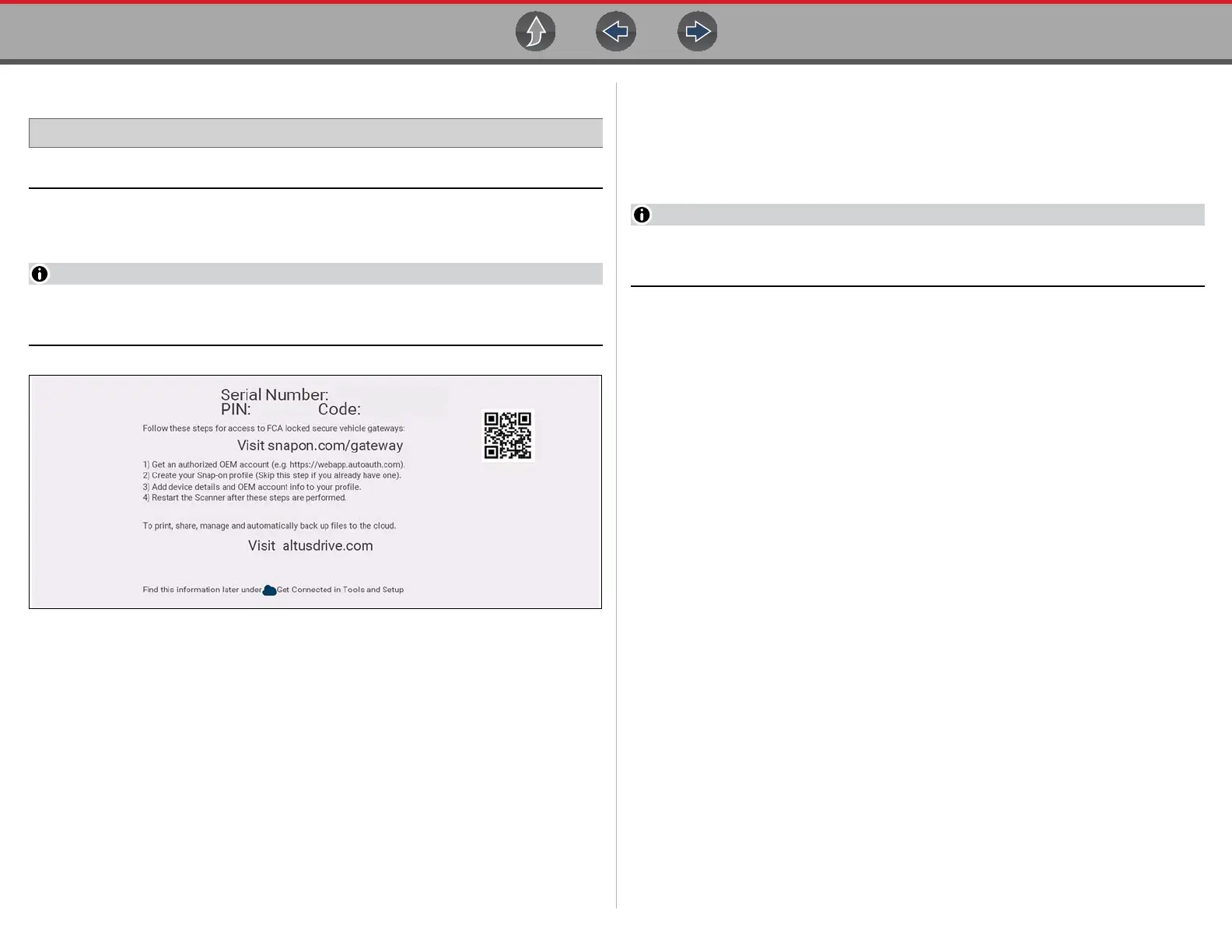Companion Applications ShopStream Connect™ (Connecting to your PC)
14
2.1.1 Authorization Codes
Home Screen: Tools > Get Connected
The authorization codes needed to register and use the Snap-on Cloud are located
on the Get Connected screen (Figure 2-3).
It is normal operation for the PIN codes to change every time the page is
refreshed.
Figure 2-3
2.2 ShopStream Connect™
(Connecting to your PC)
For more information on ShopStream Connect, see the ShopStream Connect
User’s Guide on the product website (see Customer Support / Links on page vii).
This application requires USB connection of the diagnostic tool to a personal
computer with Internet access.
ShopStream Connect is a free PC application that allows you to:
• Transfer, print and edit (select fields) the (Code Scan) Vehicle System Report
• Transfer and print data files, and screenshots
• View, save and manage data files on your PC.
• Add or edit notes and comments to your data files.
To Get ShopStream Connect (SSC):
1. Download and install SSC on your PC from:
(see ShopStream Connect link on Customer Support / Links on page vii)
2. Connect the supplied USB cable from the USB jack on your diagnostic tool to
your PC:
3. From the Home screen on the tool, select Tools > Connect-to-PC.
Once connected ShopStream Connect will open automatically on your PC.
Typical screens shown in (Figure 2-4 and Figure 2-5).
