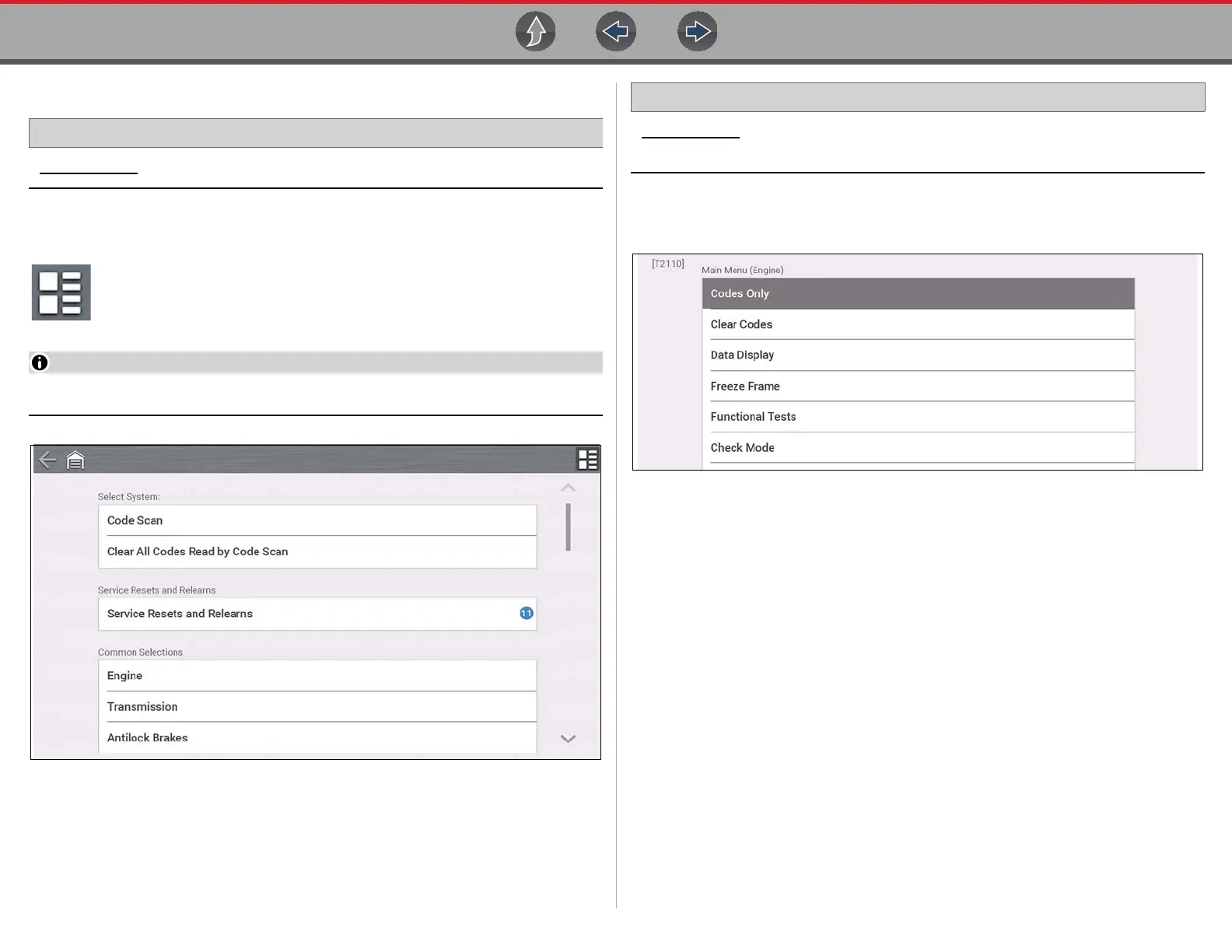Scanner Basic Operations
25
4.3.3 System and Test Selection
Home Screen: [Typical] Scanner (Vehicle Identification) > (Vehicle System Menu)
After the vehicle is identified, a menu of available systems and/or test options is
displayed (Figure 4-4).
Use the Menu View icon (Figure 4-4) to toggle between a categorized and
non-categorized list view.
Select a system/test option as applicable.
Only the systems/ test options supported for the vehicle are displayed.
Figure 4-4
Once a system/test option is selected, the available options for that system are
displayed in the System Main Menu (Figure 4-5).
Home Screen: [Typical] Scanner (Vehicle Identification) > (Vehicle System Menu)
> (Vehicle System Main Menu)
See Working with Trouble Codes on page 26 for descriptions of typical System
Main Menu options.
Figure 4-5
