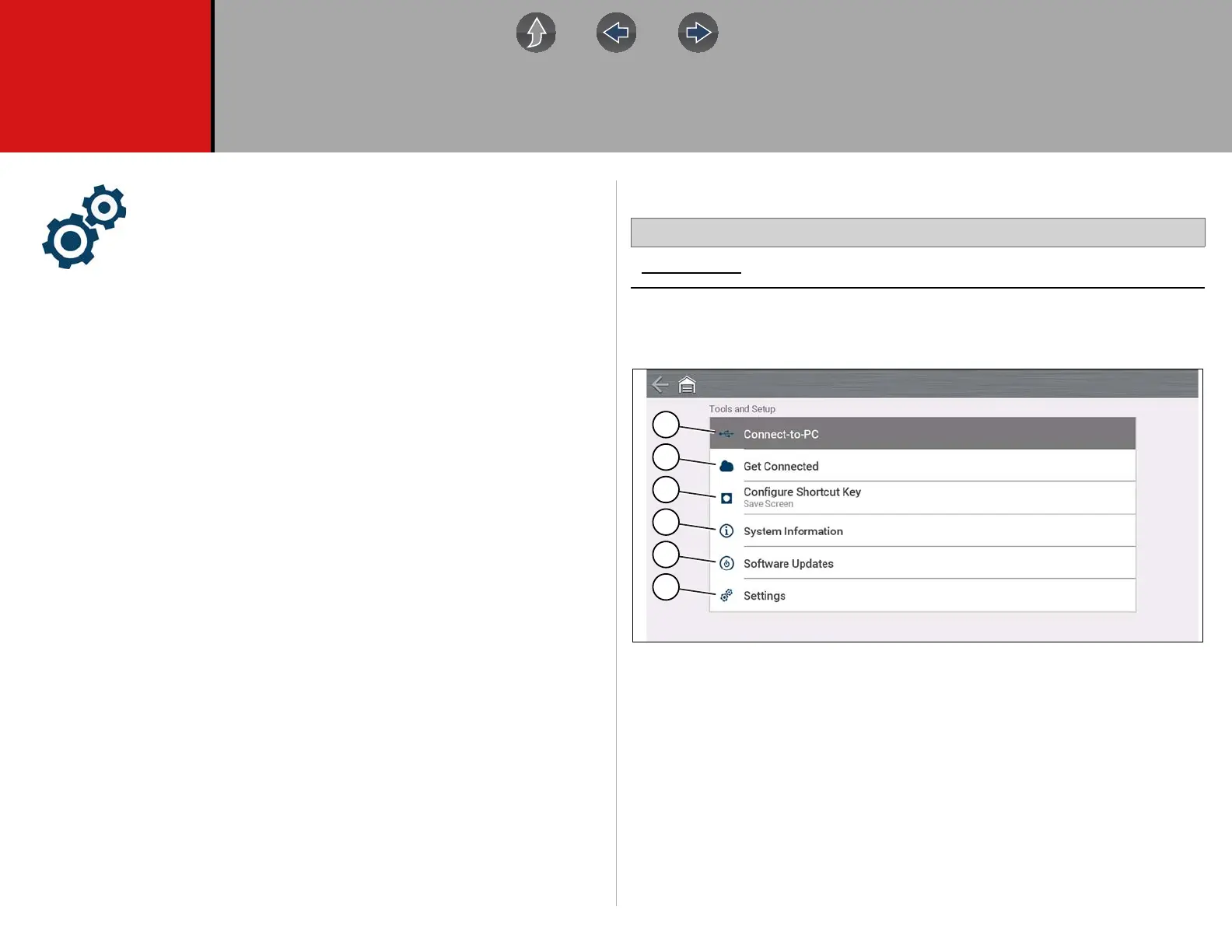122
Section 13 Tools
The Tools function allows you to configure diagnostic tool settings
to your preferences.
Quick Links
• Tools Main Menu page 122
• Connect-to-PC (File Transfer) page 123
• Get Connected page 123
• Configure Shortcut Key page 123
• System Information page 123
• Brightness page 124
• Color Theme page 124
• High Contrast Toolbar page 124
• Font Type page 124
• Backlight Time page 124
• Time Zone page 125
• Clock Settings page 125
• Daylight Savings Time page 125
• 24 Hour Format page 125
• Date Format page 124
• Auto VIN page 125
• Configure Scanner page 125
• Configure Scope / Meter page 126
• Auto VIN page 125
• Code Scan Generics page 125
• Configure Units page 126
13.1 Tools Main Menu
Home Screen: Tools
The main Tools menu includes multiple sub-menus and settings, which are
described throughout this section.
Figure 13-1
1— Connect-to-PC (File Transfer) on page 123
2— Get Connected on page 123
3— Configure Shortcut Key on page 123
4— System Information on page 123
5— Software Updates on page 123
6— Settings on page 124
1
2
3
4
5
6
