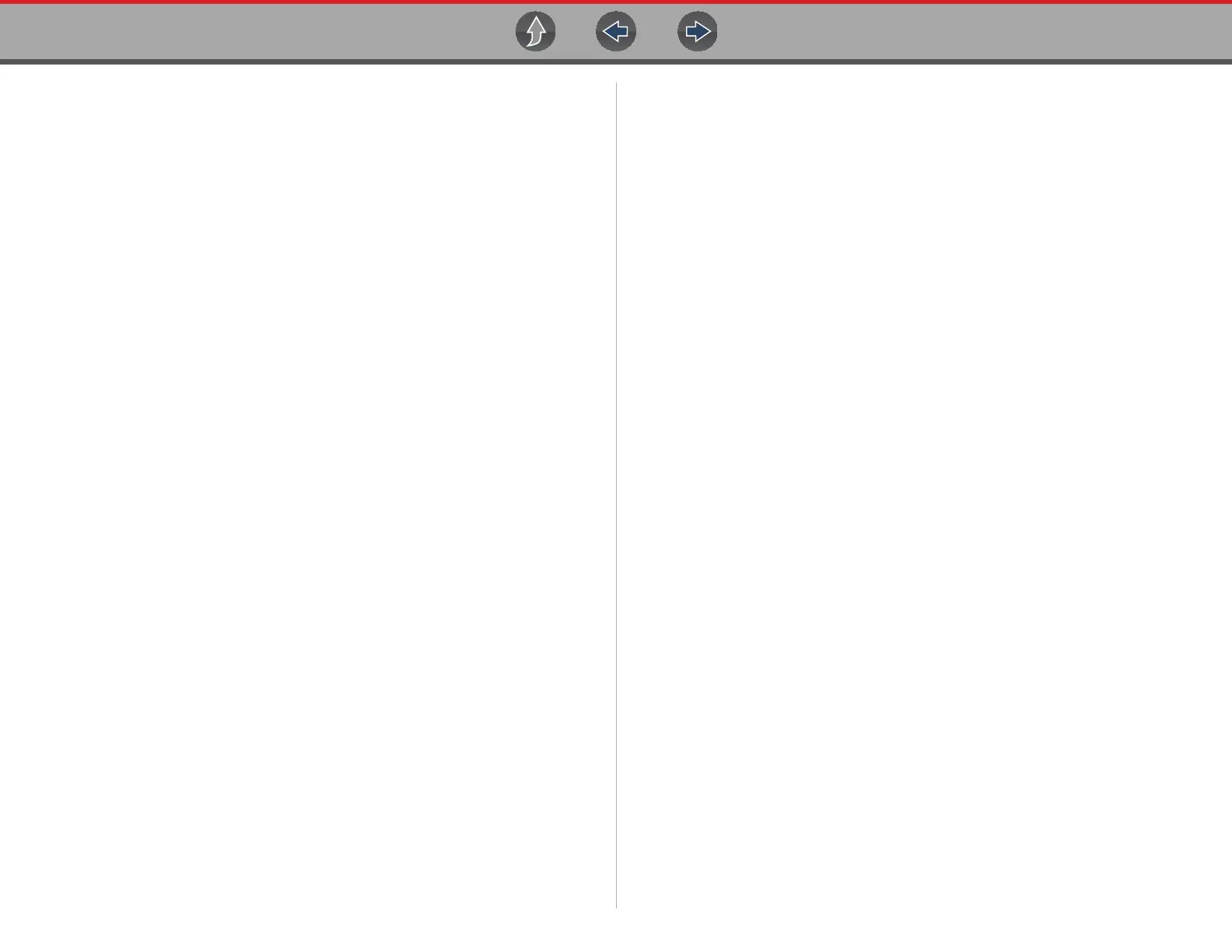Scope Multimeter General Reference
104
For the initial setup, you may wish to turn other channel settings off (e.g. Peak,
Filter, Invert, AC Coupling, Threshold etc.), as these may affect the signal display.
See Channel Settings on page 85.
As a default setting, trigger is normally off. The scope/meter uses internal circuitry
to display a signal if present. However, in certain circumstances additional channel
adjustments may be required, or the trigger mode may have to be turned on, for a
signal that is present but is not displayed. You may also need to readjust the vertical
scale if set to low, in order to bring the signal into the viewable display area.
At this point you should have a visible signal on the screen. An ideal signal should
be displayed within the area of the display.
• If the signal goes beyond the top and bottom of the display, try and readjust the
vertical scale to a higher setting, to bring the signal into the viewable display
area.
Use the zero baseline controls or move the zero baseline marker onscreen to move
the zero baseline of the signal vertically on the screen to the desired position. See
Trace (Zero Baseline position adjustment) on page 86.
• If the signal cycles are compressed (close to each other), try and readjust the
sweep scale (horizontal scale) to a lower setting to display less cycles.
Once you have a usable signal displayed, if needed use the trigger function to
stabilize a changing or erratic signal (a signal that may flicker or drift), so that it is
easier to view. Try and set the trigger at the mid-point of the signal, and then adjust
as needed from there. See Trigger on page 88.
As all signals are different, and due to other variables, additional adjustments may
be needed to get the signal displayed exactly how you need. Review the channel
settings section in this manual for additional information on using the settings. See
Channel Settings on page 85.
At this point you should have a signal displayed that will allow you to see the overall
signal characteristics, and allow you to begin your diagnosis.
Comparing your captured waveforms to known good waveforms, can be a time
saver and provide supporting evidence when trying to determine a fault. See Using
Known Good Waveforms on page 104 for additional information.
9.11.2 Using Known Good Waveforms
In some cases captured waveforms may not provide enough information to
determine if a suspected sensor or circuit is at fault. Comparing the test vehicle
waveforms to known good waveforms, can help to provide supporting evidence
when trying to determine a fault.
Known good waveform examples may be available from different sources including
the Guided Component Tests function, information services (e.g. SureTrack) or
from other sources.
One of the many resources available within the optional online version of SureTrack
is the comprehensive collection of known good component waveform examples
gathered through actual vehicle tests. Waveform and PID graph screenshot
examples are provided by fellow member technicians and shared with all members
in a searchable (vehicle/component specific) database.
As good practice, capturing waveforms before and after the repair will help you to
build your own library of waveforms for future troubleshooting.
z To find waveform examples within SureTrack (online version):
1. Visit the SureTrack website, and join SureTrack (if not already a member).
2. Sign in to SureTrack.
3. Enter (identify) the test vehicle details in the search field at the top of the
screen (Figure 9-44).
4. Select the Dashboard tab (left side) (Figure 9-44).
If waveform and/or PID graph examples are available, the Library tab will be
displayed at the top (Figure 9-44).
