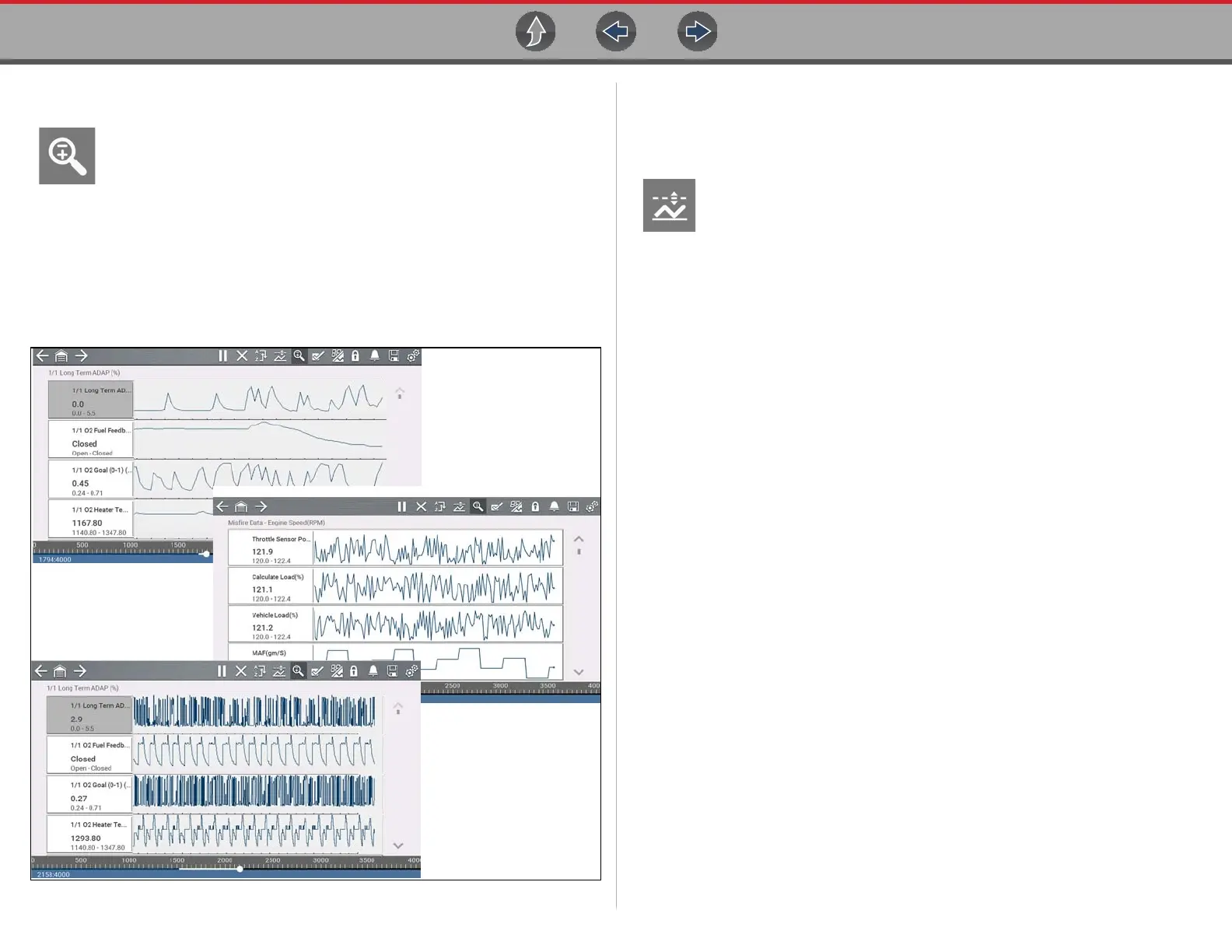Scanner Working with Data (PIDs)
36
4.6.11 Using Zoom
The zoom function allows you to change the magnification level of the
graphed data during data collection and review. Changing magnification
levels allows you to compress or expand the displayed data to quickly
find glitches, or signal losses.
When the Zoom icon is selected the dropdown menu allows you to select the
display magnification level from a range of -2X to +8X. The "Zoom Out" option
displays up to half of the maximum amount of data that can be collected, on one
screen. The default magnification level is 1x.
Examples Figure 4-26: Top (+4X), Middle (1X), Bottom (Zoom Out)
Figure 4-26
4.6.12 Using Triggers
Trigger Description and Features
Setting PID triggers allows you to configure the diagnostic tool to
automatically save PID data to a file when a PID value meets an upper/
lower limit (trigger point).
When a PID value meets the trigger point it activates the trigger which
captures a short recording of PID data (before and after the trigger event), and
saves it as a data file.
You can then review the file to evaluate the PID that triggered the event, and all the
PIDs collectively to determine what happened up to and just past when the event
occurred.
