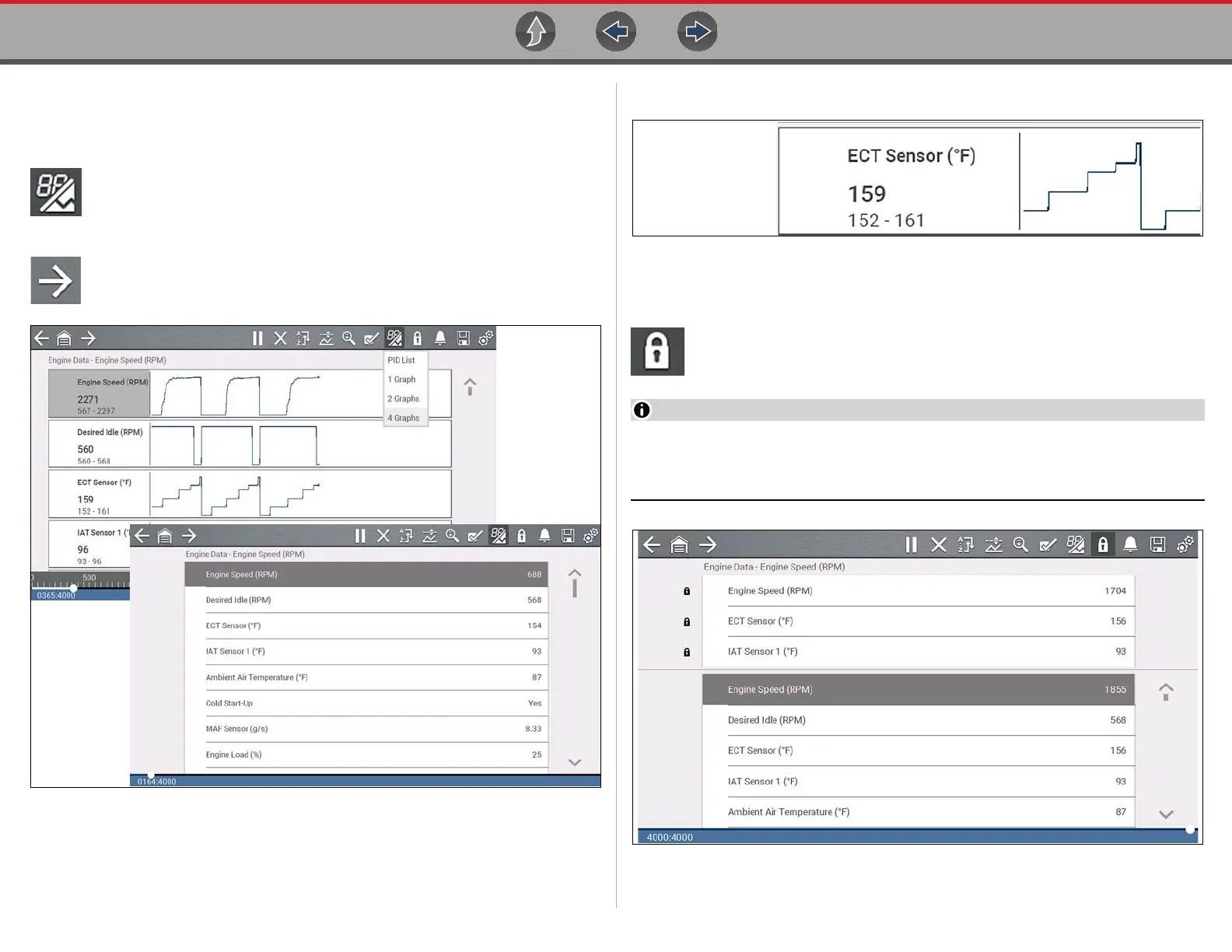Scanner Working with Data (PIDs)
31
4.6.4 Data Views (List / Graph)
Data may be displayed in either list or graph form.
Figure 4-17 shows a four PID graph view (top) and PID list view (bottom).
To change the data display type, select the View icon.
In all views, the current parameter value or state is shown, and the PIDs are
listed in the order in which they are transmitted by the ECM.
Select the Right Arrow to display the next data list when more than one list
is available.
Figure 4-17
In graph view the text block (Figure 4-18) to the left of the graph displays:
• Top - PID description
• Middle - Current value or state
• Bottom - Active minimum and maximum values
Figure 4-18
4.6.5 Locking PIDs (to always display at top)
Use the Lock icon to lock selected PIDs at the top of the list.
To lock or unlock a PID, highlight the parameter and select the Lock icon.
Only three parameters can be locked at one time. Once locked, a parameter
remains locked until it is manually unlocked, or communication with the vehicle
is stopped.
Figure 4-19
