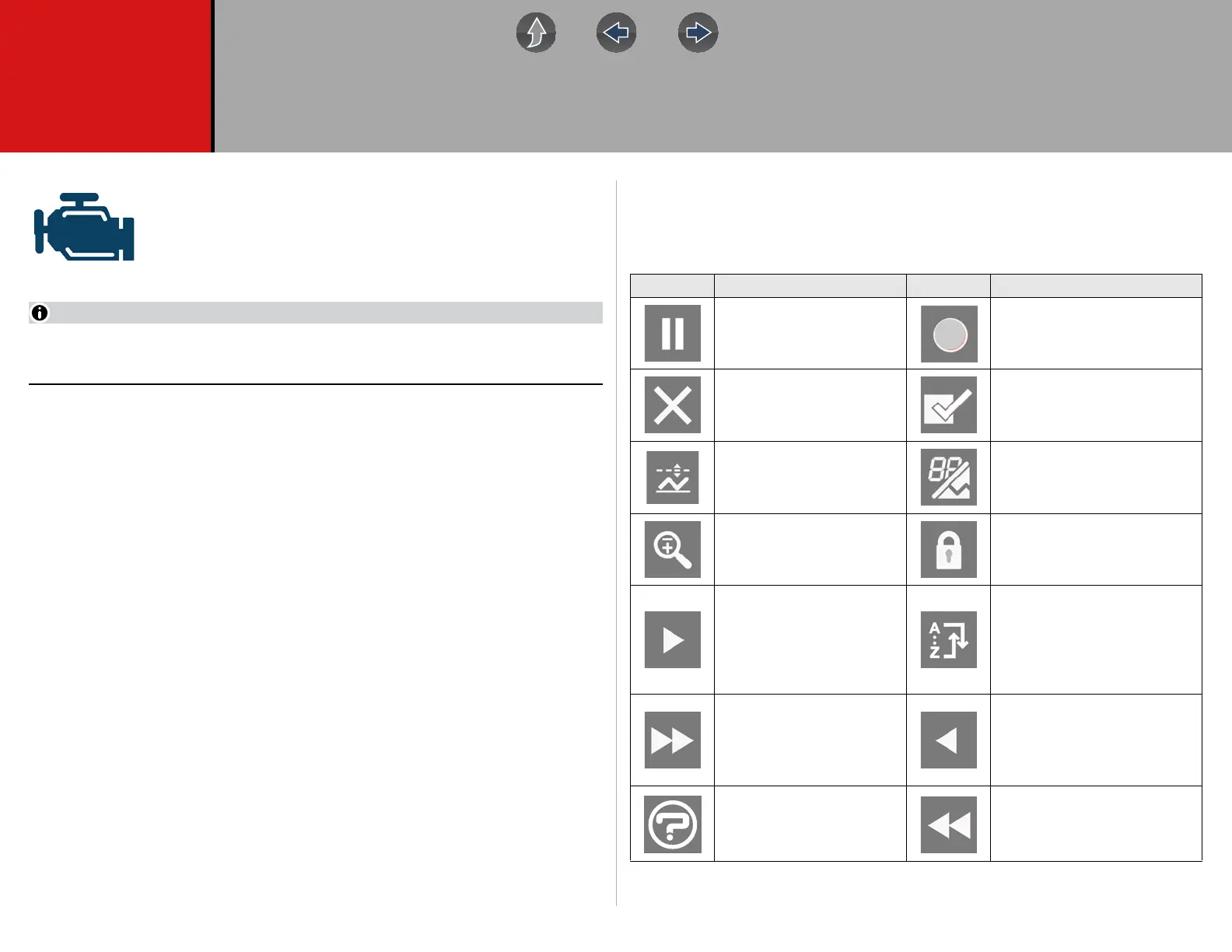21
Section 4 Scanner
The Scanner function allows your diagnostic tool to communicate
with the electronic control modules (ECMs) of a vehicle. This allows
you to perform tests, view diagnostic trouble codes (DTCs), and
data parameters from various vehicle systems such as the engine,
transmission, antilock brake system (ABS) and more.
Scanner functionality, feature availability, navigation and terminology is vehicle
manufacturer dependent, and will vary.
4.1 Quick Links
• Basic Operations page 23
• Scanner Control Icons page 21
• Secured Vehicle Gateway™ page 22
• Quick-Access Menu page 22
• Vehicle Voltage Readout page 22
• Scanner Overview page 23
• Vehicle Identification page 23
• Working with Trouble Codes page 26
• Codes Menu page 26
• Code Scan page 26
• Service Resets and Relearns page 28
• Working with Data (PIDs) page 29
• Data Menu page 29
• Custom Data Lists page 29
• Pausing and Reviewing Active Data page 33
• Using Zoom page 36
• Using Triggers page 36
• Functional Tests page 39
• Troubleshooter page 40
4.2 General Information
4.2.1 Scanner Control Icons
Icon Function Icon Function
Pause - Pauses active data
collection.
Start (Capture) - Resumes
active data collection.
Clear - Erases all the PID
data in the buffer and
restarts data collection.
Custom Data List - Allows you
to choose which PIDs display.
Trigger - Allows you to set,
arm, and clear PID triggers
Change View - Toggle data
display between list or graph.
Zoom - Incrementally
increases and decreases the
scale of the data displayed.
Lock - Locks PIDs to the top of
the list.
Step Forward - Allows
forward movement in
singular steps.
(Note: To quickly step
forward during Scanner data
review, press and hold )
Sort - Toggles the alpha order
of a list.
Skip Forward - Allows
forward movement in
multiple steps.
Step Back - Allows backward
movement in singular steps.
(Note: To quickly step backward
during Scanner data review,
press and hold )
Help - Opens the Getting
Started with Fast-Track®
Intelligent Diagnostics
slideshow.
Skip Back - Allows backward
movement in multiple steps.
