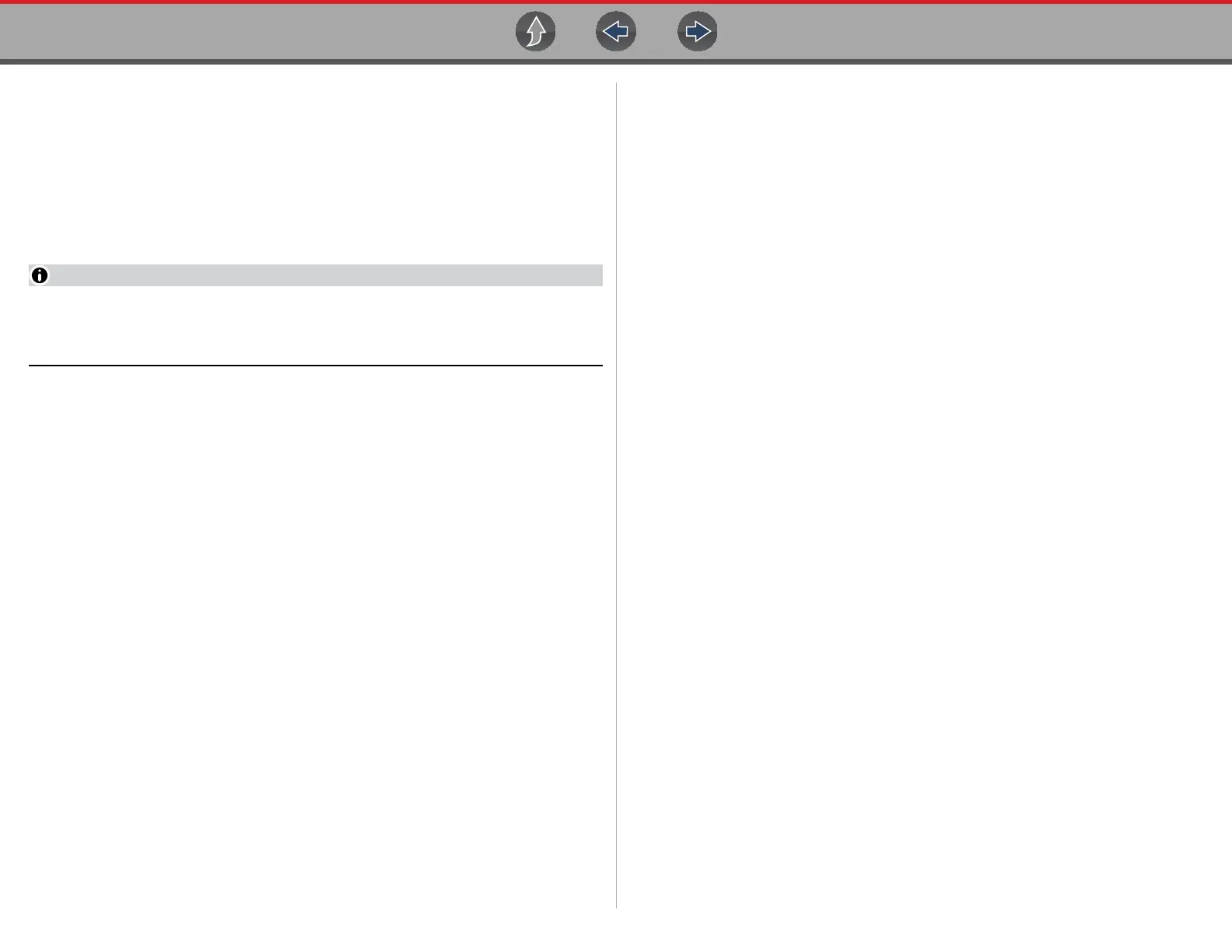Vehicle Code Scan Vehicle System Report
45
5.2 Vehicle System Report
After a code scan is completed the results of the scan are automatically configured
into a Vehicle System Report that is uploaded and saved to your Snap-on Cloud
account (if registered and connected). Report examples are shown in Figure 5-1.
Using the Snap-on Cloud, the report can be printed, downloaded, attached to an
e-mail or other social media app to share with others. For additional information on
using the Snap-on Cloud, see Snap-on Cloud on page 13.
Code scan reports are automatically saved each time a code scan is
performed. The report is automatically uploaded to your Snap-on Cloud
account, if registered and Wi-Fi is connected.
The code scan/vehicle system report includes:
• Basic vehicle information
• A list of the code scan results by system
• Individual system DTCs with a brief description
• Global OBD codes
• Readiness monitor test status
5.2.1 Printing the Vehicle System Report
Use the Snap-on Cloud to print the vehicle system report from your PC or mobile
device, see Snap-on Cloud on page 13.
The vehicle system report can also be customized and printed using ShopStream
Connect - See ShopStream Connect™ (Connecting to your PC) on page 14.
