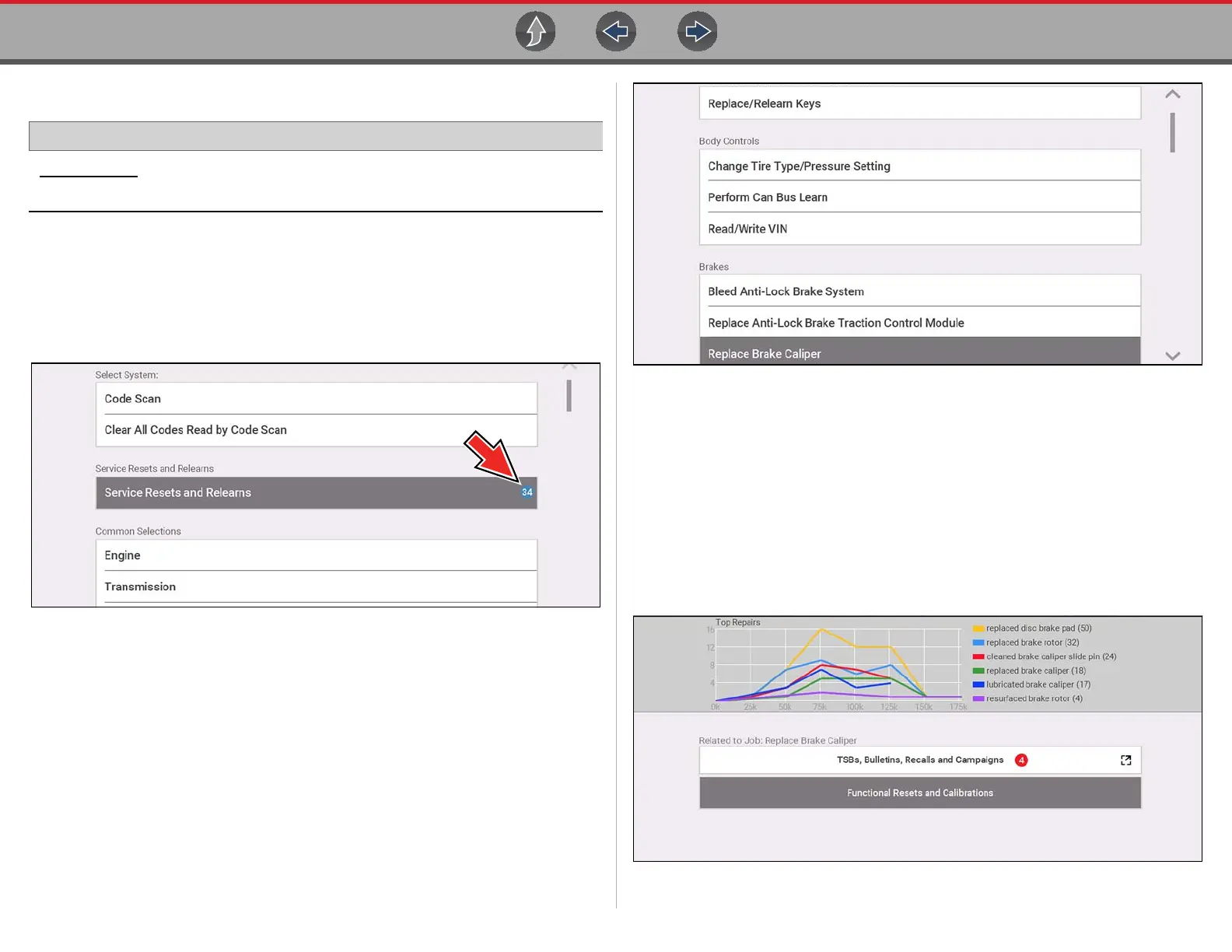Scanner Service Resets and Relearns
28
4.5 Service Resets and Relearns
Home Screen: [Typical] Scanner (Vehicle Identification) > (Vehicle System Menu)
> (Service Resets and Relearns)
The Service Resets and Relearns option, saves you time by providing you with a full
menu of vehicle specific resets/relearns (functional tests) and related OEM
information to help you successfully start and complete these services.
The number in the blue icon (Figure 4-8) indicates the number of resets and
relearns supported for the vehicle.
Figure 4-8
Selecting Service Resets and Relearns (from the System menu) (Figure 4-8),
opens a categorized list of all the available resets and relearns (Figure 4-9).
Figure 4-9
Making a selection from the menu (Figure 4-9) opens the related information
screen for that specific Reset/Relearn (Figure 4-10). The information provided may
include:
• Top Repairs Graph - Shows the top repairs related to the selected Reset/
Relearn
• TSB’s and Safety Recall Links - (if available) provides links to related OEM
service bulletins and safety recall information
• Functional Resets and Calibrations - Resets/Relearns that can be completed
using the diagnostic tool
Figure 4-10
