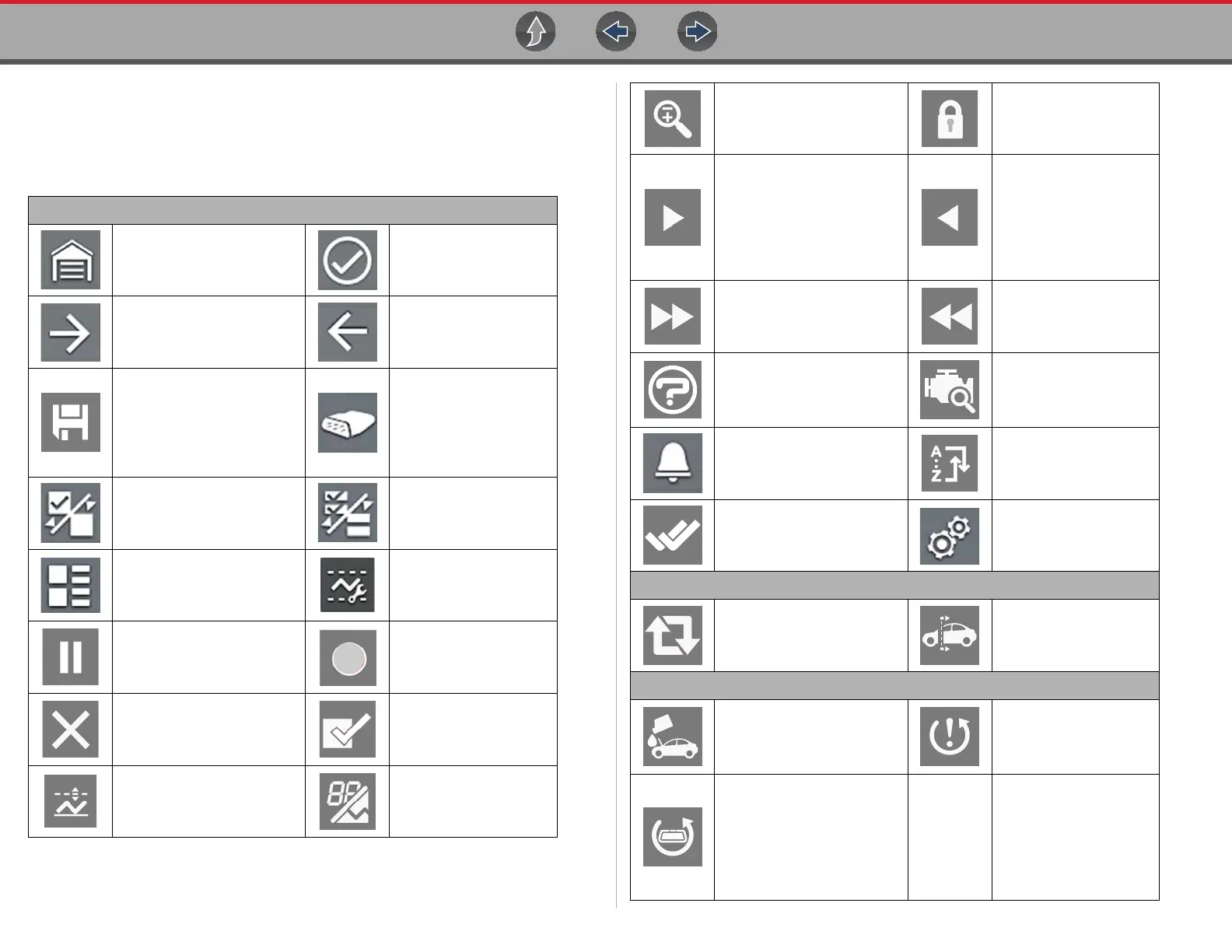Introduction / General Information Icon Reference Table
6
1.11 Icon Reference Table
The following table includes only common icons, not all icons are shown. Some
common icon controls are dependent on the applicable function and will exhibit
different options based on the active function.
Scanner (Common)
Home - Return to Home
screen, or open Quick-
Access menu
Accept - Accepts the
highlighted selection
Next / Forward Back / Last
Save - Saves the active
information to memory.
Automatic ID -
Automatically completes
the identification
process, once connected
and make/year are
entered.
Single Selection (List) -
Select / Deselect single item
from list
Multi-Selection (List) -
Select / Deselect all
items in a list
Menu View - Toggle
between categorized /
non-categorized list view
Freeze Frame - Display
Freeze Frame data
Pause - Pauses active data
collection.
Start (Capture) -
Resumes active data
collection.
Clear - Erases all the PID
data in the buffer and restarts
data collection.
Custom Data List -
Allows you to choose
which PIDs display.
Trigger - Allows you to set,
arm, and clear PID triggers
Change View - Toggle
data display between list
or graph.
Zoom - Incrementally
increases and decreases the
scale of the data displayed.
Lock - Locks PIDs to the
top of the list.
Step Forward - Allows
forward movement in
singular steps.
(Note: To quickly step
forward during Scanner data
review, press and hold )
Step Back - Allows
backward movement in
singular steps.
(Note: To quickly step
backward during
Scanner data review,
press and hold )
Skip Forward - Allows
forward movement in
multiple steps.
Skip Back - Allows
backward movement in
multiple steps.
Help - Opens the Getting
Started with Fast-Track®
Intelligent Diagnostics
slideshow.
Diagnose - Opens Fast-
Track® Intelligent
Diagnostics for the
selected code.
PID Alarm - Display visual
indicators for two state PIDs
Sort - Toggles the alpha
order of a list.
Data List Selector - Choose
data list during functional test
Tools - Change units of
measure
Code Scan
Refresh - Restarts the code
scan
System - Opens the
main menu of the system
selected
Oil Specs & Resets
Fluid Capacity - Displays
OEM engine oil
specifications and capacity
information.
Reset Procedure -
Displays OEM manual
service indicator reset
information.
Functional Reset - Opens
the Scanner service reset
menu.
--
