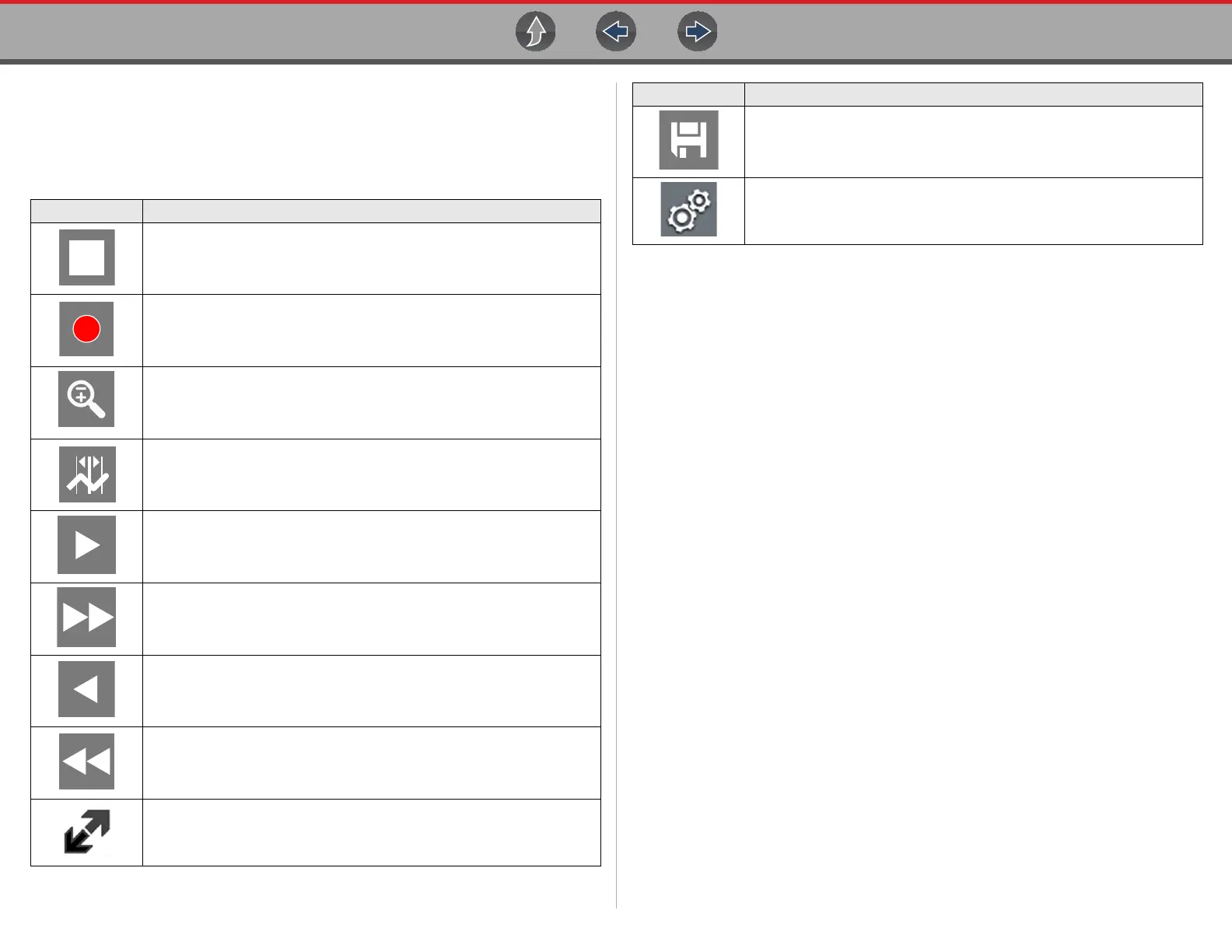Scope Multimeter General Information
79
Scope Multimeter Control Icons
The following control icons are common across most Scope Multimeter functions,
however use may vary depending on the active function or test. A yellow frame
surrounding an icon (highlighted), indicates it is selected. Other control icons (not
shown) are described in Icon Reference Table on page 6.
Main Body
The main body may display the following:
• Menu - Select from a menu using the touch screen or the control buttons.
• Meter/Scope Display - Up to two signal traces can be displayed simultaneously.
Each trace is displayed as voltage over time and the voltage level is recorded
on the vertical, or “y”, axis and time is presented on the horizontal, or “x”, axis
of the screen.
Data Buffer Position Indicators
The graphing multimeter and lab scope functions have the capability to save, store
and playback, data (signals) utilizing internal storage “buffer” memory.
The Data Buffer Position Indicators are used to visually see the overall amount and
position of the of stored buffer data during saving and playback.
For additional information on the Data Buffer, Data Buffer Position Indicator and
Saving, Storing and Reviewing Data files, see About the Data Buffer on page 97.
Icon Function
Pause - Pauses the data buffer
Start (Capture) - Resumes active data collection.
Zoom - Increases and decreases screen magnification. The zoom
function is only available during data review (scope paused).
Cursors - Toggles cursors on/off.
Step Forward - moves to the next point in the data. To quickly step
forward, select this icon then press and hold the Y/
a button.
Forward 1 Frame - allows forward movement by one frame. To quickly
skip forward, select this icon (yellow frame appears around icon) then
press and hold the Y/a button
Step Back - moves to the previous point in the data. To quickly step
backward, select this icon then press and hold the Y/a button.
Back 1 Frame - allows backward movement by one frame. To quickly
skip backward, select this icon then press and hold the Y/
a button.
Expand / Collapse - Toggles display of the control panel (Trace Detail).
Save - Saves the data stored in buffer memory to a file.
Tools - Open the Tools menu, providing options for scope and meter
settings.
Icon Function
