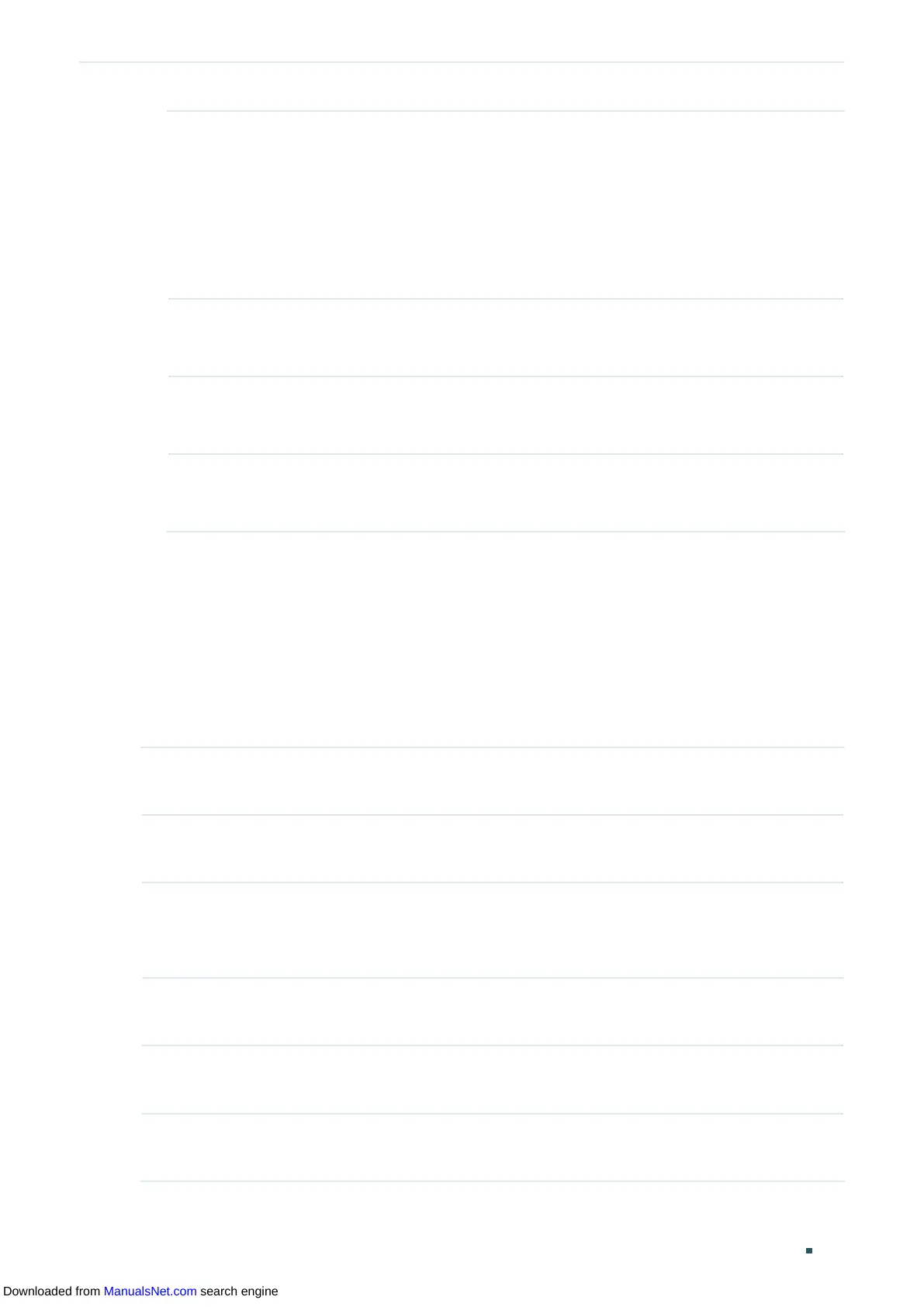User Guide 410
Configuring DHCP Service DHCP L2 Relay Configuration
Circuit ID
Customization
Enable or disable Circuit ID Customization. Enable it if you want to manually
configure the circuit ID. Otherwise, the switch uses the default one when inserting
Option 82 to DHCP packets.
The default circuit ID is a 4-byte value which consists of 2-byte VLAN ID and
2-byte Port ID. The VLAN ID indicates which VLAN the DHCP client belongs to,
and the Port ID indicates which port the DHCP client is connected to. For example,
if the DHCP client is connected to port 1/0/1 in VLAN 2, this field is 00:02:00:01 in
hexadecimal.
Circuit ID Enter the customized circuit ID with up to 64 characters. The circuit ID
configurations of the switch and the DHCP server should be compatible with each
other.
Remote ID
Customization
Enable or disable Remote ID Customization. Enable it if you want to manually
configure the remote ID. Otherwise, the switch uses its own MAC address as the
remote ID.
Remote ID Enter the customized remote ID with up to 64 characters. The remote ID
configurations of the switch and the DHCP server should be compatible with each
other.
2) Click Apply.
3.2 Using the CLI
3.2.1 Enabling DHCP L2 Relay
Follow these steps to enable DHCP L2 Relay:
Step 1 configure
Enter Global Configuration Mode.
Step 2 ip dhcp l2relay
Enable DHCP L2 Relay.
Step 3 ip dhcp l2relay vlan
vlan-list
Enable DHCP L2 Relay for specified VLANs.
vlan-list:
Specify the vlan to be enabled with DHCP L2 relay.
Step 5 show ip dhcp l2relay
Verify the configuration of DHCP Relay.
Step 6 end
Return to Privileged EXEC Mode.
Step 7 copy running-config startup-config
Save the settings in the configuration file.
Downloaded from ManualsNet.com search engine
