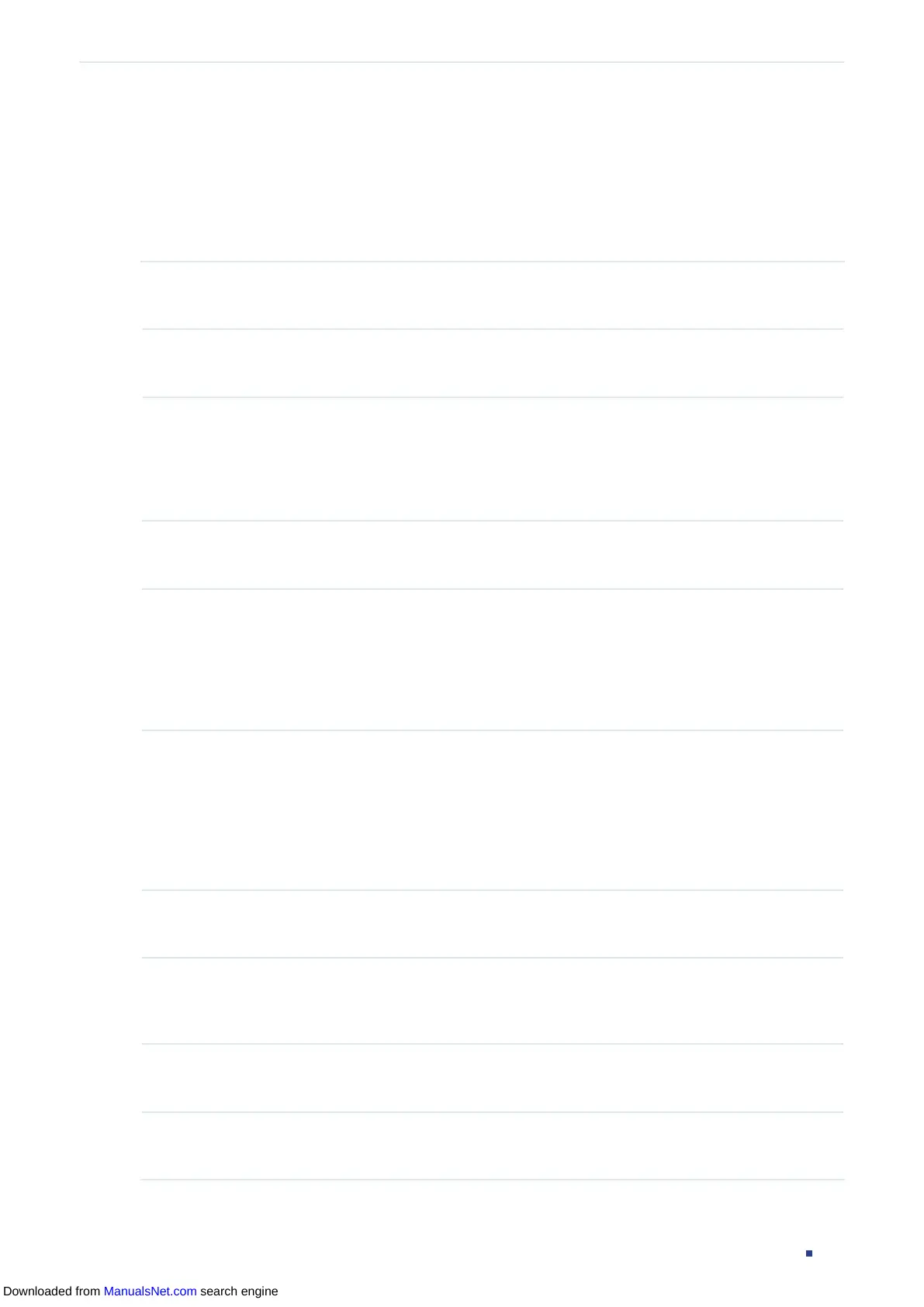User Guide 705
Configuring DHCP Filter DHCPv6 Filter Configuration
3.2 Using the CLI
3.2.1 Configuring the Basic DHCPv6 Filter Parameters
Follow these steps to complete the basic settings of DHCPv6 Filter:
Step 1 configure
Enter global configuration mode.
Step 2 ipv6 dhcp filter
Enable DHCPv6 Filter globally.
Step 3 interface {
fastEthernet
port
|
range fastEthernet
port-list
| gigabitEthernet
port
| range
gigabitEthernet
port-list
| ten-gigabitEthernet
port
| range
ten-gigabitEthernet
port-list
|
interface port-channel
port-channel-id
| interface range
port-channel
port-channel-id-list
}
Enter interface configuration mode.
Step 4 ipv6 dhcp filter
Enable DHCPv6 Filter on the port.
Step 5 ipv6 dhcp filter limit rate
value
Enable the limit rate feature and specify the maximum number of DHCP messages that can
be forwarded on the port per second. The excessive DHCP packets will be discarded.
value:
Specify the limit rate value. The following options are provided: 0, 5,10,15,20,25 and
30 (packets/second). The default value is 0, which indicates disabling limit rate.
Step 6 ipv6 dhcp filter decline rate
value
Enable the decline protect feature and specify the maximum number of Decline packets
can be forwarded per second on the port. The excessive Decline packets will be discarded.
value:
Specify the limit rate value of Decline packets. The following options are provided: 0,
5,10,15,20,25 and 30 (packets/second). The default value is 0, which indicates disabling this
feature.
Step 7 show ipv6 dhcp filter
Verify the global DHCPv6 Filter configuration.
Step 8 show ipv6 dhcp filter interface [ fastEthernet
port
| gigabitEthernet
port
| ten-
gigabitEthernet
port
| port-channel
port-channel-id
]
Verify the DHCPv6 Filter configuration of the port.
Step 9 end
Return to privileged EXEC mode.
Step 10 copy running-config startup-config
Save the settings in the configuration file.
Downloaded from ManualsNet.com search engine
