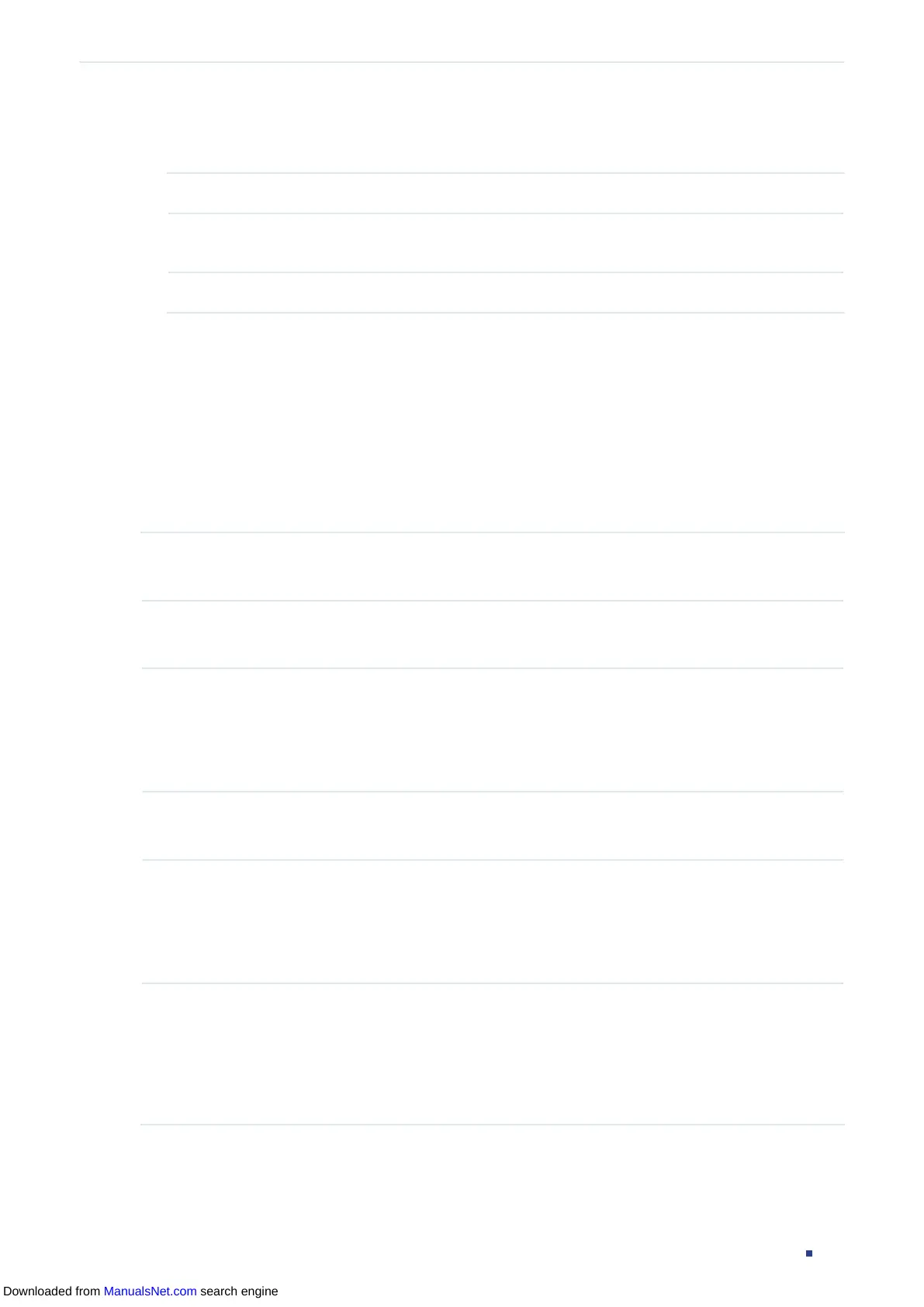User Guide 699
Configuring DHCP Filter DHCPv4 Filter Configuration
Follow these steps to add a legal DHCPv4 server:
1) Configure the following parameters:
Server IP Address Specify the IP address of the legal DHCPv4 server.
Client MAC
Address
(Optional) Specify the MAC address of the DHCP Client. You can also keep this
field empty, which represents for all DHCP clients.
Server Port Select the port that the legal DHCPv4 server is connected.
2) Click Create.
2.2 Using the CLI
2.2.1 Configuring the Basic DHCPv4 Filter Parameters
Follow these steps to complete the basic settings of DHCPv4 Filter:
Step 1 configure
Enter global configuration mode.
Step 2 ip dhcp filter
Enable DHCPv4 Filter globally.
Step 3 interface {
fastEthernet
port
|
range fastEthernet
port-list
| gigabitEthernet
port
| range
gigabitEthernet
port-list
| ten-gigabitEthernet
port
| range
ten-gigabitEthernet
port-list
|
interface port-channel
port-channel-id
| interface range
port-channel
port-channel-id-list
}
Enter interface configuration mode.
Step 4 ip dhcp filter
Enable DHCPv4 Filter on the port.
Step 5 ip dhcp filter mac-verify
Enable the MAC Verify feature. There are two fields in the DHCP packet that contain the
MAC address of the host. The MAC Verify feature compares the two fields of a DHCP
packet and discards the packet if the two fields are different. This prevents the IP address
resource on the DHCP server from being exhausted by forged MAC addresses.
Step 6 ip dhcp filter limit rate
value
Enable the limit rate feature and specify the maximum number of DHCP messages that can
be forwarded on the port per second. The excessive DHCP packets will be discarded.
value:
Specify the limit rate value. The following options are provided: 0, 5,10,15,20,25 and
30 (packets/second). The default value is 0, which indicates disabling limit rate.
Downloaded from ManualsNet.com search engine
