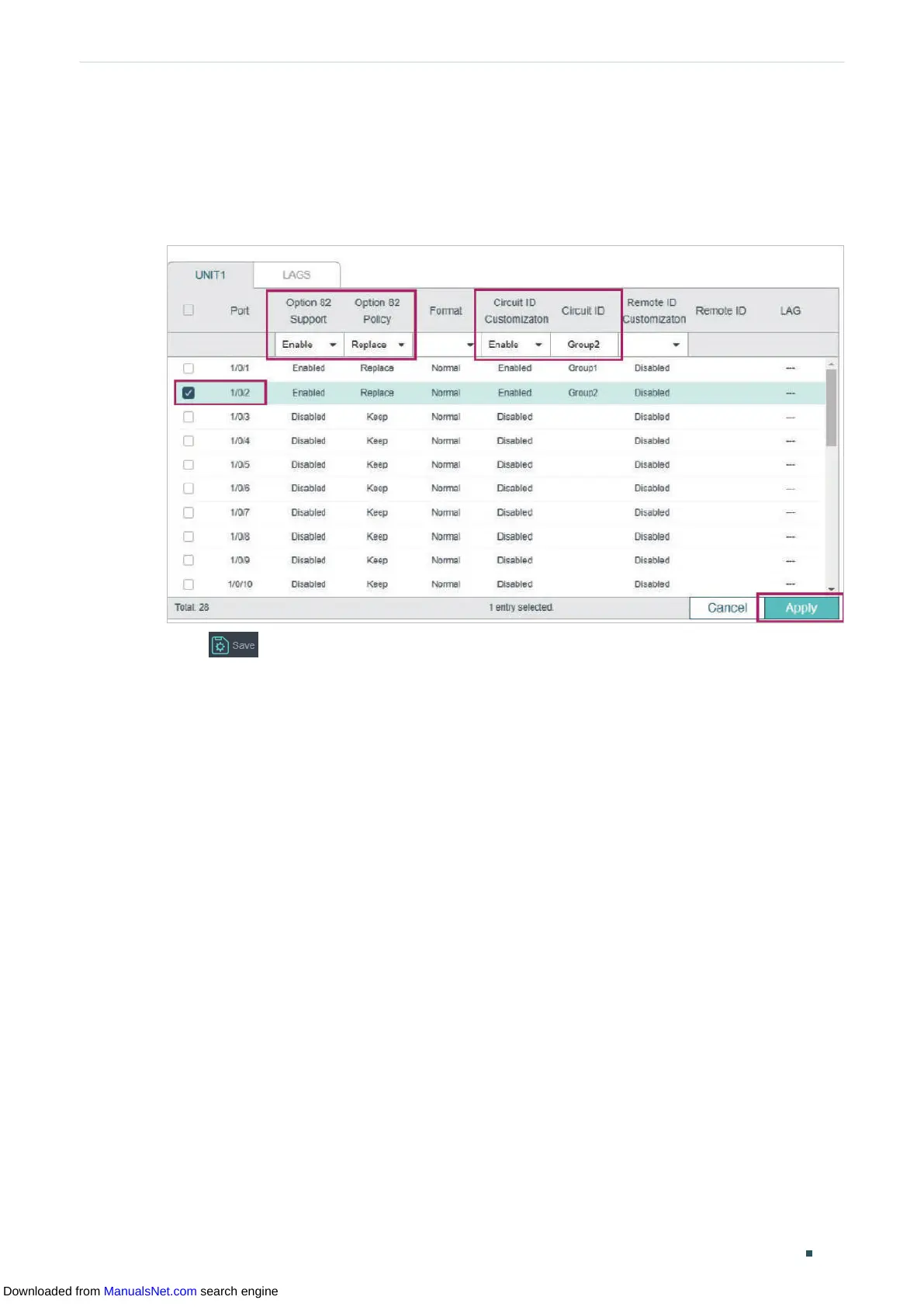Configuring DHCP Service Configuration Examples
User Guide 429
3) On the same page, select port 1/0/2, enable Option82 Support and select Option82
Policy as Replace. You can configure other parameters according to your needs. In this
example, keep Format as Normal and Remote ID Customization as Disabled. Enable
Circuit ID Customization and specify the Circuit ID as Group2. Click Apply.
Figure 4-18 Configuring Port 1/0/2
4) Click to save the settings.
Using the CLI
1) Enable DHCP L2 Relay globally and on VLAN1.
Switch#configure
Switch(config)#ip dhcp l2relay
Switch(config)#ip dhcp l2relay vlan 1
2) On port 1/0/1, enable Option82 and select Option82 Policy as Replace. You can
configure other parameters according to your needs. In this example, keep Format as
Normal and Remote ID Customization as Disabled. Enable Circuit ID Customization and
specify the Circuit ID as Group1.
Switch(config)#interface gigabitEthernet 1/0/1
Switch(config-if)#ip dhcp l2relay information option
Switch(config-if)#ip dhcp l2relay information strategy replace
Switch(config-if)#ip dhcp l2relay information circuit-id Group1
Switch(config-if)#exit
3) On port 1/0/2, enable Option82 and select Option82 Policy as Replace. You can
configure other parameters according to your needs. In this example, keep Format as
Downloaded from ManualsNet.com search engine
