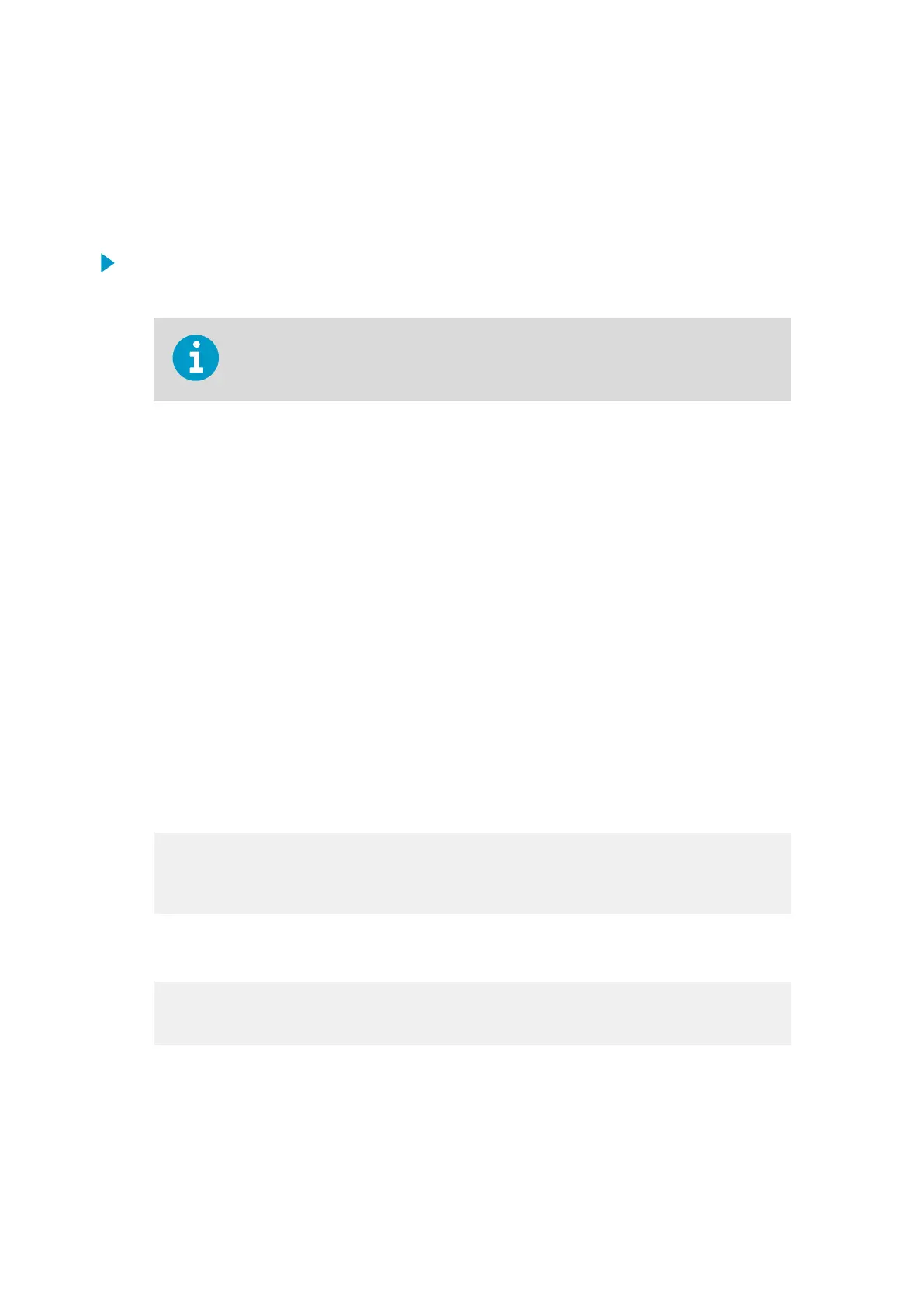7.3 Restoring Serial Port Settings
If you are not familiar with the configured settings of WMT700, or if the settings have been
accidentally changed, you may not get any response when you send the OPEN command to
WMT700. In that case, restore the serial port settings to known values.
1. Connect a cable between your terminal computer, power supply, and WMT700.
2. Open the Windows HyperTerminal program.
You can also use other terminal programs, such as Tera Term.
3. Cancel the new connection.
4. Select File > Properties.
5. Select the correct COM port and then Configure.
6. Regardless of the configured port settings of WMT700, select the following
communication settings:
• Bits per second: 19200
• Data bits: 8
• Parity: None
• Stop bits: 1
• Flow Control: None
7. Close the New Connection Properties window.
8. Connect to WMT700 using the RS-485 interface.
9. Switch the sensor power supply
o and back on.
10. Press # on your keyboard and hold down the key for at least
five seconds. WMT700
responds by sending the string:
Ok
Restoring COM1 and COM2 settings…
Updating the settings is completed in a few seconds. When the operation is done,
WMT700 sends the following response:
Done. Rebooting…
WMT700 has now applied the settings and reboots using the new settings. For the
restored settings, see the table below.
11. Before you start
configuring new values to WMT700, apply the new settings to
HyperTerminal. To close the connection, select Call > Disconnect.
WMT700 User Guide M211095EN-H
170
