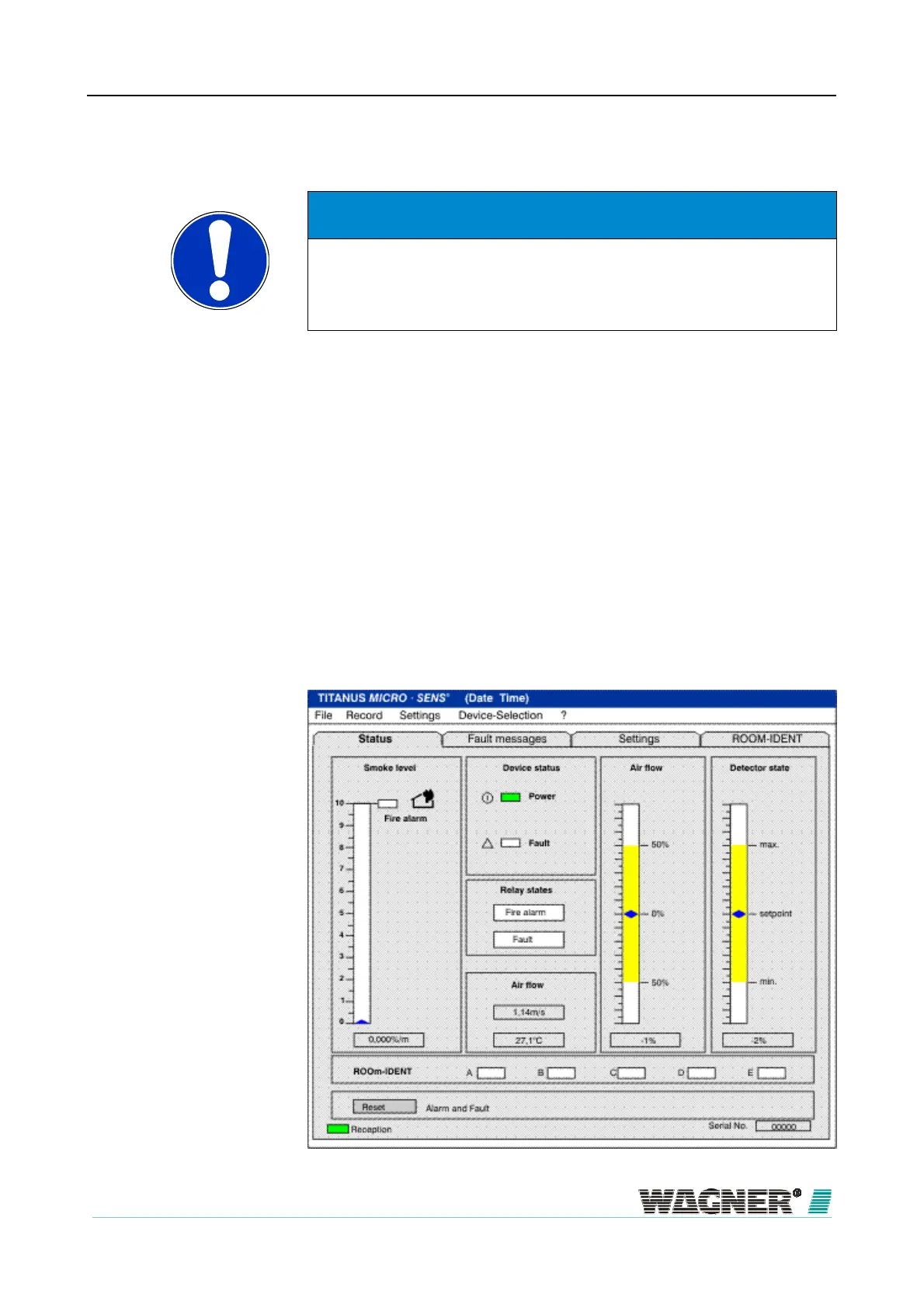Commissioning
TITANUS
MICRO·SENS
®
168
06/13
Installing diagnostics software
NOTICE
If a function cannot be modified in the diagnostics tool, this is highlighted in
grey. If a function is not available, the display in that particular screen is
blank.
The DIAG 3 diagnostics tool is to be used for function testing. Take the fol-
lowing steps:
1. Install the diagnostics software on a laptop or PC (Laptop or PC with a
USB interface). The operating systems can be Windows 2000, XP, Vista
and 7 (with current service package).
2. The TITANUS MICRO·SENS
®
data are transferred in both directions via
the infrared interface on the front of the device. The DIAG3 interface is
connected to the PC using the enclosed USB cable.
3. The diagnostics software is started via the DIAG3 button.
4. If the DIAG3 recognises a TITANUS MICRO·SENS
®
, the software goes
via the current device number into the following screen.
8.2
