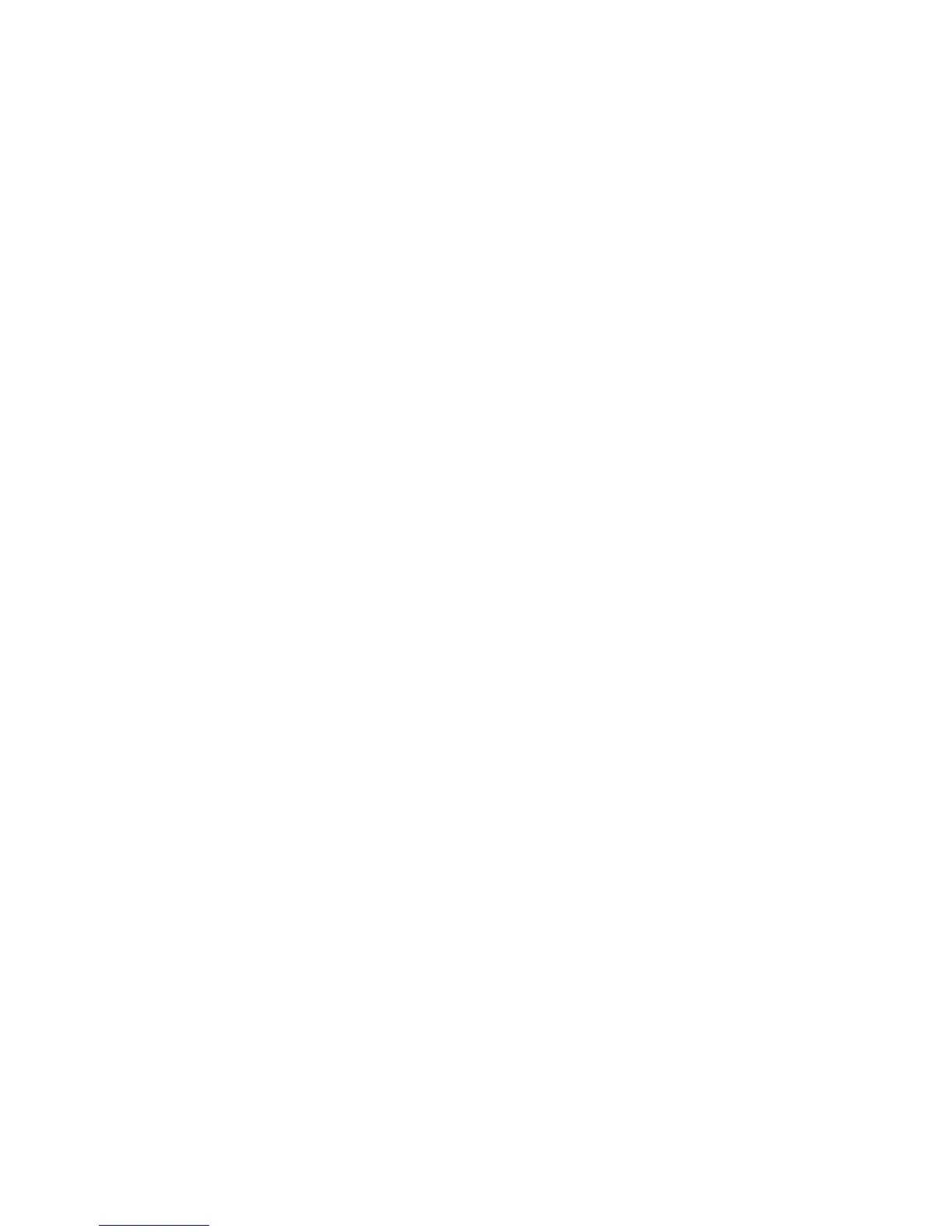1.1 SCANNER NOT DETECTED BY SYSTEM RAP
This RAP to to be followed to determine why the 7356 Scanner cannot communicate with the
8830 Controller, and to rectify the problem.
Initial Actions
Perform the following:
• Ensure that all cables and connectors are correctly hooked up between the 7356 Scanner
and (he 8830 Controller. (Refer to the 8830 DOS Installation Procedure located in Section
6 of this service manual.)
• Ensure that all elements of the system are plugged in to a reliable power supply.
• Reboot the 8830 DDS by powering off all elements and rebooting them in the following
order: 7356 Scanner, 8830 Controller, 8830 Printer.
Procedure
Run a configuration test print from the 8830 printer and check the print out.
NOTE: If the system parameter is set to PRINTER and a scanner is connected to the SCSI bus
and powered on or off, the scanner will be Ignored. For the scanner to work, the parameter
must be set to PRINTER/COPIER.
The system parameter is set to Printer/Copier.
Y N
Set the system parameter to Printer/Copier and reboot the 8830 DDS. Run another con-
figuration test print from the Scanner Control Panel. Recheck the system parameter to
ensure that this change has been made.
Check to ensure that the 7356 Scanner SCSI cable is connected to the appropriate connector
on the 8830 Controller. For example, If the scanner Control Panel cable is connected to the pri-
mary serial Interface on the 8830 Controller, the scanner communications with the 8830 Con-
troller will be treated as a malformed print Job. If all connections are satisfactory, Escalate the
service call.
3/98 Repair Analysis Procedures
8830 DDS 2-3 11
