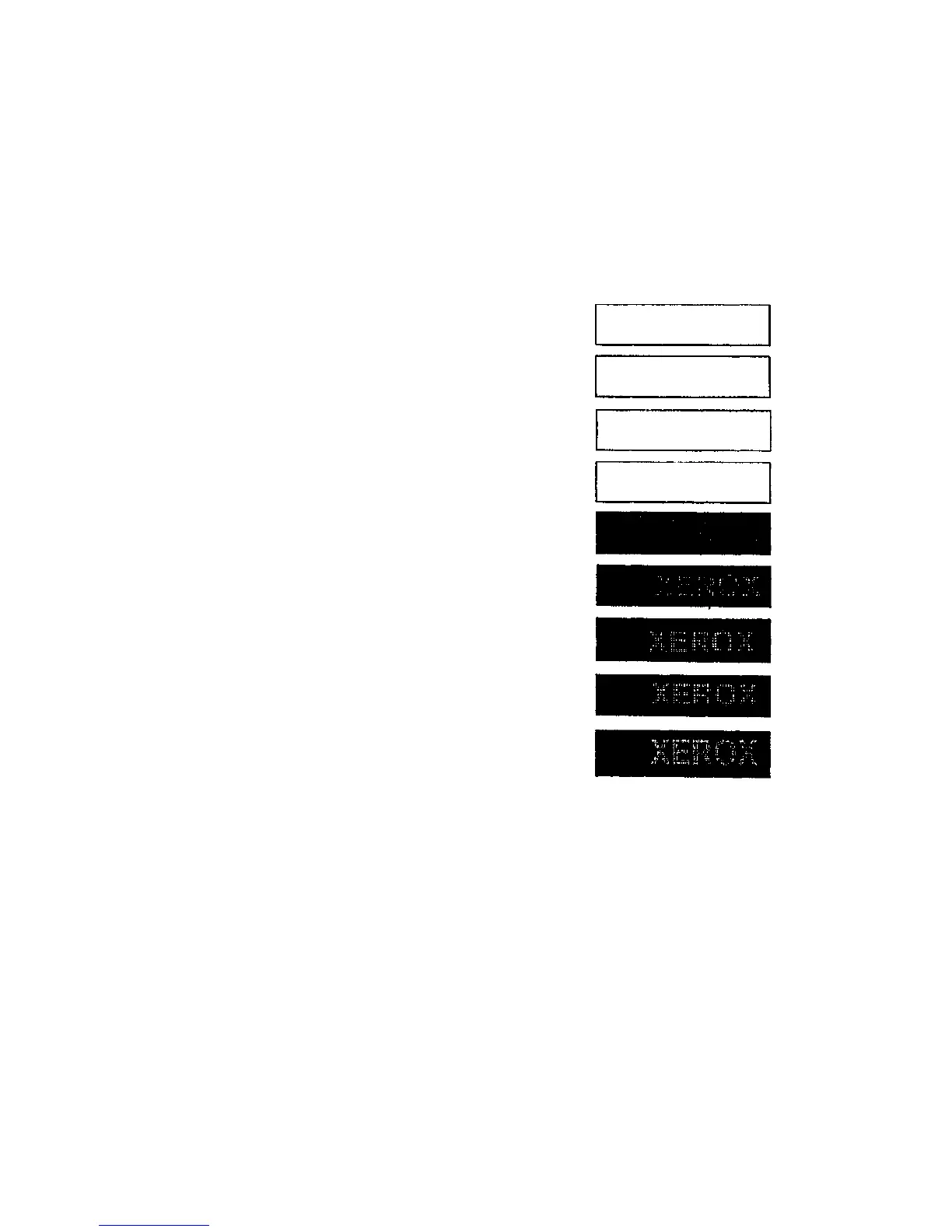IMAGE QUALITY RAP
Purpose
The purpose of this adjustment is to set the image quality for the 8830 DDS system. This pro-
cedure is to be used in conjunction with the 8830 printer.
Check
1. Refer to the 8830 Printer Service Manual, and check that the image quality of the 8830
Printer is adjusted to specification.
2. Go to the 8830 DDS Control Panel. From the Ready to Copy Screen, press the Copy
(contrast) Up/Down buttons and the MENU button simultaneously. The scanner Main
Manu will appear.
3. Select Diagnostics > Password. Enter the CSE password (6789). Once the password
has been entered, the Diagnostics screen will once again be displayed.
4. Select Installation Test Print by pressing the ENTER button. When the Queue to
Printer screen appears, select Yes by pressing the ENTER button. The message
"Queued to Printer" will appear, and the test ETP 1010.0 will then be printed.
5. (Figure 1): Check the Image Quality.
a. The word XEROX should be readable In boxes 4 and 6. The XEROX In box 5 can be
vaguely discerned, but not read. If the printed Image is not within specification, per*
form the Adjustment.
Adjustment
1. Image quality adjustments for the 8830 DDS are performed through the 8830 Printer Con-
trol panel. Perform Adjustment 9.3, Image Density in the 8830 Printer Service manual.
1
2
3
4
5
6
7
8
9
ETP # 1010.0
8830 DDS
3/98
3-3
Image Quality Repair Analysis Procedures
IMAGE QUALITY RAP
