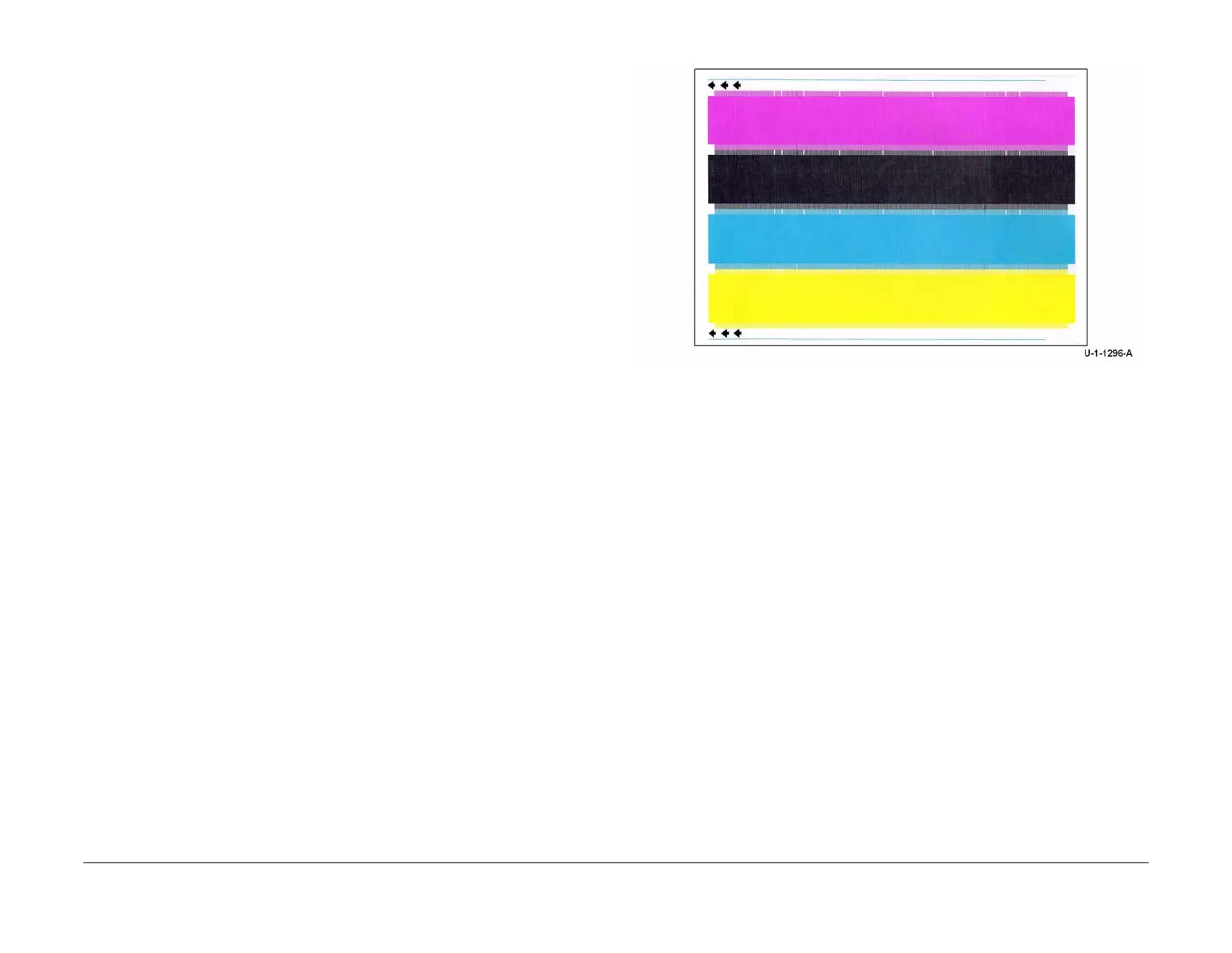February 2013
6-293
ColorQube® 9303 Family
dC972
General Procedures/Information
Option 3 - Head to Head Uniformity
The routine balances the color intensity in solid fills across all 4 printheads. The routine pro-
vides the following options:
• Manual - Select for best results - Internal test patterns are printed. Manual is recom-
mended for printhead calibration.
• Auto - Refer to General Guidelines.
• Print Test - Select to print the colour bands test print, refer to TP 26 Printhead Uniformity /
Colour Bands Test Page.
NOTE: Before printing TP 26, ensure that A4 or 8.5 x 11 inch plain paper is loaded LEF
into tray 4. Use the best quality media available. Do not use hole punched paper.
NOTE: TP 26 can be printed to check image quality before or after running the routine.
TP 26 is not scanned when the routine is run.
• Start - Select to run the routine. Follow the instructions on the UI.
Before the starting the routine:
1. Ensure enough of the correct media is loaded, refer to Media Requirements.
2. To prevent registration errors, ensure nothing is placed on the DADH top cover.
3. Check that at least 1 full ink stick of each colour is loaded. If necessary, load additional ink
sticks.
4. To prevent document skew, ensure the DADH document width guides are correctly
adjusted.
5. Check that the CVT glass is clean. If necessary, clean the CVT glass, refer to ADJ 62.1
Optics Cleaning Procedure.
During the routine:
1. The machine performs automatic checks. If necessary, an error window will open request-
ing a dC968 Head Purge, a dC971 Head to Head Alignment Adjustment or a dC977 Drum
Runout Calibration. After performing the requested routines, re-enter dC972, option 3.
2. The machine will print 3 sets of cleaning pages. A dC971 Head to Head Alignment Adjust-
ment will then run. A new CLD baseline is created.
3. An internal test pattern is printed, Figure 1. The test pattern must be scanned using the
DADH. Scan the test pattern SEF in the orientation shown in Figure 2 with the arrows
pointing in the direction of feed. If this fails, a new test pattern will be printed. Use the new
test pattern each time this step is repeated. This step may have to be repeated up to 10
times, not including test patterns printed after failed attempts.
After successful completion of the routine:
1. Perform Option 4 TRC Generation - Manual, then Option 5 Y Dot Position Correction.
Figure 1 Test print order
