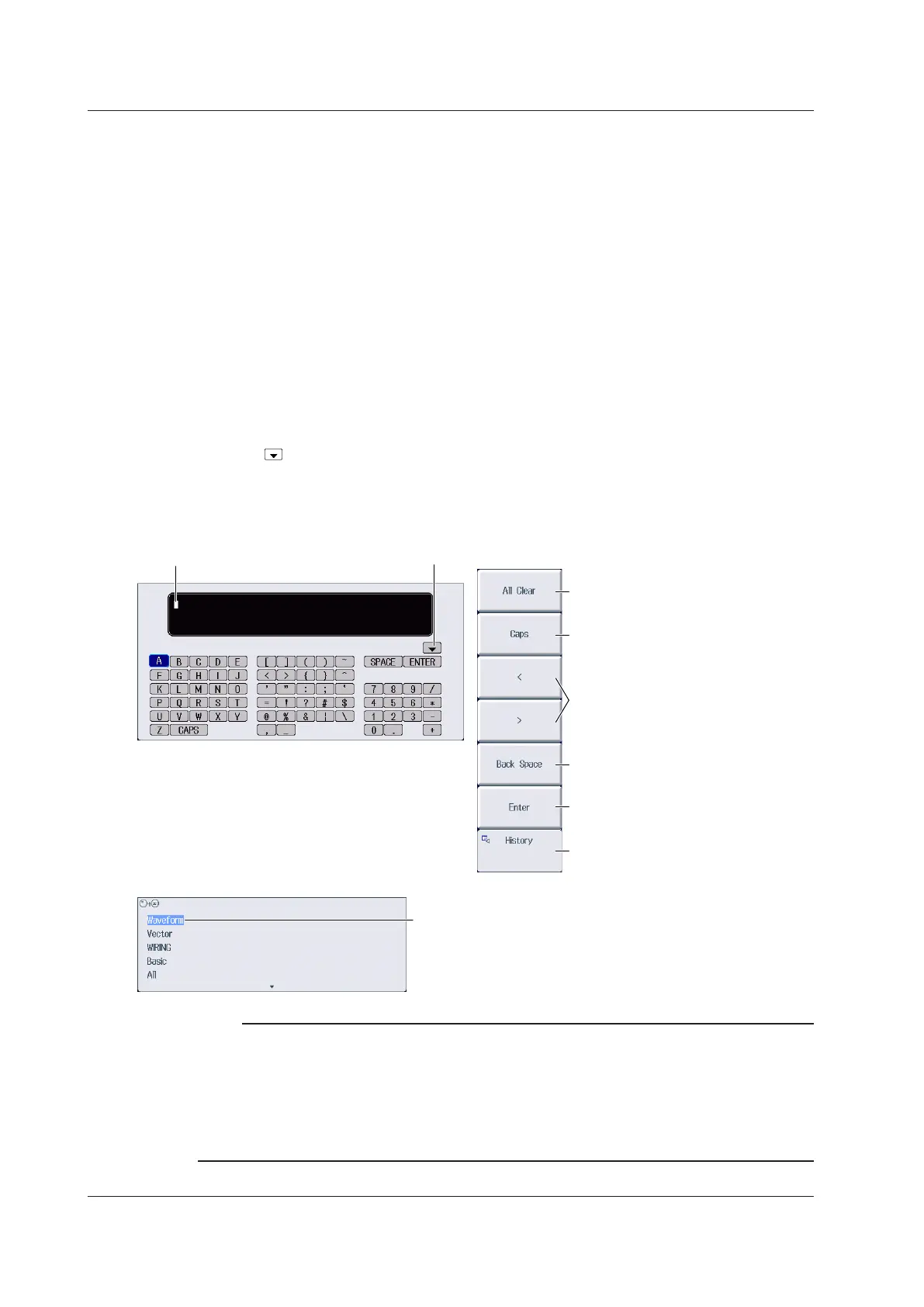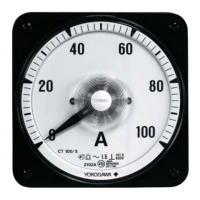viii
IM PX8000-02EN
目目目2.4目目21.1目目22.1目目目目目目目目目目目目 目目目目目目
Entering Character Strings
Use the keyboard that appears on the screen to enter character strings such as file names and
comments. Use the jog shuttle, SET key, and arrow keys to operate the keyboard and enter a
character string.
How to Operate the Keyboard
1.
After bringing up the keyboard, use the
jog shuttle to move the cursor to the character that you
want to enter. You can also move the cursor using the up, down, left, and right arrow keys.
2.
Press SET to enter the character.
• If a character string has already been entered, use the
arrow soft keys (< and >) to move the cursor to
the position you want to insert characters into.
• To switch between uppercase and lowercase letters, press the
Caps soft key or move the cursor to
CAPS on the keyboard, and then press SET.
• To delete the previous character, press the
Back Space soft key.
• To delete all the characters, press the
All Clear soft key.
3.
Repeat steps 1 and 2 to enter all of the characters in the string.
Select on the keyboard or press the
History soft key to display a list of character strings that you have
entered previously. Use the jog shuttle to select a character string, and press SET to enter the selected
character string.
4.
Press the
Enter soft key, or move the cursor to ENTER on the keyboard, and press SET.
The character string is confirmed, and the keyboard disappears.
Character insertion position
Enter a character string from the history.
Deletes all characters
Switches between uppercase and
lowercase
Move the character insertion position
Deletes the previous character
Confirms the characters that
you have entered
Enter a character string from the history.
History (a list of character strings that yo
u have entered previously)
After selecting an item with the jog shuttle or up and
down arrow keys, press SET to confirm it.
Note
• @ cannot be entered consecutively.
• File names are not case-sensitive. Comments are case-sensitive. The following file names cannot be
used due to MS-DOS limitations:
AUX, CON, PRN, NUL, CLOCK, COM1 to COM9, and LPT1 to LPT9
For details on file name limitations, see the Features Guide, IM PX8000-01EN.
• When a character string is confirmed, it is stored in a list of previously entered strings. Up to 50 character
strings are stored. The new character string appears at the top of the list of previously entered strings.
Entering Values and Strings
