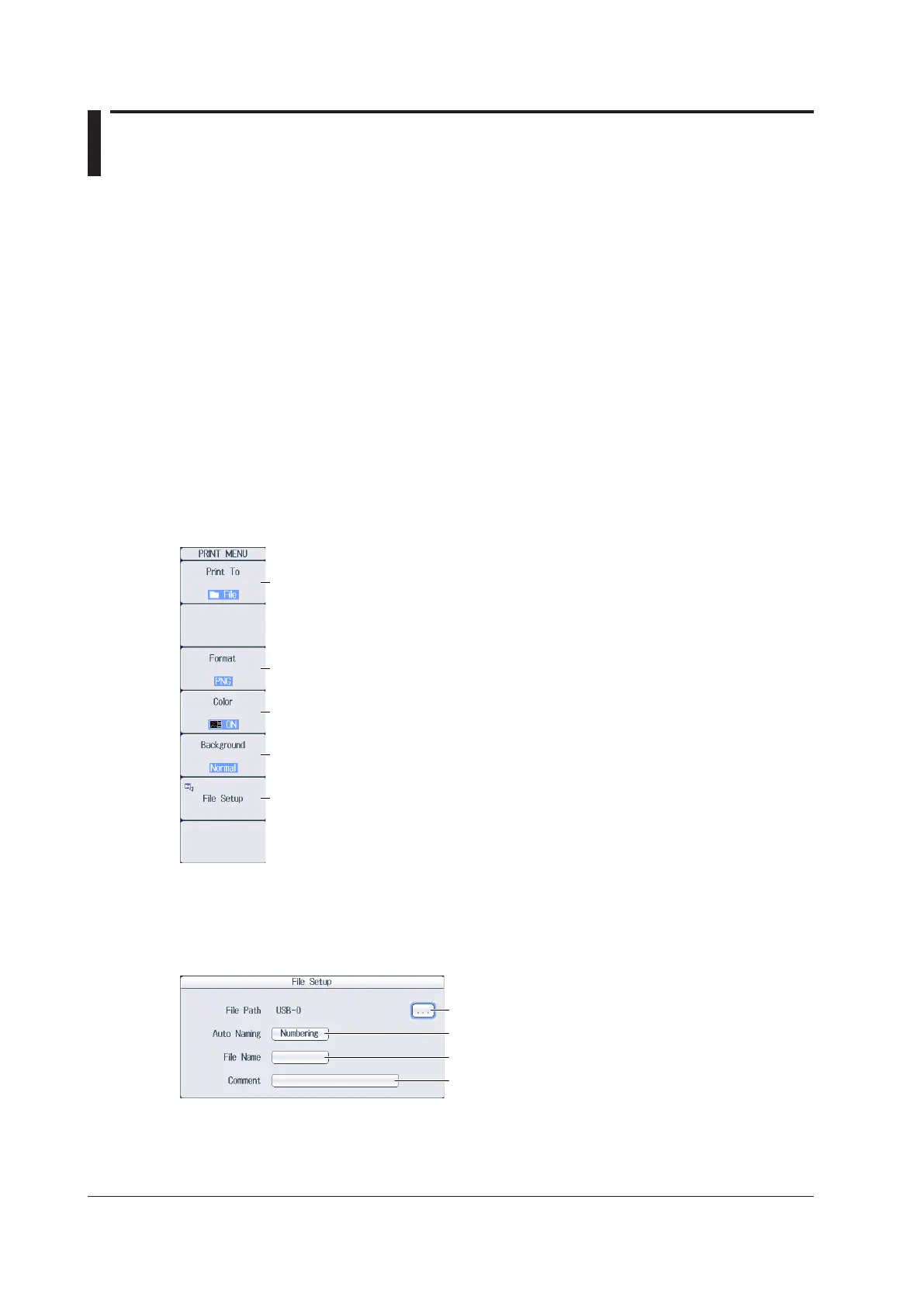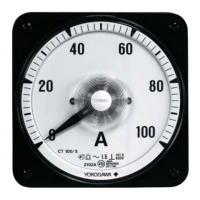21.3 Saving Screen Captures to Files
This section explains the following settings for saving screen captures to files.
• Print destination
• Data format
• Color
• Background transparency, frame on/off
• Save destination and file name
You can save screen captures from the PRINT MENU menu, SAVE menu, and FILE Others Save
menu. The screen capture settings are shared among these menus.
This section describes how to save screen captures from the PRINT MENU menu and SAVE menu.
For instructions on how to save from the FILE Others Save menu, see section 22.6.
► Features Guide: “Saving Screen Captures (File)”
PRINT MENU Menu
Press SHIFT+PRINT (MENU), the Print To soft key, and then the File soft key to display the following
menu.
Set the save destination and the file name.
Set the print destination to File.
Set the data format (PNG, BMP, JPEG).
Set the color (ON, ON(Gray), ON(Reverse), OFF).
Sets the background to opaque (Normal) or transparent (Transparent).*
* This appears when the data format is set to PNG.
When the data format is set to JPEG, the frame on/off setting appears.
Setting the Save Destination and the File Name (File Setup)
Press the File Setup soft key to display the following screen.
Set auto naming. ► section 22.3
Set the file name. ► section 22.3
Set a comment. ► section 22.3
Displays the file list ► section 22.10
Starting to Save
Press PRINT to save the screen capture file to the specified folder.
21-4
IM PX8000-02EN
