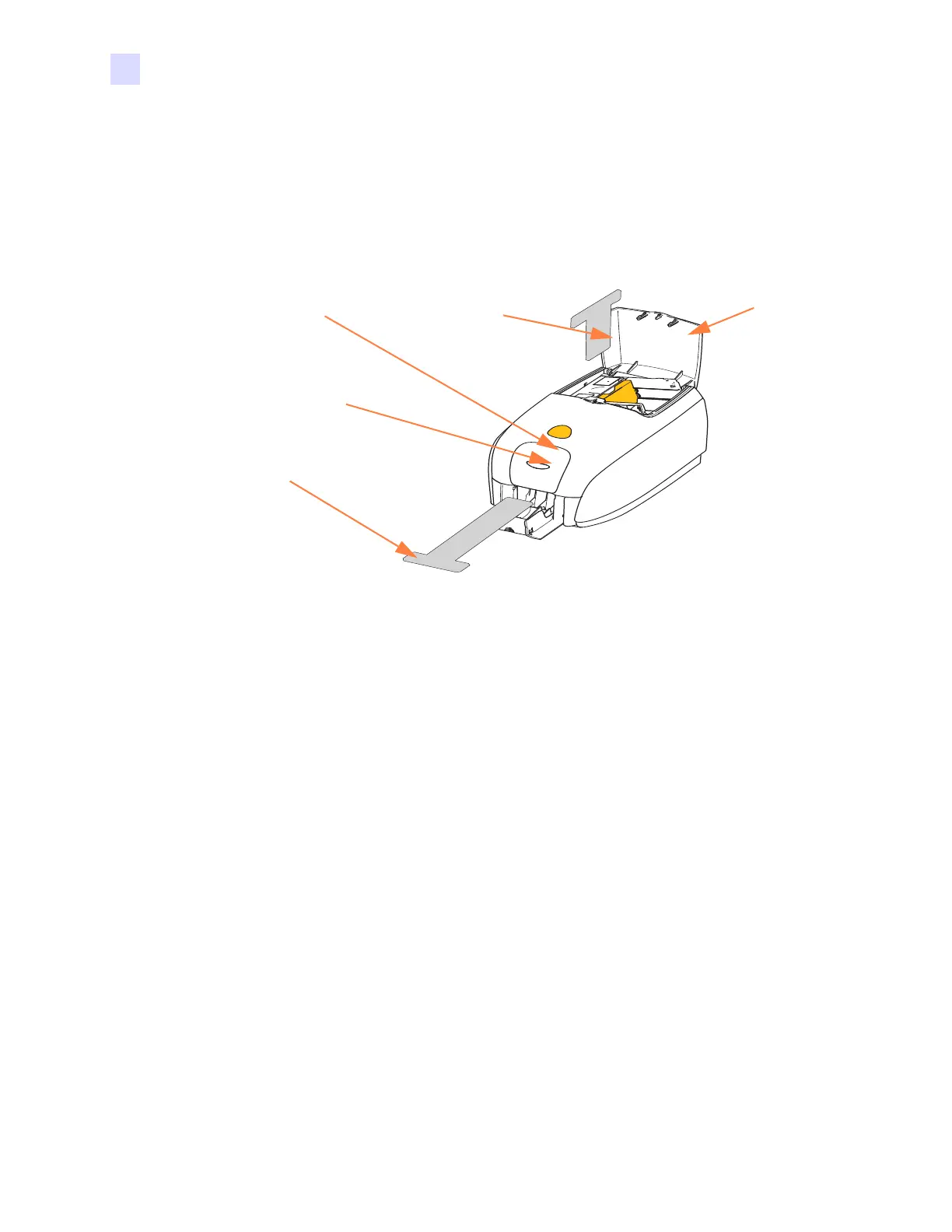192 Zebra ZXP Series 3 Card Printer Service Manual P1061317-002
6: Preventive Maintenance
Cleaning the System
6.1.2 How to Clean
Step 1. Place the printer power switch in the ON ( | ) position, and then press and hold the
Multi-Function Control Button for 5 seconds.
Step 2. When the cleaning cycle is initiated, the LCD message
REMOVE RIBBON THEN
CLOSE LID
will display.
Step 3. After the ribbon is removed and the lid is closed, the message
EMPTY FEEDER
THEN CLOSE COVER
will display.
Step 4. If the lid is opened and closed without removing the ribbon, the
REMOVE RIBBON
THEN CLOSE LID
message will remain.
Step 5. Once the ribbon is removed and the cover is closed, the firmware will eject any card
inside the printer. The message
EJECTING CARD will display.
Step 6. The LCD will display
FEED LONG CLEANING CARD. When the presence of the
cleaning card is sensed, the rollers will take the card into the printer.
Step 7. When the cleaning process is done, the printer will eject the cleaning card. If the card
sensor still senses the cleaning card, the message
REMOVE LONG CLEANING
CARD
will display.
Step 8. Once the long cleaning card is no longer sensed by the card exit sensor, the message
INSERT FEEDER CLEANING CARD will display. Open the feeder cover, and
insert the feeder cleaning card.
Step 9. When the feeder cleaning card has been sensed by the feeder card sensor, the
message
CLOSE FEEDER COVER will display.
Step 10. When feeder cleaning is complete, the message
REMOVE FEEDER CLEANING
CARD
will display.
Step 11. After the card is removed, the LCD will display
READY. You may now reload the
ribbon and cards and continue printing.
Path Cleaning
Card
Feeder
Cleaning Card
Card
Feeder
Cover
Multi-Function
Control Button
Multi-Function
LCD Panel