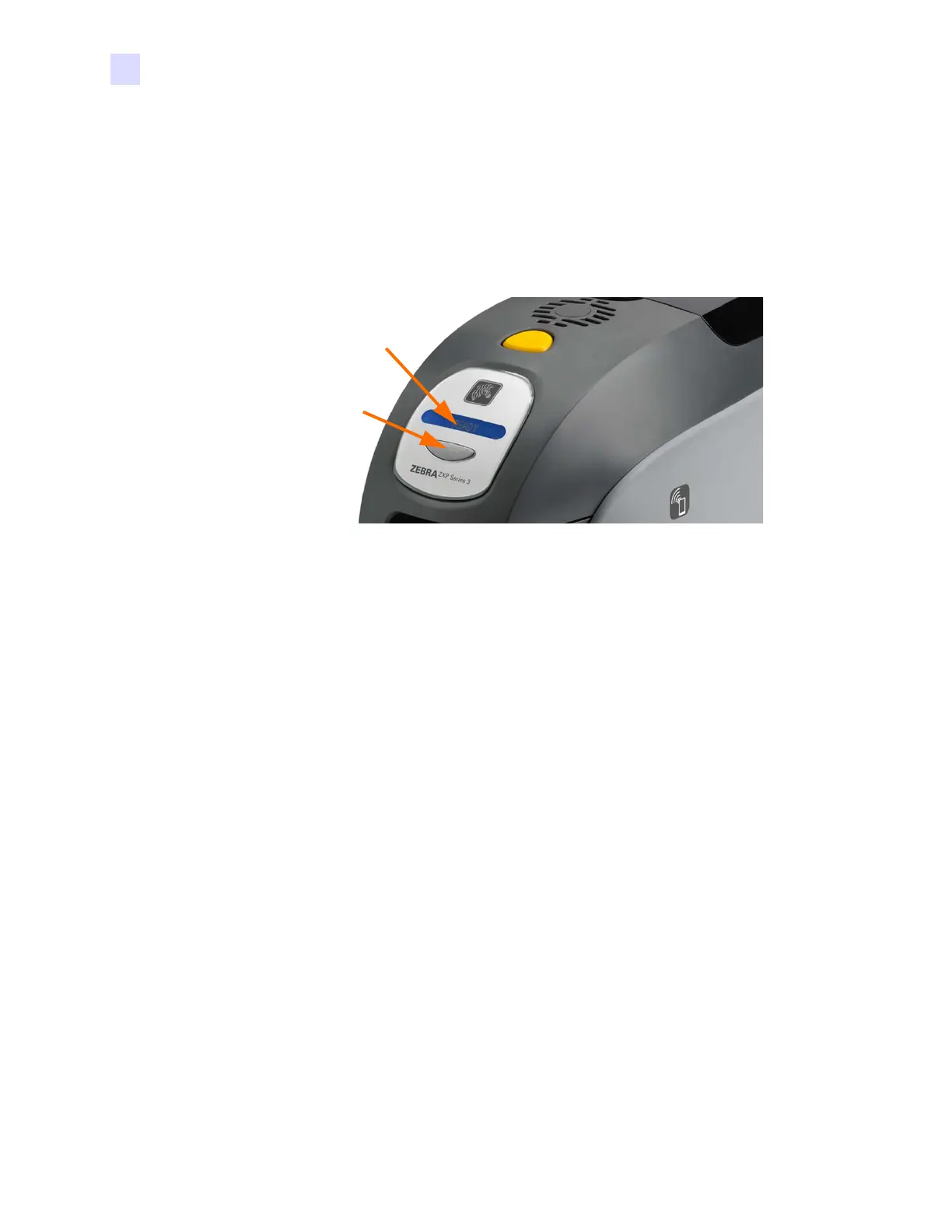20 Zebra ZXP Series 3 Card Printer Service Manual P1061317-002
2: Installation and Setup
Viewing Printer Information
2.6 Viewing Printer Information
To check the configuration parameters of the printer without being connected to a computer:
Step 1. Ensure that the printer power switch is in the OFF (O) position.
Step 2. While holding down the Control Button, place the printer power switch in the
ON ( | ) position. The LCD Display Panel will glow blue.
Step 3. Keep pressing the Control Button and observe the LCD Display Panel show
Initializing,
CHECKING RIBBON, and FEEDING CARD.
Step 4. When the
PRINTER INFO message appears in the display panel, momentarily release
and press the Control Button to display the first parameter: Model Name.
Step 5. Continue to tap the Control Button to advance through the parameters and cycle back
to the beginning:
a. Model Name (Including the printer configuration)
b. Serial Number
c. Firmware Version
d. Head Resistance
e. X & Y Offset (front)
f. X & Y Offset (back)
g. EC Offset (front and back)
h. Ribbon Type
i. Smart Offset
j. IP Address
k. Mask
l. Gateway
m. DHCP (enabled or disabled)
Step 6. A long press of the Control Button (about 1 second) will escape the sequence. Idle
time of 15 seconds will also escape the sequence.
LCD Display
Panel
Control
Button