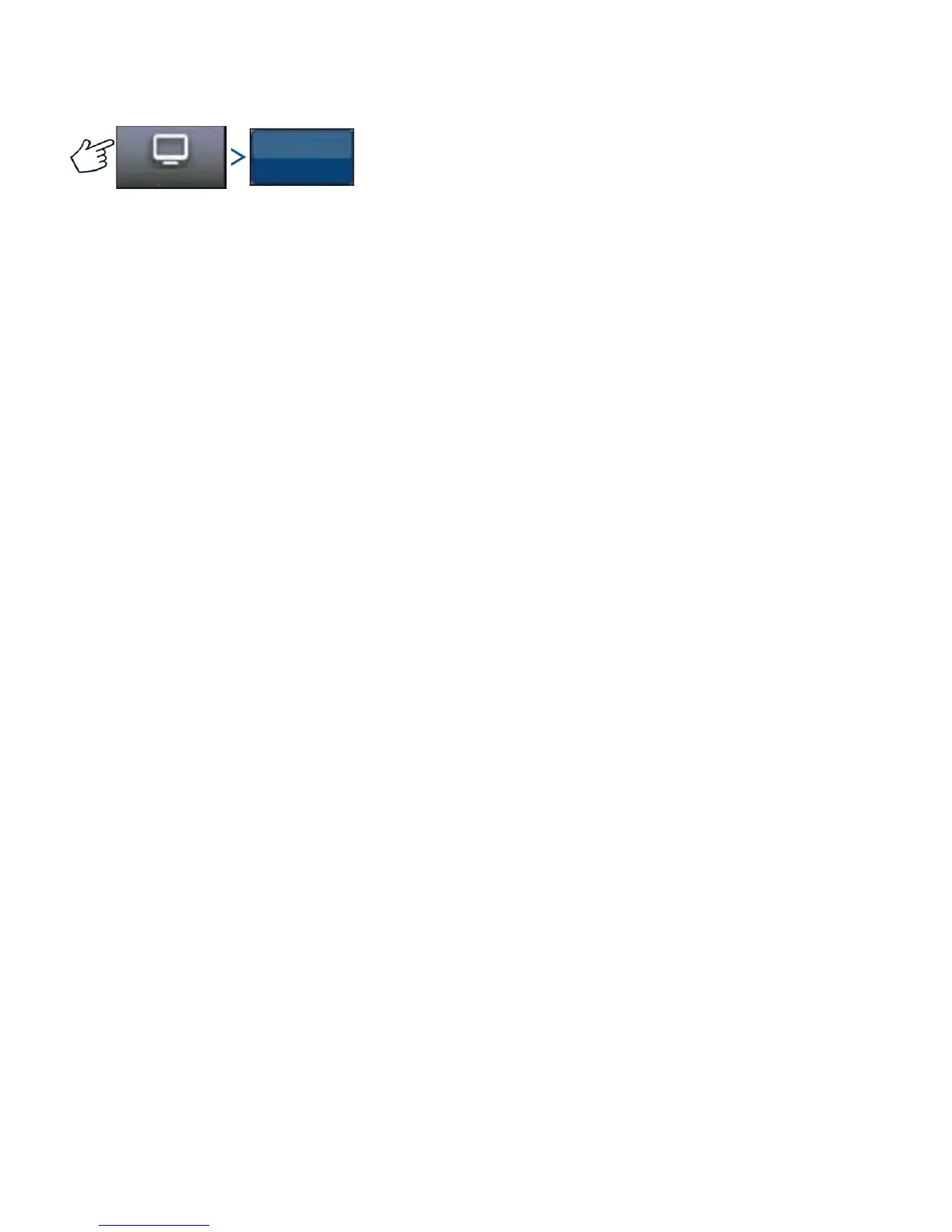152 Firmware Version 6.0
MANAGE SETTINGS
Press: System button > Manage Settings button
The Manage Settings screen enables you to:
• Save or delete the current log files.
• Save the current database or import a database.
• Reset all the current settings to the default factory settings.
Log Files
The log files contain system data that can be used for diagnostic and troubleshooting purposes.
To copy log files:
1. Insert USB drive into display.
2. Press “Manage Settings” button.
3. Select Log Files.
4. Press “Copy to Display” button.
The log files are saved to the USB drive.
To delete log files:
1. Press the “Manage Settings” button.
2. Select Log Files.
3. Press “Delete” button.
4. Press checkmark button on the Delete Log Files confirmation prompt.
Log files are deleted.
