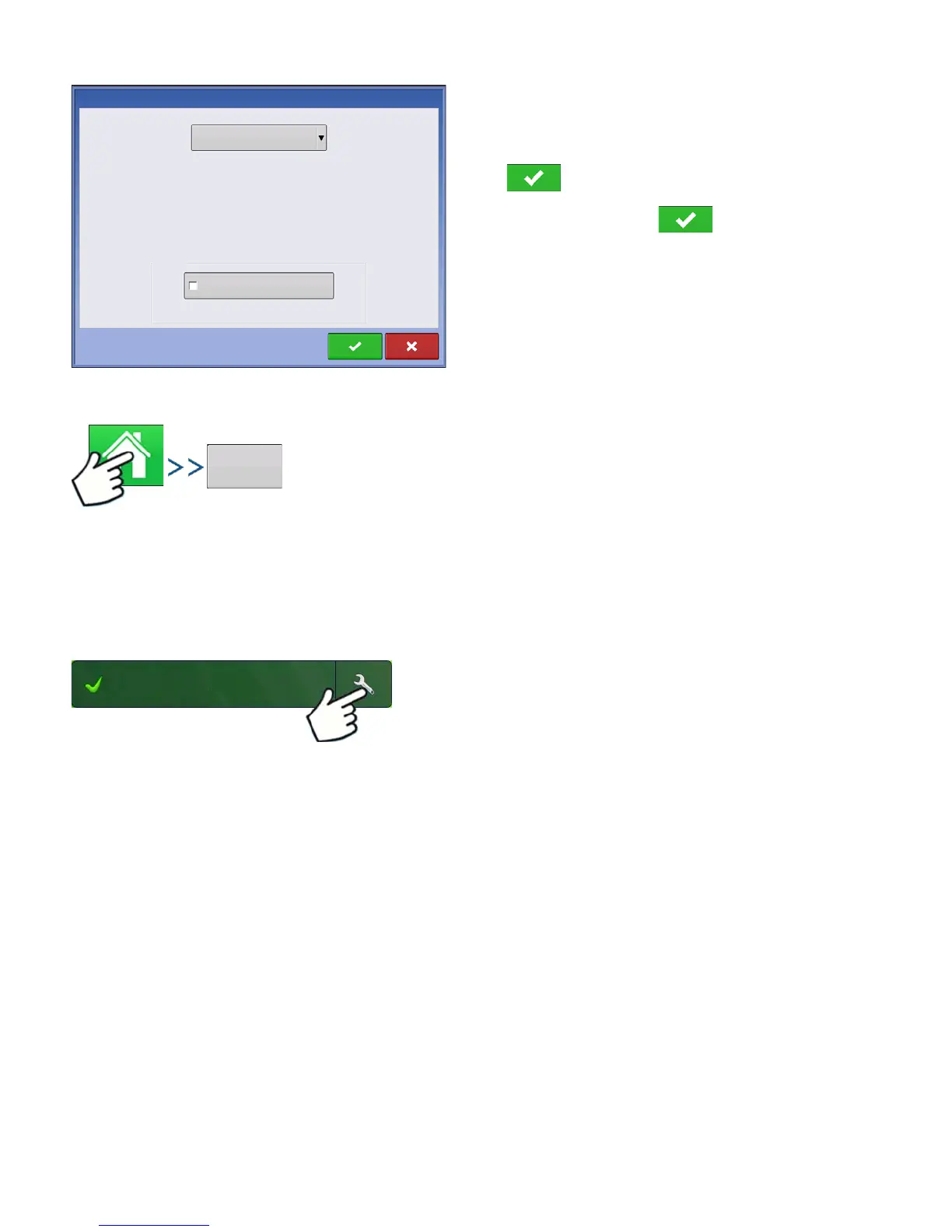44 Firmware Version 6.0
2. Choose the operator from drop-down menu.
Note: Checkbox will require a password to be
entered upon start up of the display.
Press .
3. Enter password. Press .
The operator will now be selected and permissions
active
OPERATOR LOG OUT
Press: Home button > Operator: button > Logout button
Users that are both a Manager and Operator can logout which locks Setup and USB access and an
operator must log in before an operation can be performed.
CONFIGURATION SETUP SCREEN
The Configuration Setup screen is where you can make settings adjustments for your equipment,
ground speed, GPS, and controllers.
The appearance of this Configuration Setup screen varies, based on your particular configuration. Some
DirectCommand and SeedCommand configurations include settings that are mentioned in those
individual chapters. Most Configuration Settings screens will include the following buttons.
•
Equipment Settings.
For more information, see
“Equipment Settings” on page 79
.
•
Speed Input
. For more information, see
“Speed Input Settings” on page 80.
•
AutoSwath
. For more information, see
“AutoSwath” on page 84
.
•
GPS Offsets
. For more information, see
“Vehicle Offsets” on page 85
.
•
Swath Section Offsets
. For more information, see
“Swath Section Offsets” on page 86
.
•
Controller Settings
. For more information, see information in the SeedCommand and DirectCommand
chapters.
•
Calibrate Pressure
. Used in DirectCommand Liquid Application configurations.
Operator Selection
Options
Select Operator
Eilers, George
Show Operator Selection on Startup
Note: If the active operator has a password, the
operator selection will always be displayed on startup.
