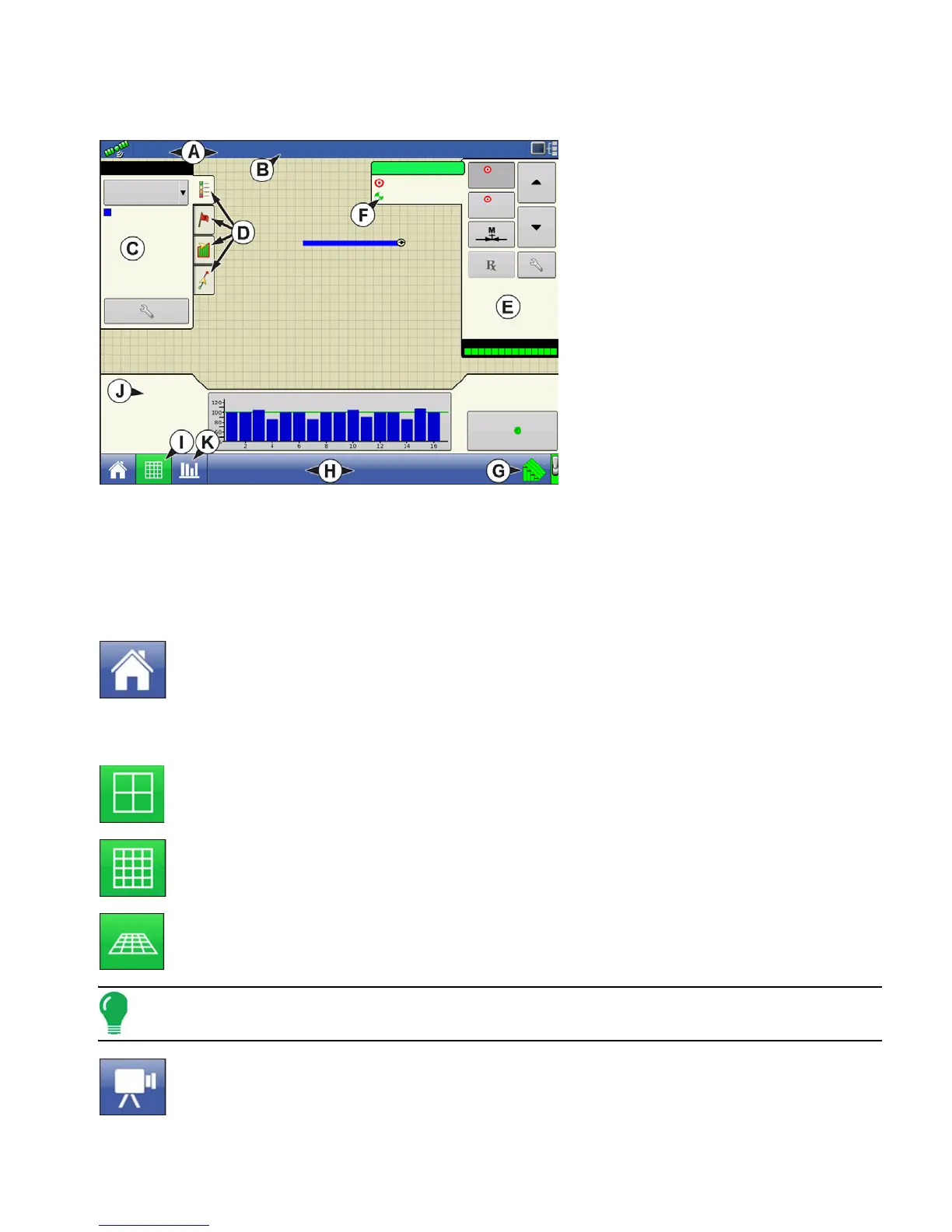47 Ag Leader PN 4002083 Rev. N
S
ETUP
F
IELD
O
PERATIONS
RUN SCREENS
• (A) Status Bar
• (B) On-screen Light bar
• (C) Mapping toolbox
• (D) Mapping Function tabs
• (E) Product Control toolbox
• (F) Product tabs
• (G) Function buttons
• (H) Task bar
• (I) Main Screen buttons
• (J) Equipment tab
The appearance of the Map screen varies, depending upon which operation you are performing, and
your specific operating configuration.
The task bar displays buttons relating to various functions of the display. These buttons and status
indicators include Home, Mapping, Autoswath, Logging, and Auxiliary Input Status. These buttons are
shown in front of a green background when you are at that screen; otherwise they are shown in front of
a blue background.
Home button - Pressing the Home button takes you to the Home screen.
Map button - Pressing the Map button takes you to the Map screen. Pressing it more than once cycles
the Map screen to zoom in and out.
ZOOM DETAILS
ZOOM TO EXTENT
PERSPECTIVE VIEW
Note: The Perspective View is only available when guidance is active.
Video button. Pressing this button takes you to the video screen. Pressing this button
repeatedly cycles through the video inputs.
0.67 ac
4.5 mph
sds/ac
40 ft 0 in
Population: 26100 sds/ac Spacing: 8.0 in
0.67 ac
Varieties
Soybeans
Flow:
Area:
100%
Planter Drives (rpm)
C1545
10272 sds/min
1
88
104000
102000
C1545
1
2
104000
102000
