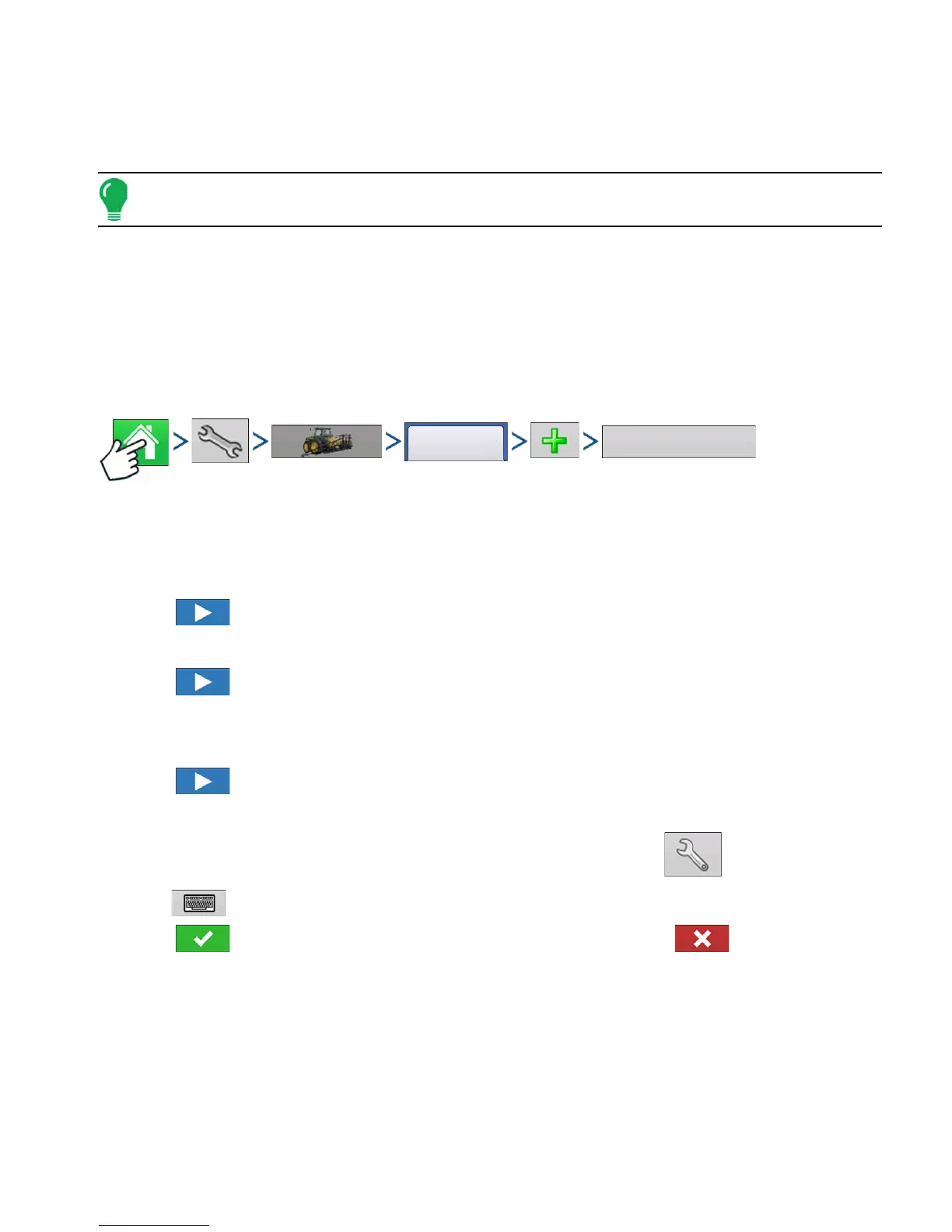227 Ag Leader PN 4002083 Rev. N
A
PPLICATION
L
IQUID
R
ATE
C
ONTROL
Press: Home button > Setup (wrench) button > Configuration (tractor) button > Configuration tab > your
specific configuration > Setup (wrench) button >Controller Settings button
Controller Settings screen appears, with each channel’s settings shown on its own tab.
Note: Use the Manage Equipment button to view a list of specific vehicles and implements.
CREATING PRODUCTS
Creating application products and product templates can be completed during initial setup or from the
Product Selection screen of the Field Operation Wizard when starting a field operation.
CREATING SINGLE PRODUCTS
To create a single product, to be added to a product template or to be applied by itself, use the on-
screen wizard described in the following steps.
Press: Home button > Setup (wrench) button > Configuration (tractor) button > Product tab > Add (+)
button > Application Product button
1. Select Product Type
Use drop-down menu to select Product Type.
Press to continue.
2. Select Product Units
Press to continue.
3. Enter EPA Product Number (Optional)
Check box if product is a Restricted Use Pesticide
Press to continue.
4. Enter Manufacturer name if applicable.
- Manufacturer name can be added to the drop-down menu by pressing
5. Press to enter a unique name for the product.
Press to complete the process of setting up the product or p
ress to return to
Configuration Setup screen without adding a product.
Created product should appear under the Application heading located on the Product tab of the
Configuration Setup screen.
CREATING PRODUCT TEMPLATE
Product Templates are set up by using the on-screen wizard described in the following steps.
Note: Prior to making a new product template, it is recommended to add the individual products to the list
in the units recommended by the chemical label.
