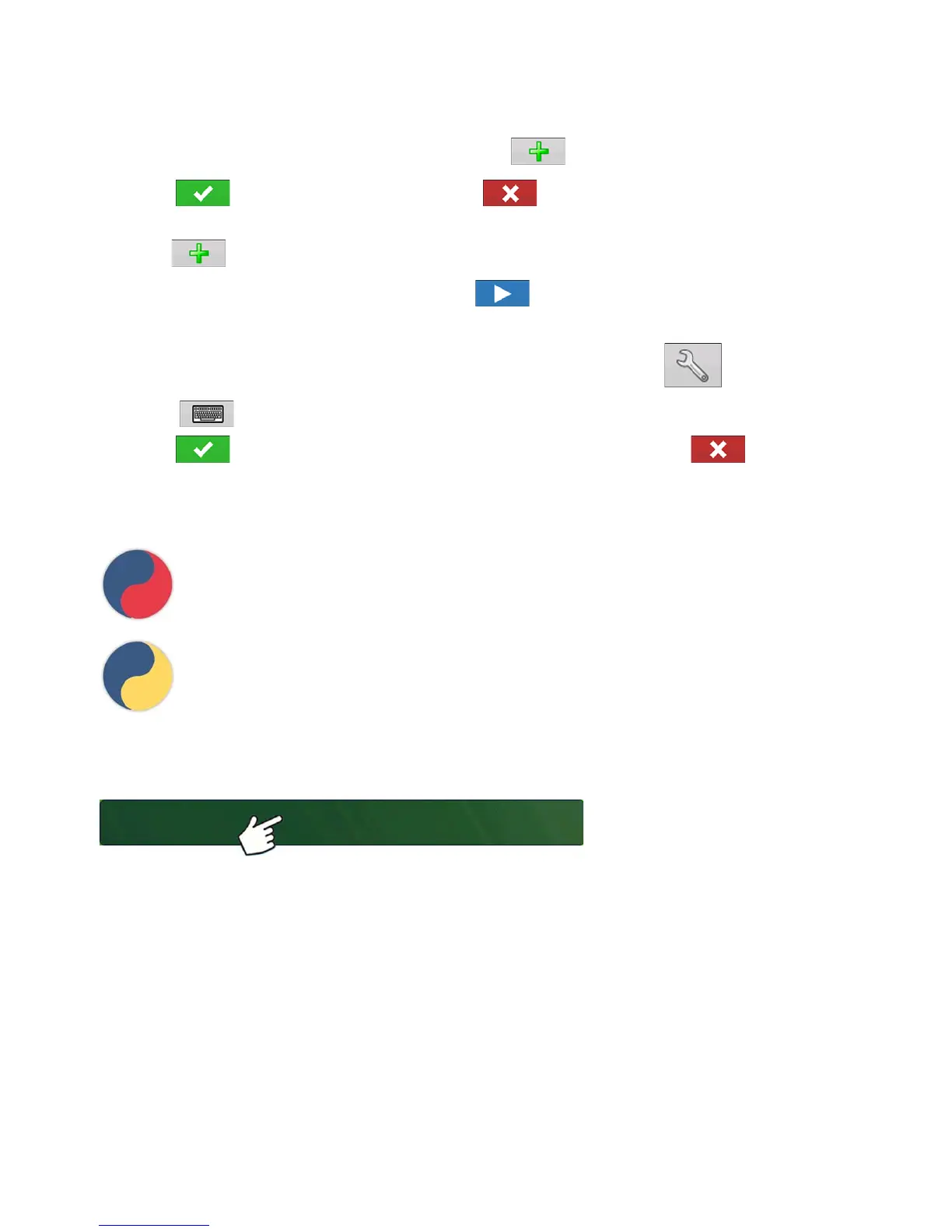229 Ag Leader PN 4002083 Rev. N
A
PPLICATION
L
IQUID
R
ATE
C
ONTROL
7. Select the desired component from the drop-down menu.
More than 7 products can be part of a template but 7 or fewer can be active at the same time.
A new product can be set up at this time by
pressing and following the Product Setup Wizard.
Press to add selected product or p
ress to return to Add Mix/Blend screen without adding
a product.
8. Press to add an additional component.
9. When all components have been added press .
10. Enter Manufacturer name if applicable.
- Manufacturer name can be added to the drop-down menu by pressing
11. Press to enter a unique name for the mix/blend.
Press to complete the process of setting up the mix/blend or p
ress to return to
Configuration Setup screen without adding a mix.
The product mix/blend should appear under the Application heading located on the Product tab of the
Configuration Setup screen.
Represents Product Templates
Represents Product Mixes prior to firmware version 5.4 and mixes exported from SMS
LOAD CONFIGURATION
1. Press: Select Event button.
Select a Season, Grower, Farm, and
Field on the Management Selection
screen. For more information, see
“Setup Event” on page 45.
